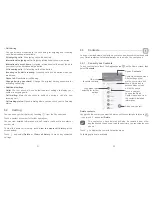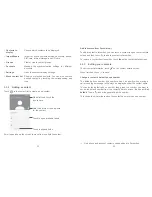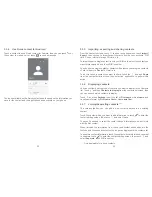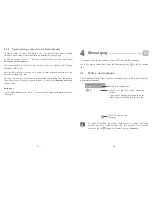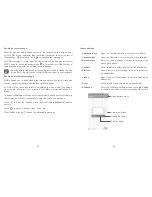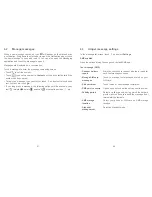21
22
1.3.4 Lock/Unlock your screen
To protect your phone and privacy, you can lock your phone screen with a
variety of patterns, PIN or password, etc. through
Settings > Security >
Screen lock
.
To create a screen unlock pattern, PIN, or password
(Follow onscreen
instructions)
•
Go to
Settings > Security > Screen lock > Pattern/PIN/Password
.
•
Set up your own pattern, PIN, or password.
To lock phone screen
Press the
Power
key once to lock the screen.
To unlock the phone screen
Press the
Power
key once to light up the screen, slide to draw the unlock
pattern you have created or enter your PIN or password to unlock the screen.
If you have chosen
Swipe
as the screen lock, swipe the lock icon upward to
unlock the screen, swipe
left to open
Camera
, swipe right to open
Voice search
.
1.3.5 Personalise your Home screen
Add an app or widget
You can long press a folder, an application or a widget to activate the Move
mode, and drag the item to your preferred Home screen.
Reposition an app or widget
Long press the item to be repositioned to activate the Move mode, drag the
item to the desired position and then release. You can move items both on the
Home screen and the Favourite tray. Hold the icon on the left or right edge of
the screen to drag the item to another Home screen.
Remove
Long press the item to be removed to activate the Move mode, drag the item
up to the top of the
Remove
icon, and release after the item turns red.
Create folders
To improve the organisation of items (shortcuts or applications) on the Home
screen and the Favourite tray, you can add them to a folder by stacking one
item on top of another. To rename a folder, open it and touch the folder’s title
bar to input the new name.
Wallpaper customisation
Long press an empty area on the Home screen, then touch
WALLPAPERS
, or
go to
Settings > Display > Wallpaper
to customise your wallpaper.
1.3.6 Widgets and recently-used applications
Consult widgets
Long press an empty area on the Home screen, then touch
WIDGETS
to
display all widgets.
Touch your selected widget and drag it to the desired position.
Consult recently-used applications
Touch the Overview key to show your recently-used apps. Touch a thumbnail
to open the app, or swipe it left or right to remove it from the list.