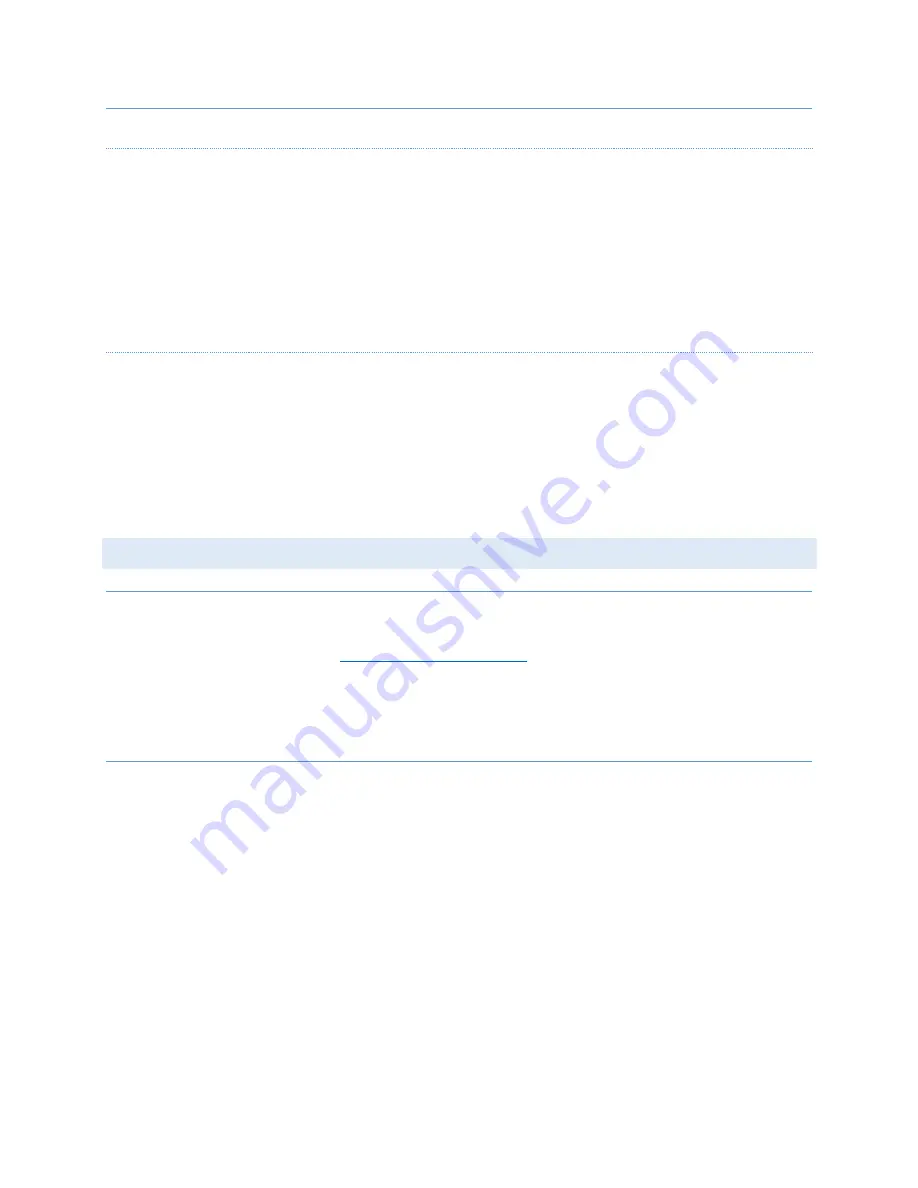
FTS 371 SMART USER MANUAL
Flash Technology, LLC
Revision 4 – 9/7/2021
39
FTS 371 FH AC (L-864 LED)
LIGHT ENGINE (1370040)
Remove: The light engine “saucer” is designed to be replaced as a single assembly and is identical for the AC and
DC flashheads (FTS 371 FH AC, FTS 371 FH DC 24V, FTS 371 FH DC 48V)). Unfasten the two latches on the front of
the beacon’s base. Lift the light engine assembly to expose the wiring harness. Disconnect the light engine from
PCB1 by removing the connector at J1. Disconnect the ground wire that is attached to the light engine. Lower the
light engine to the closed position. Pull on the ring attached to the hinge pin and remove the hinge pin. Lift the
light engine assembly to remove it from the base.
Replace: Reinstall in reverse order.
LED DRIVER PCB (2433200 FTS 371 FH AC) (2433300 FTS 371 FH DC 24V) (2433301 FTS 371 FH DC 48V)
Remove: Unfasten the two latches on the front of the beacon’s base. Lift the light engine assembly to expose the
driver PCB. Disconnect the wires at PCB connector TB1. Unplug the connector at 12 position connector J1. Remove
the screws that attach the PCB to the base. Remove the PCB from the base.
Replace: Reinstall in reverse order. Be sure to reconnect cable ground conductor to PCB or flashhead base
connection point.
FIRMWARE UPGRADES
PREPARING THE USB DRIVE
The FTS 371 SMART controller is capable of having its firmware upgraded via a USB drive. Firmware files can be
found on Flash Technology’s website (
) and must then be loaded to a USB drive. The
firmware file must be stored in the root directory of the USB drive (not in a folder).
Note:
Google Chrome and Safari no longer support in-browser FTP sites. Please use Internet Explorer, Microsoft
Edge or Firefox.
UPGRADING FIRMWARE
1.
Power down the FTS 371 SMART system.
2.
Place the USB drive into the USB slot on the controller’s PCB1.
3.
Power up the system.
4.
At first, the RED Fail LED will illuminate followed by the GREEN OK LED and the RED FAIL LED
alternating in being on and off. This indicates that the Firmware update is being performed.
Removing the USB drive at this time will cause the update to fail and for the controller to revert back
to the firmware version from when it was manufactured.
5.
The firmware update is complete when the OK LED is on solid GREEN.
6.
Remove the USB drive.
7.
Confirm that the firmware has been properly updated by rebooting the PCB and observing the
firmware version indicated at boot-up by the EXT SYNC LED. For example, one flash, pause, followed
by one flash indicates version 1.1.























