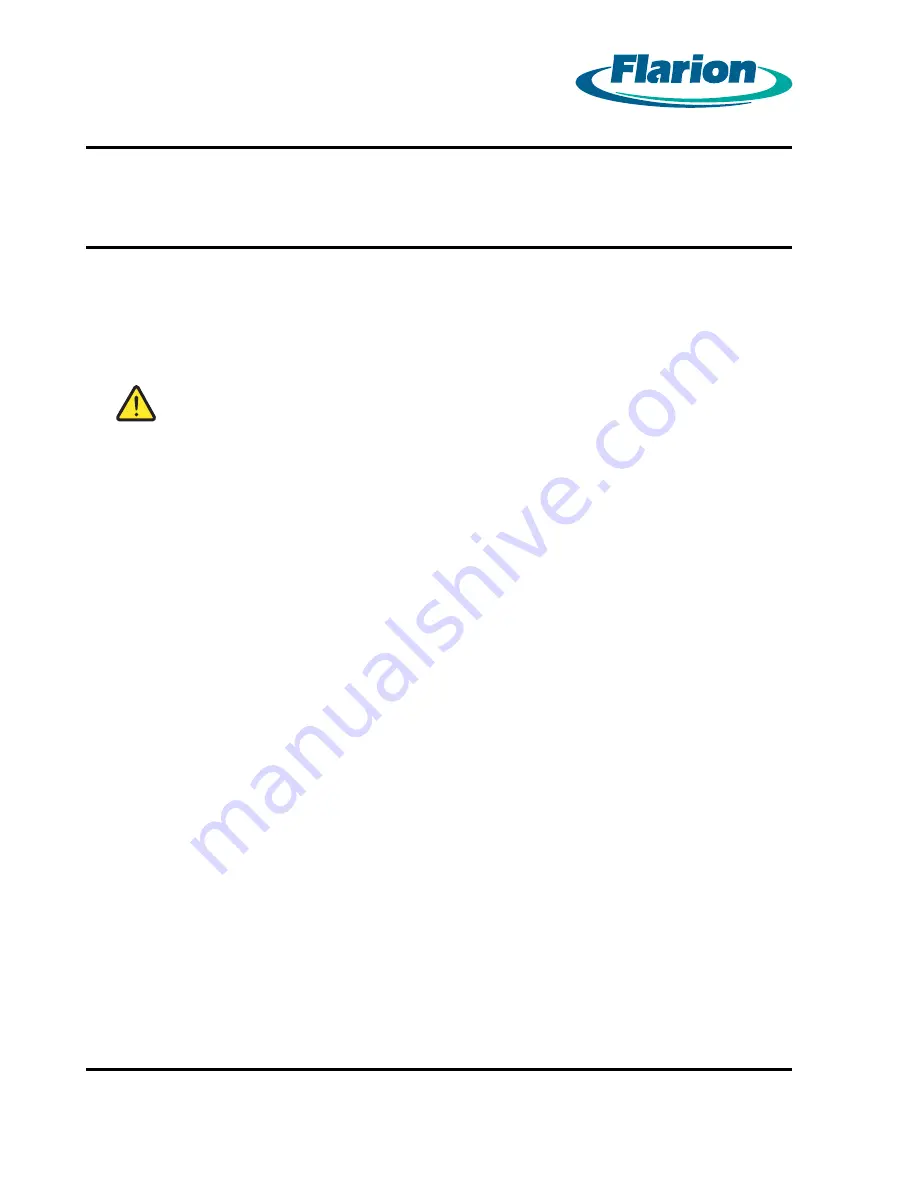
Page 36
Chapter 9. Powering Down the Cabinet
The RadioRouter BaseStation is powered down using a PC connected to the COM1 port on
the MCU board. The PC should be running a terminal emulation such as Microsoft Windows
HyperTerminal.
WARNING:
AFTER THE RADIOROUTER BASESTATION IS POWERED UP, IT CANNOT
BE POWERED DOWN WITHOUT THE USE OF A CRAFT ACCESS
TERMINAL. POWERING THE BASESTATION DOWN WITHOUT THE USE
OF A CRAFT ACCESS TERMINAL COULD PERMANENTLY DAMAGE
THE EQUIPMENT.
Procedure 9-1 Powering Down the Cabinet
1.
Connect a PC to the serial port of the MCU.
2.
Run a terminal emulator such as Microsoft Window HyperTerminal.
3.
At the
Login:
prompt, type
root
and press
Enter
.
4.
At the
Password:
prompt, type the root login password and press
Enter
.
5.
At the
BS_Name#>
prompt, type
halt
and press
Enter
. Be careful not to touch any other
keys after hitting
Enter
or the system will restart.
6.
The system will display the message
System Halted
followed by the message
Press any key to reboot.
Do not press any keys.
7.
Turn off the PA breakers. The PA breakers are on the right as you face the cabinet. See
Figure 8.2 Circuit Breakers — Front View
8.
Turn off the LNA breakers which are located to the left of the PA breakers.
9.
Turn off the RRC breaker. The RRC breaker is on the left as you face the cabinet next to
the LNA breakers.
RadioRouter
®
BaseStation Installation Guide — Draft
Version 0.5 - © 2003
Page 36




















