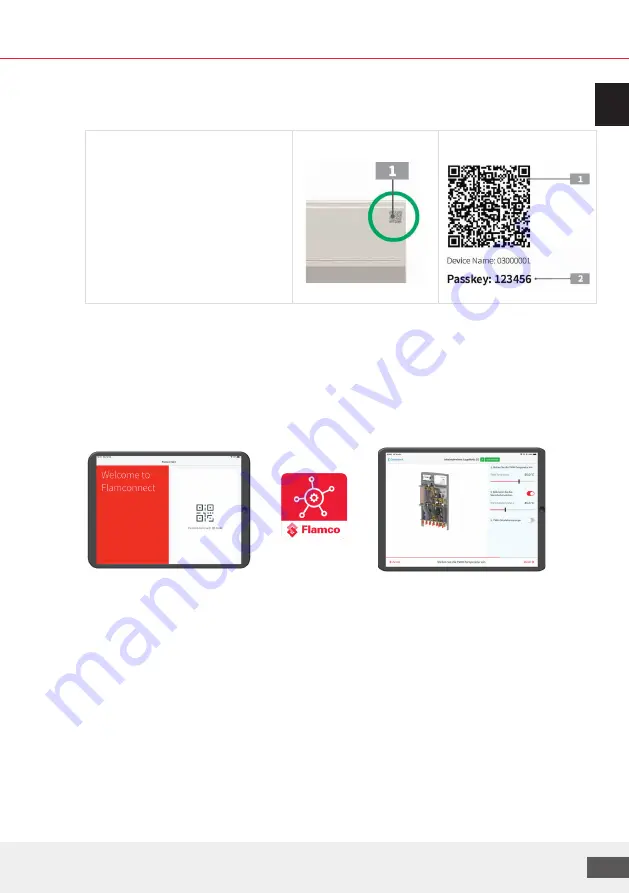
We reserve the right to change designs and technical specifications of our products.
17
ENG
Perform commissioning
(please also refer to the MA/SA for the LogoMatic G2):
1. Connect controller to power source
2. Run the Flamconnect app
3. Scan the QR Code on the controller
A) Label with QR Code
4. Enter connection code
B) Passkey: Input required to pair
the smart device with the
controller.
A) QR Code on the controller: B) QR Code and passkey, e.g.:
In the Flamconnect app, you will be guided step-by-step through the commissioning process.
The settings can be activated and changed at any time via the app.
Configuration:
Please follow the further steps in the app
Note: You can also use the app to download additional relevant documents and instructions.
The illustrations are symbolic and may deviate from the actual product. Subject to technical
modifications and errors.
Summary of Contents for LogoTronic HIU V2
Page 178: ...177 RUS 7 7 1 230 50 USB 1 2 3 4 5...
Page 179: ...LogoTronic HIU Controller f r LogoMatic G2 178 7 1 1 A B USB USB USB 1 4 4...
Page 186: ...185 RUS 1 2 Flamco 3 QR LogoMatic G2 4 5 LM G2 Bluetooth 6...
Page 187: ...LogoTronic HIU Controller f r LogoMatic G2 186 7 8 LogoMatic G2 9...
Page 188: ...187 RUS 10 CSV 10 1 0 1 0 10 2 5 50 K 5 K...
Page 192: ...191 RUS 10 5 TWZ TWZ TWZ TWZ TWZ DVGW DVGW W 551 DIN VDE TWZ 60 8 TWZ 10...
Page 193: ...LogoTronic HIU Controller f r LogoMatic G2 192 TWZ 3 60 1 TW 80 C TWZ...
Page 196: ...195 RUS...
















































