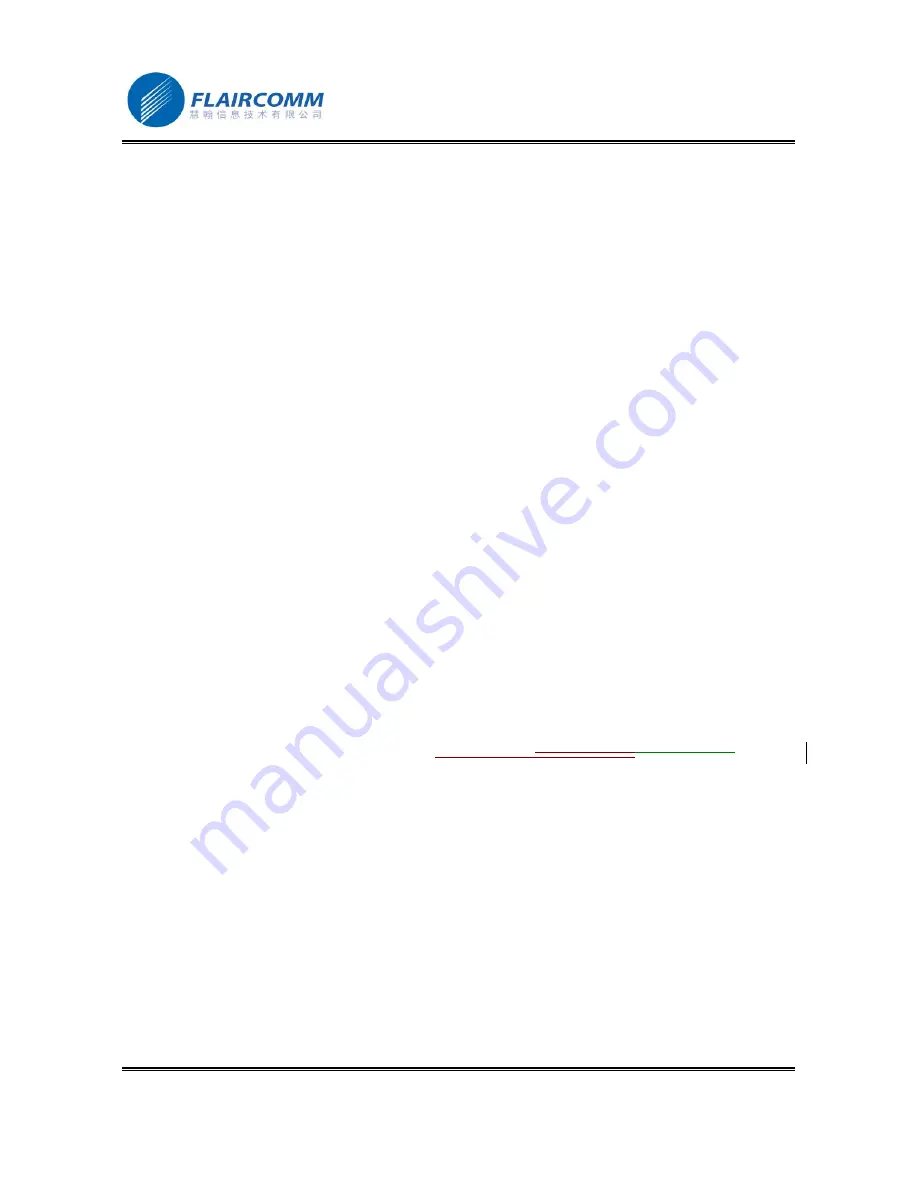
BlueTone
™
BTHF920
使用手册
.
32
7.
Important Messages and Frequently Asked Questions
Q1:
Message
“Battery Low”
displayed on the screen
When this message is displayed on the screen, please charge your battery as soon as possible.
Q2:
Cannot power on Seecode Vision after charging more than 20 minutes
For the first-time usage, Seecode Vision should be charged for at least 40 minute before tuning it on. It is
recommended that the battery should be fully charged before using Seecode Vision.
Q3:
Cannot hear anything on Seecode Vision
You should check the followings:
•
Seecode Vision is power on
•
Seecode Vision has paired with a Bluetooth device
•
Seecode Vision has connected with a Bluetooth device. The handset that supports Handsfree Profile is an
exception.
•
Seecode Vision and handset are within 10m working distance
•
The environment in which the Seecode Vision and handset stay has good signals.
Q4:
Seecode Vision cannot be found when a handset tries to pair with it
Seecode Vision may not be in the pairing mode.
Q5:
Does the paired Seecode Vision or the paired handset need to be repaired after powering off?
No. Please note that for the handset that supports handsfree profile, Seecode Vision and the handset must be
connected before making any call. For details, refer to “2.7.4”.
Q6: Why does the voice dialing not work?
Check whether your handset supports voice dialing or not and then make sure you have recorded voice tags.
Please note that noisy environment will also affect voice dialing.
Q7: How can I upgrade my Seecode Vision to the latest software version?
For software upgrade, please refer to Chapter 5 “
Upgrade SoftwareUpgrade Software
Upgrade Software
”.
If you cannot upgrade the software by yourself, you can send your Seecode Vision to your appointed local
service center and ask the service personnel to do it.
If errors happen in your upgrade and cause function failure, please send your Seecode Vision to your local
service center for help.
















