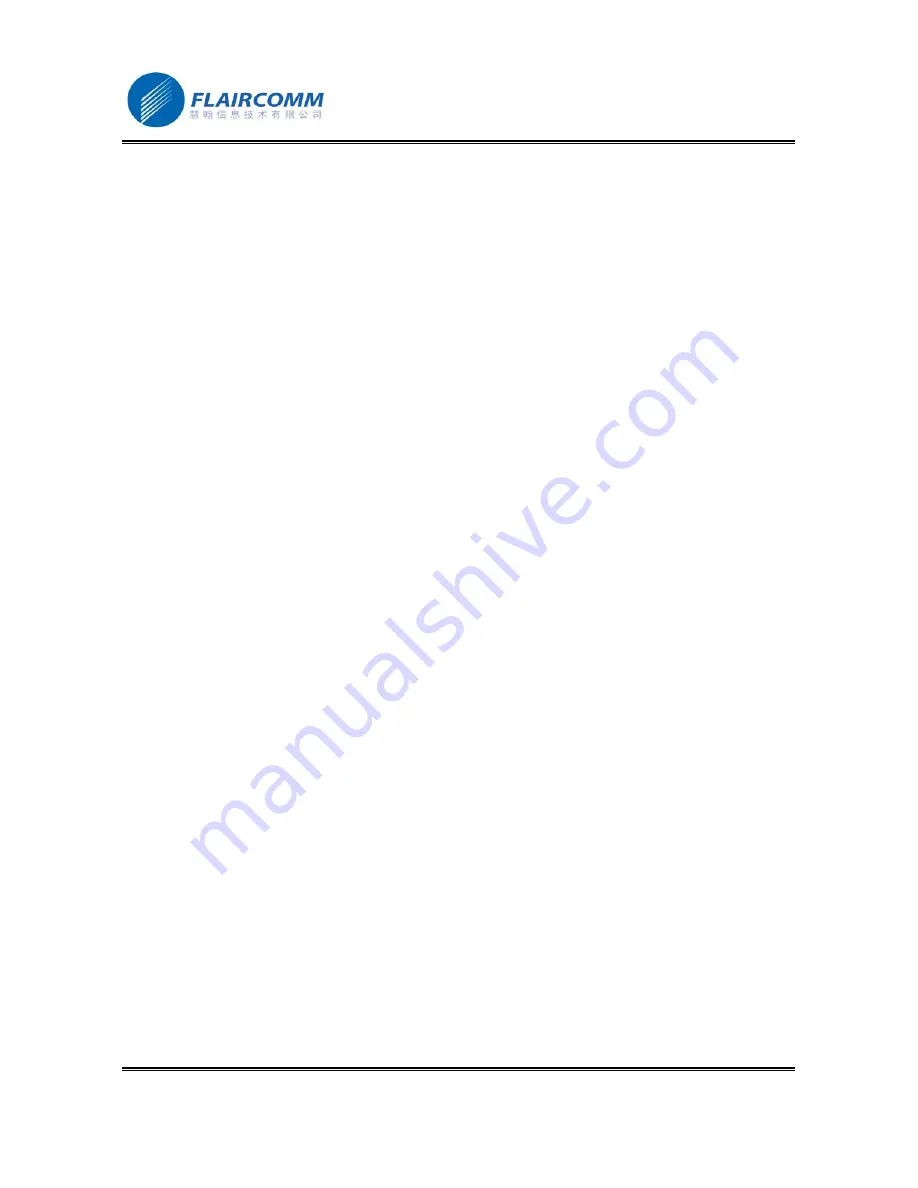
BlueTone
™
BTHF920
使用手册
.
1
Seecode Vision User Manual
Declaration:
Without written permission from original manufacturer, reproduction, transfer, distribution or storage of
part or all of the contents in this document in any form is prohibited.
The company reserves rights to make any changes and improvements to the product described in this document
without prior notice.
















