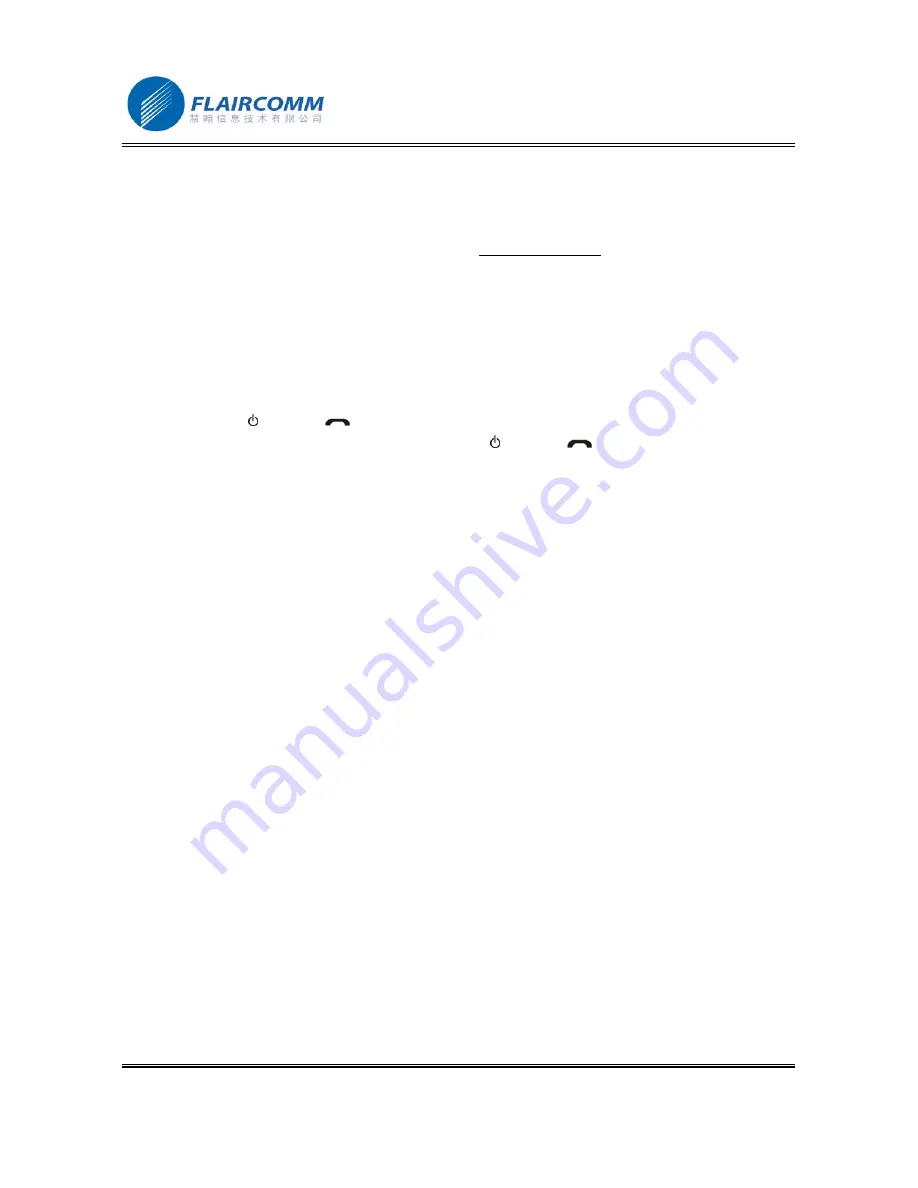
BlueTone™ BTHF205 User Manual
.
14
3. Upgrade Software
This device supports self software upgrade via USB port. This unique feature allows you to always get the latest
software release from the product service section of website “www.flaircomm.com”. Such software upgrade may
help you to resolve some compatibility issues related to new handset models entering the market. Our upgrade
software may also include product feature and performance improvement which you may want. Detailed operation
procedures are as follows:
1. Download software upgrade tool ‘F- DFU Wizard’ from our website and install it in your PC.
2. Download USB driver and the latest version of software of the product model that you have from our
website.
3. Connect the handsfree with PC using the USB cable coming with the package.
4. Press
button and button
simultaneously to enter the software upgrade mode.
5. If you decide to stop the upgrade process, press button and button
simultaneously again can exit the
software upgrade mode. Otherwise, continue to install the downloaded USB driver in your PC
6. Continue to update the software by executing tool ‘F- DFU Wizard’
Warning:
Interrupting the upgrade process, such as lost of power, USB cable disconnection, may cause your handsfree
unrecoverable software errors and the device will failure at work. You may have to return the product to the
vendor for software recovery. Before upgrading your device software, please ensure that your device has
enough battery power, the USB cable has been firmly connected to both your PC and your device, and the
software execution on your PC will not be interrupted.




















