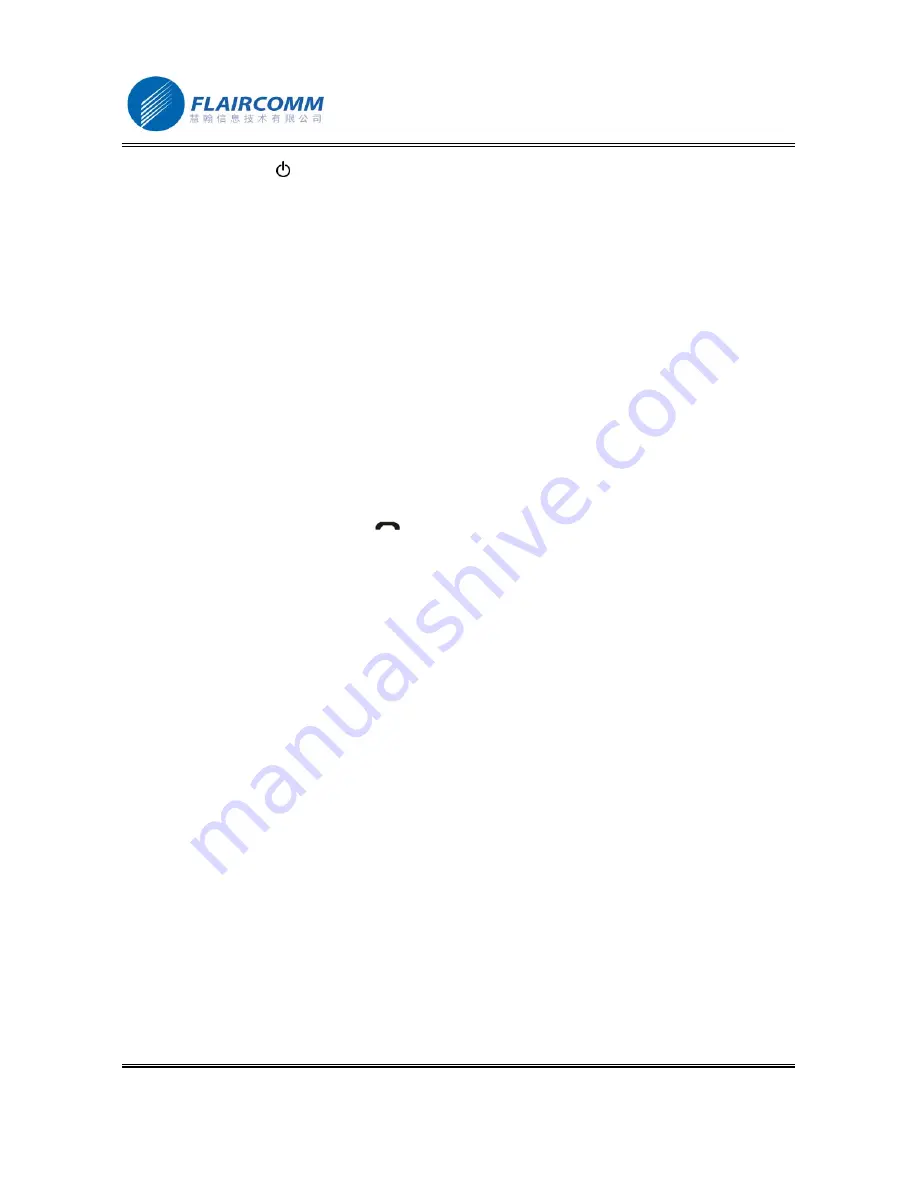
BlueTone™ BTHF205 User Manual
.
13
1. Press and hold button for at least 6 seconds until the Blue and Red LEDs alternate continuously. You will
hear 2 power up tones which indicates that the Handsfree has successfully entered the paring mode.
2. Start “IVT BlueSoleil”, click “My Bluetooth
—
>Bluetooth Device Discovery” on the main menu, and search
the Bluetooth device in range.
3. After finding your handsfree device, right click “BTHF 107”, and choose “Pair Device”.
4. Enter passkey ’0000’ and confirm to pair the Handsfree with your computer.
5. After paired, a red “
√
” will occur before device name “BTHF 107”. Connection between the handsfree and the
PC for supporting “Bluetooth AV Service” will then be established automatically.
6. For remotely playing and enjoying music from the PC, you can choose to start “Windows Media Player” and
configure the speaker interface to be “Bluetooth AV/HS Audio” after establishing AV service connection.
7. After reconfiguration, restart “Windows Media Player”. You can now listen to the music at the handsfree side.
You can also use the handsfree to remotely control music playing on the PC, as detailed in Section 2.6.2.
8. For voice communications such as chatting over the Internet, you must disconnect “Bluetooth AV Service”,
and connect “Bluetooth Headset Service”. First, right click “BTHF205”, choose “Disconnect
—
>Bluetooth AV
Service”.
9. Then, right click “BTHF 107”, and choose “Connect
—
>Bluetooth Headset Service”. Once you hear indicating
tones from the handsfree, press button
to make the connection.
10. After setting up the connection, from the “Control Panel” you start “Volume and Audio Device” and configure
the default device to be “Bluetooth AV/HS Audio”. Now you can use handsfree’s microphone to conduct voice
communications over the Internet.
Note that, when connecting with “Bluetooth AV Service”, you can use Handsfree’s buttons to control the remote
device to play, pause, select music, and control volume up and down. However, you can’t use the microphone at
the handsfree side for voice communications. On the other hand, when connecting with “Bluetooth Headset
Service”, you can listen to the music and use handsfree’s microphone. However, you can’t use the handsfree to
control the remote device.
If you use Bluetooth windows driver other than IVT’s BlueSoleil, you may follow software vendor’s user manual to
complete paring and connecting your handsfree with your USB dongle.




















