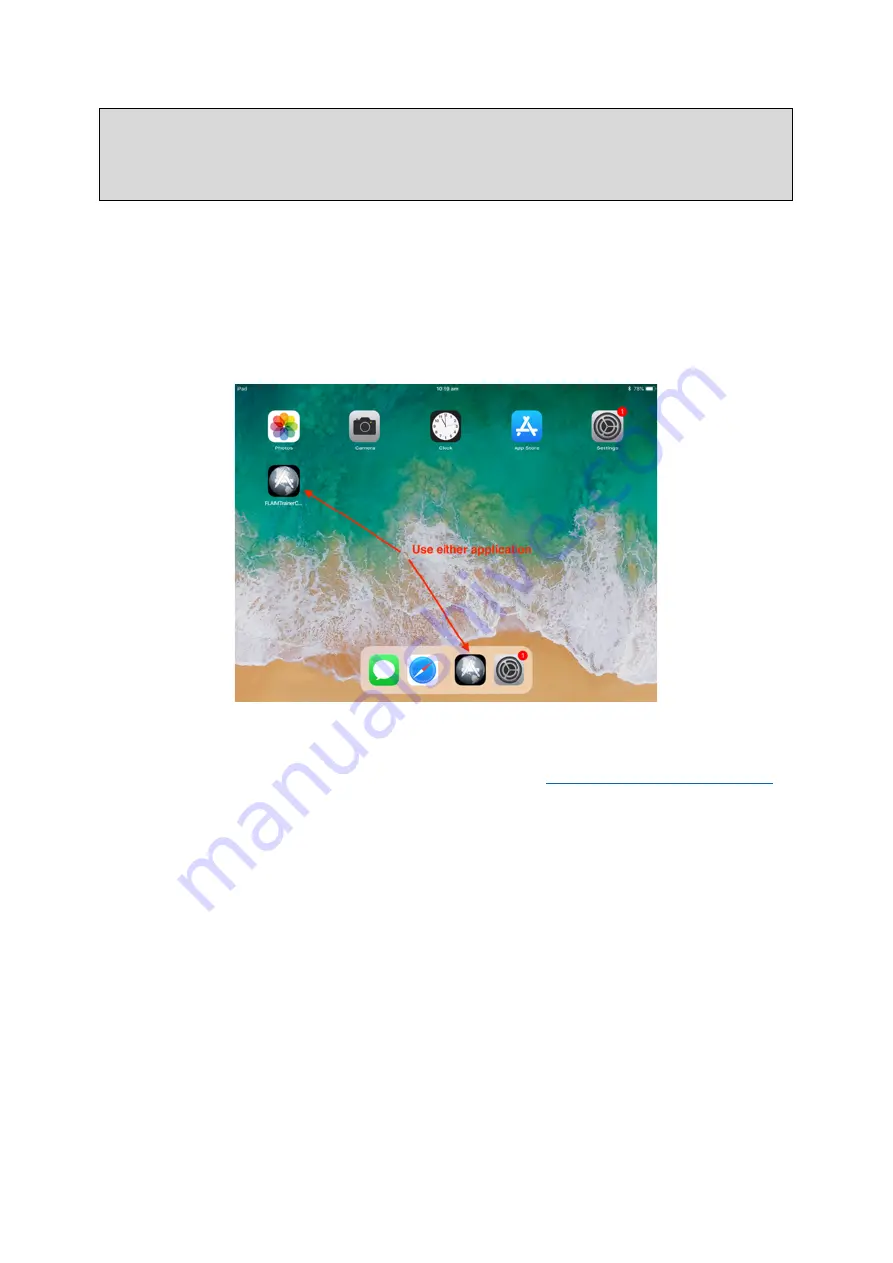
FLAIM Systems User Guide
Version 2
FLAIM Systems Pty Ltd
Copyright
©
2018
1
www.flaimsystems.com
Note:
All of the individual battery powered components will automatically turn themselves
off when their battery level is depleted to protect the batteries. If the system does not turn
on, shows a low battery indicator or does not function as expected. Please follow the
battery charging steps in section 9.
6.
Using the Instructor Tablet
6.1.
Starting the Application
The generation one instructor tablet uses an Apple iPad as the main interface for controlling
all aspects of the simulation after initial hardware setup.
Once awake or turned on, the tablet screen should look like Figure 23.
Figure 23 Instructor tablet home screen
If the tablet shows anything else, it’s best to double tap the home button and close any
open applications by swiping the active application up. See
https://youtu.be/0pTAM3Cgs-I
for a video of the process if unfamiliar with the Apple iOS.
Once the home screen is shown and the SCBA system is powered on (after 30+ seconds) the
instructor software can be launched by pressing on either FLAIM Trainer™ button on the
screen.
When launched, the FLAIM Trainer™ Instructor station currently look like Figure 24.






























