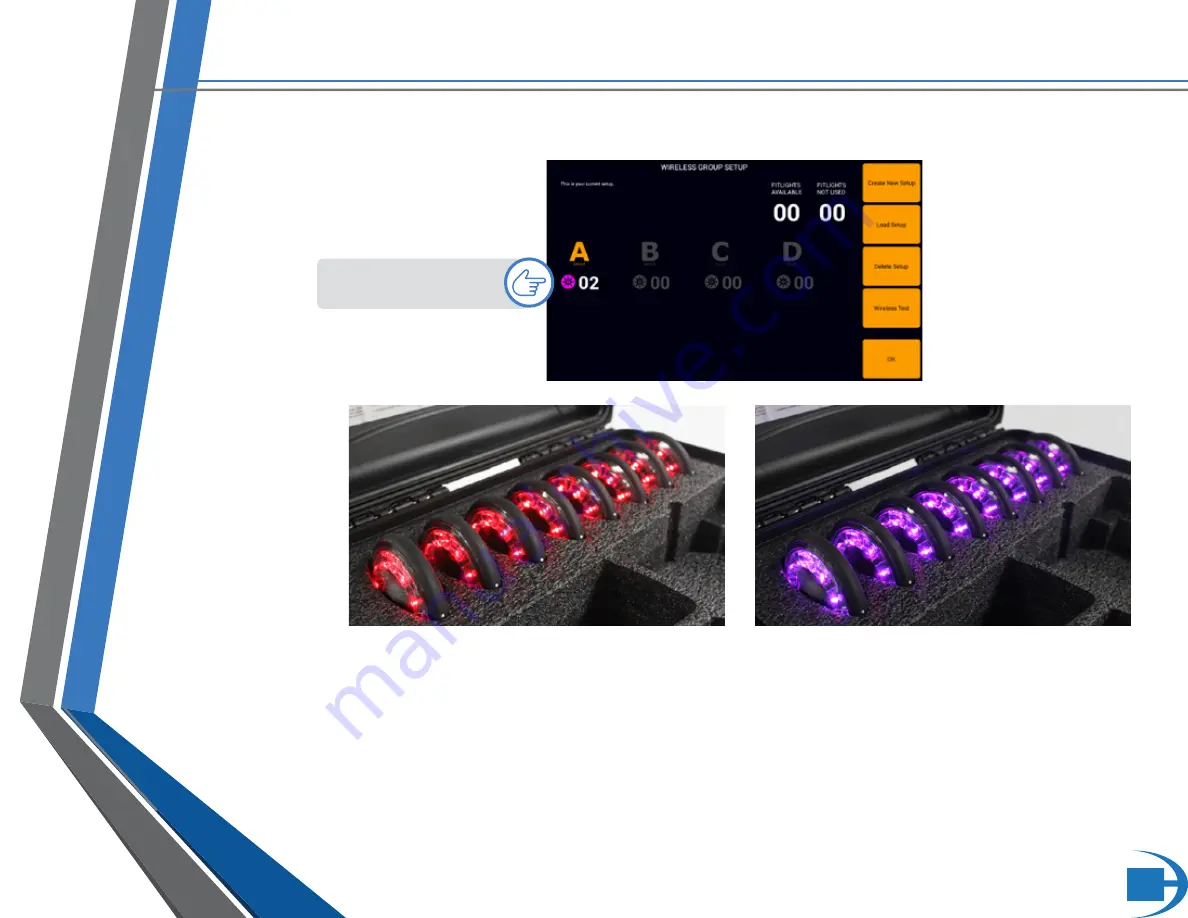
39
SYSTEM OPERATION
Select the number of groups. In this example, shows 1 group (A) of 2
FITLIGHTS™.
Group A is automatically selected.
FITLIGHTS™ will turn RED
Tap each FITLIGHTS™ until they turn purple
Select
The number of groups
Once the FITLIGHTS™ have been assigned to the group, select Ok.
The FITLIGHT Trainer™ will then ask if you would like to
“switch to new setup”
. If you select yes, then this current setup
will become your new set-up. If you select No the FITLIGHT Trainer™ will then save this set-up for you to use another time
(where you can load it be selecting Load Setup).
Name the setup and select Ok.






























