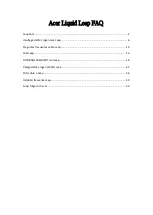Table of Contents
Getting Started ......................................................................................... 1
What’s included ........................................................................................................................ 1
Inserting the Zip battery ........................................................................................................ 1
Setting up your Zip .................................................................................. 3
Setting up your tracker with the Fitbit app .................................................................. 3
Setting up your tracker using a Mac or PC and Fitbit Connect ............................ 3
Mac & PC requirements ..................................................................................................... 3
Downloading Fitbit Connect ........................................................................................... 3
Installing Fitbit Connect and pairing your Zip ......................................................... 4
Syncing to a computer ...................................................................................................... 4
Using Fitbit Zip ........................................................................................ 5
What Fitbit Zip tracks ............................................................................................................ 5
Wearing your Zip ..................................................................................................................... 5
Battery life .................................................................................................................................. 5
Memory ........................................................................................................................................ 6
Zip Specifications .................................................................................... 7
Environmental conditions .................................................................................................... 7
Size and weight ........................................................................................................................ 7
Using your fitbit.com Dashboard ........................................................... 8
Browser requirements ........................................................................................................... 8
Adding and removing tiles .................................................................................................. 8
Managing your Zip from fitbit.com .................................................................................. 8
Updating your Zip .................................................................................. 10
Help ........................................................................................................... 11
Return Policy and Warranty .................................................................. 12
Regulatory and Safety Notices ............................................................. 13
USA: Federal Communications Commission (FCC) statement ........................... 13
Canada: Industry Canada (IC) statement .................................................................... 13
European Union (EU) ........................................................................................................... 14
Serbia ......................................................................................................................................... 14
Taiwan ........................................................................................................................................ 15
Other .......................................................................................................................................... 15
Summary of Contents for FB301
Page 1: ...Product Manual...
Page 21: ...18...