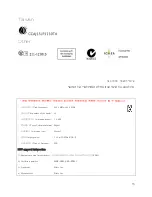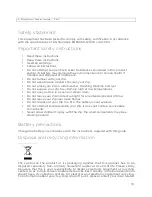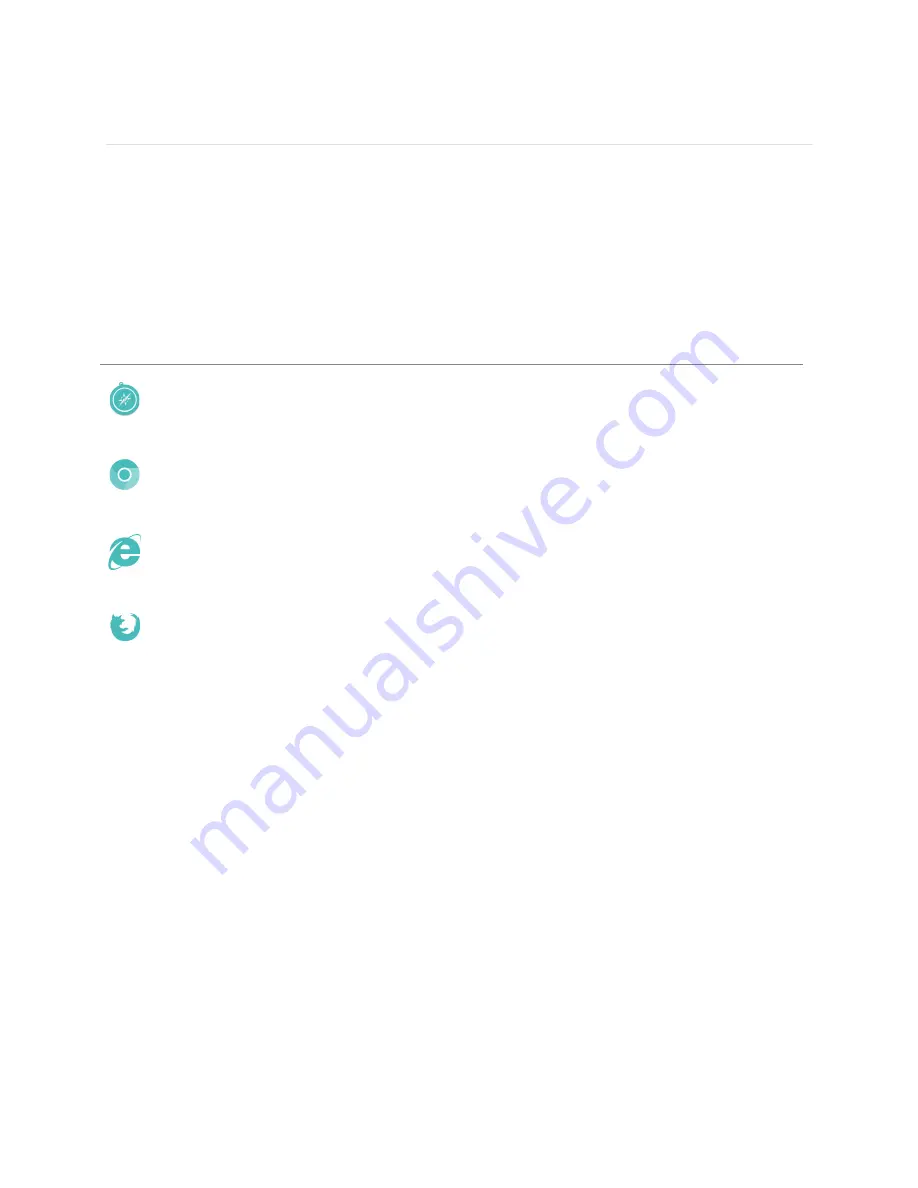
8
Using your fitbit.com Dashboard
Fitbit provides you a free online tool — the fitbit.com dashboard — to help you track,
manage, and evaluate your fitness progress. Use the dashboard to see your progress
towards goals, view daily totals and historical graphs, and log food.
Browser requirements
B r o w s e r
M a c V e r s io n
W in d o w s
V e r s i o n
Apple Safari
5.0.5 and higher
Not Supported
Google Chrome
12 and higher
12 and higher
Microsoft Internet Explorer
Not Supported
8 and higher
Mozilla Firefox
3.6.18 and higher
3.6.18 and higher
Adding and removing tiles
Information on the dashboard appears in tiles with each tile representing a different
stat. Add or remove tiles to customize the dashboard. If you remove a tile, you can
add it back at any time.
To add a tile:
1.
Click the grid icon on the upper left side of the dashboard.
2.
Check the tile(s) you want to add, then click
Done
.
To delete a tile:
1.
Hover over a tile until you see the gear icon at the lower left.
2.
Click the gear icon, then click
Remove Tile
.
3.
When prompted, confirm that you want to remove the tile.
Managing your Zip from fitbit.com
You can also manage your Zip from fitbit.com by clicking on your
profile picture and
name
in the top right corner and then selecting
Settings
.
Summary of Contents for FB301
Page 1: ...Product Manual...
Page 21: ...18...