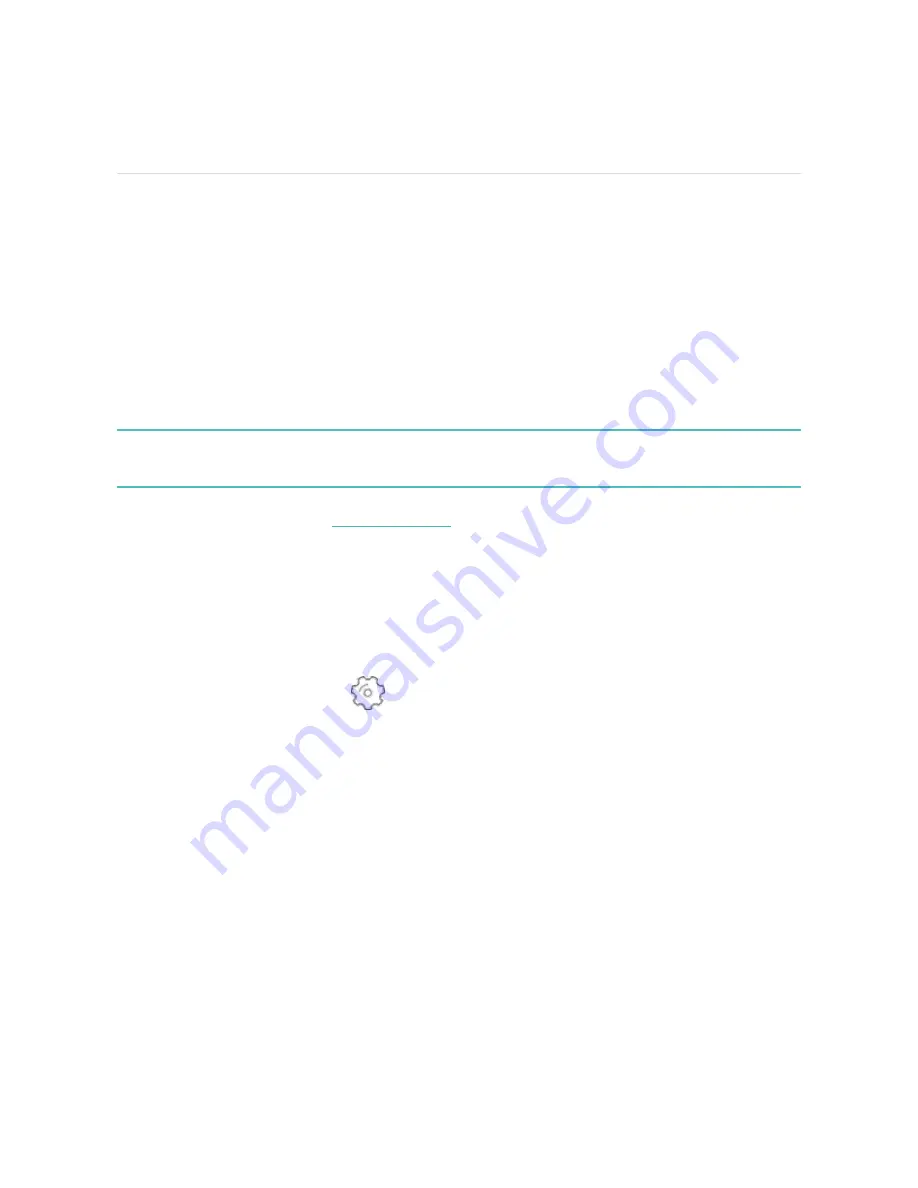
Update, Restart, and Erase
Learn how to update, restart, and erase Ace 3.
Update Ace 3
Update your tracker to get the latest feature enhancements and product updates.
When an update is available, a notification appears in the Fitbit app. After you start
the update, follow the progress bars on Ace 3 and in the Fitbit app until the update
is complete. Keep your tracker and phone close to each other during the update.
Updating Ace 3 takes several minutes and may be demanding on the battery. We
recommend plugging your tracker into the charger before starting the update.
For more information, see
.
Restart Ace 3
If you can’t sync Ace 3 or you have trouble with tracking your stats or receiving
notifications, restart your tracker from your wrist:
1. Open the Settings app
and tap Reboot Device.
2. Press and hold the screen for 3 seconds, then release. When you see a smiley
face, the tracker restarted.
If Ace 3 is unresponsive:
1. Connect Ace 3 to the charging cable. For instructions, see
.
2. Press and hold the buttons on your tracker for 5 seconds. Release the buttons.
When you see a smiley face, the tracker restarted.
26
Summary of Contents for ace 3
Page 1: ...User Manual Version 1 0 ...
Page 11: ...l Take your tracker off from time to time 11 ...
Page 13: ...13 ...
Page 46: ...Band Pocket View 46 ...
































