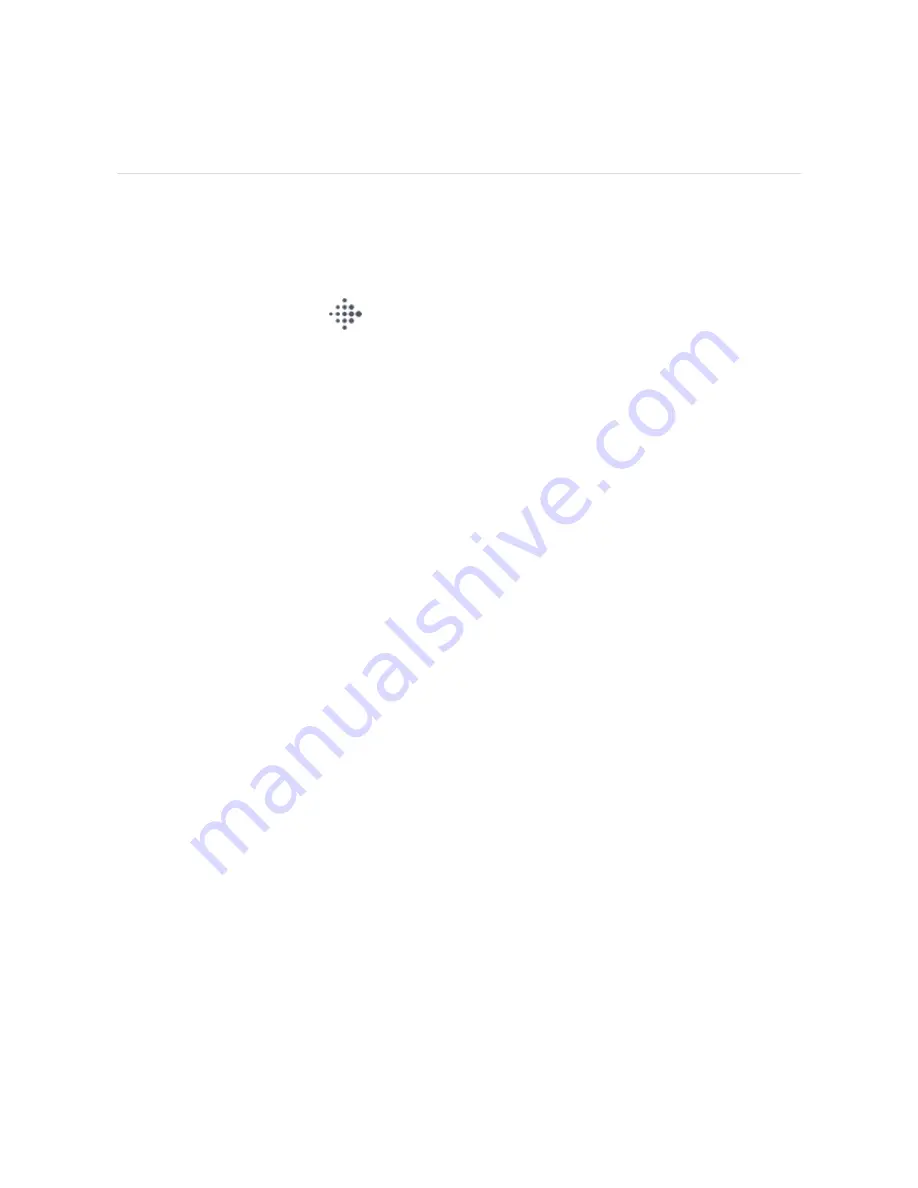
Change the clock face
The Fitbit Clock Gallery offers a variety of clock faces to personalize your tracker.
Choose from several kid-friendly clock faces. Note that animated clock faces require
more frequent charging.
1. From the Today tab
in the Fitbit app, tap your profile picture > Ace 3 tile.
2. Tap Clock Faces > All Clocks.
3. Browse the available clock faces. Tap a clock face to see a detailed view.
4. Tap Select to add the clock face to Ace 3.
19
Summary of Contents for ace 3
Page 1: ...User Manual Version 1 0 ...
Page 11: ...l Take your tracker off from time to time 11 ...
Page 13: ...13 ...
Page 46: ...Band Pocket View 46 ...






























