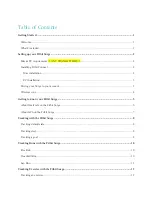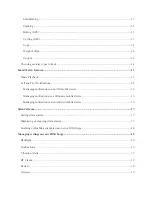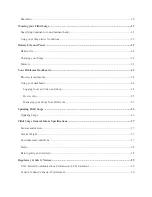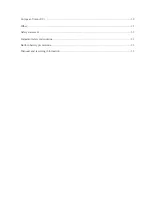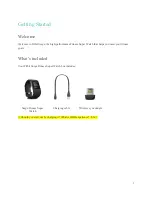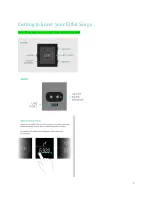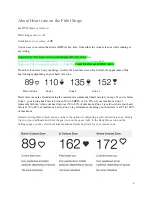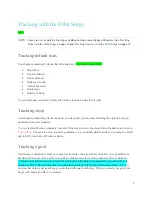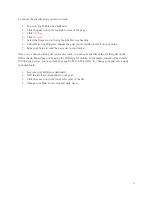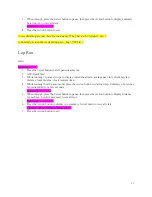Table of Contents
Getting Started ............................................................................................................................................ 1
Welcome ................................................................................................................................................... 1
What’s included ........................................................................................................................................ 1
Setting up your Fitbit Surge ....................................................................................................................... 2
Mac & PC requirements <<ANY CHANGES? BRS>> ........................................................................... 2
Installing Fitbit Connect ........................................................................................................................... 2
Mac installation ..................................................................................................................................... 2
PC installation ....................................................................................................................................... 3
Pairing your Surge to your account ........................................................................................................... 3
Wireless sync ............................................................................................................................................ 4
Getting to know your Fitbit Surge ............................................................................................................. 5
About Heart rate on the Fitbit Surge ......................................................................................................... 6
About GPS on the Fitbit Surge ................................................................................................................. 7
Tracking with the Fitbit Surge .................................................................................................................. 8
Tracking default stats ................................................................................................................................ 8
Tracking sleep ........................................................................................................................................... 8
Tracking a goal ......................................................................................................................................... 8
Tracking Runs with the Fitbit Surge ....................................................................................................... 10
Free Run .................................................................................................................................................. 10
Treadmill Run ......................................................................................................................................... 10
Lap Run ................................................................................................................................................... 11
Tracking Exercise with the Fitbit Surge ................................................................................................. 12
Tracking an exercise ............................................................................................................................... 12