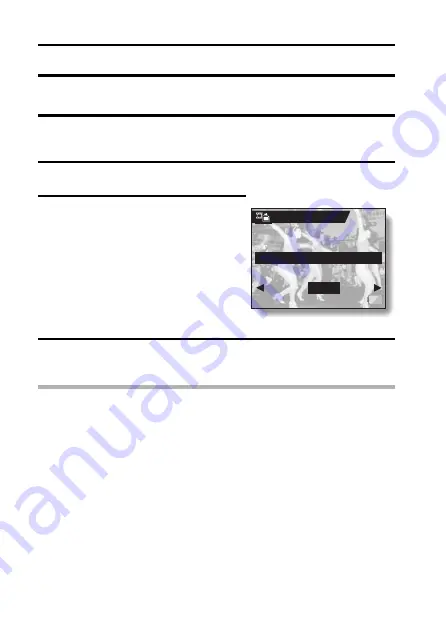
101
English
EXTRACTING A STILL IMAGE FROM A VIDEO CLIP
You can select one image (scene) from a video clip, copy it, and save it as a
still image (the original data remains unchanged).
1
Play back a video clip, and pause at the point you wish to copy and
save.
2
Display the PAGE 2 Playback Setting Screen (page 89).
3
Select the extract still icon
7
, and
press the SET button.
h
The screen to extract an image
appears.
4
Select “YES” and press the SET button.
h
The image is extracted.
HINT
To select a different image (frame) in step 3...
i
Toggle the SET button to the left or right.
YES:
The image is copied and saved
as a still image (the original
data is left unchanged).
EXIT:
You are returned to the
Playback Setting Screen.
EXTRACT STILL
SAVE THIS IMAGE?
YES
EXIT
Summary of Contents for VPC-HD1
Page 1: ......
Page 7: ...English vi ...
Page 16: ...9 English CHECKING THE INCLUDED ACCESSORIES How to use the accessories k Handstrap k Lens cap ...
Page 22: ...15 English SETUP PARTS NAMES Camera Front ...
Page 23: ...English 16 To open the monitor unit ON OFF button ...
Page 50: ...43 English VIDEO CLIP RECORDING AND PLAYBACK Playing back a video clip ...
Page 76: ...69 English DISPLAYING THE SHOOTING SETTING SCREENS PAGE 2 IMAGE STABILIZER VIDEO VIEW ...
Page 117: ......
Page 201: ...MEMO ...
Page 202: ...SANYO Electric Co Ltd ...






























