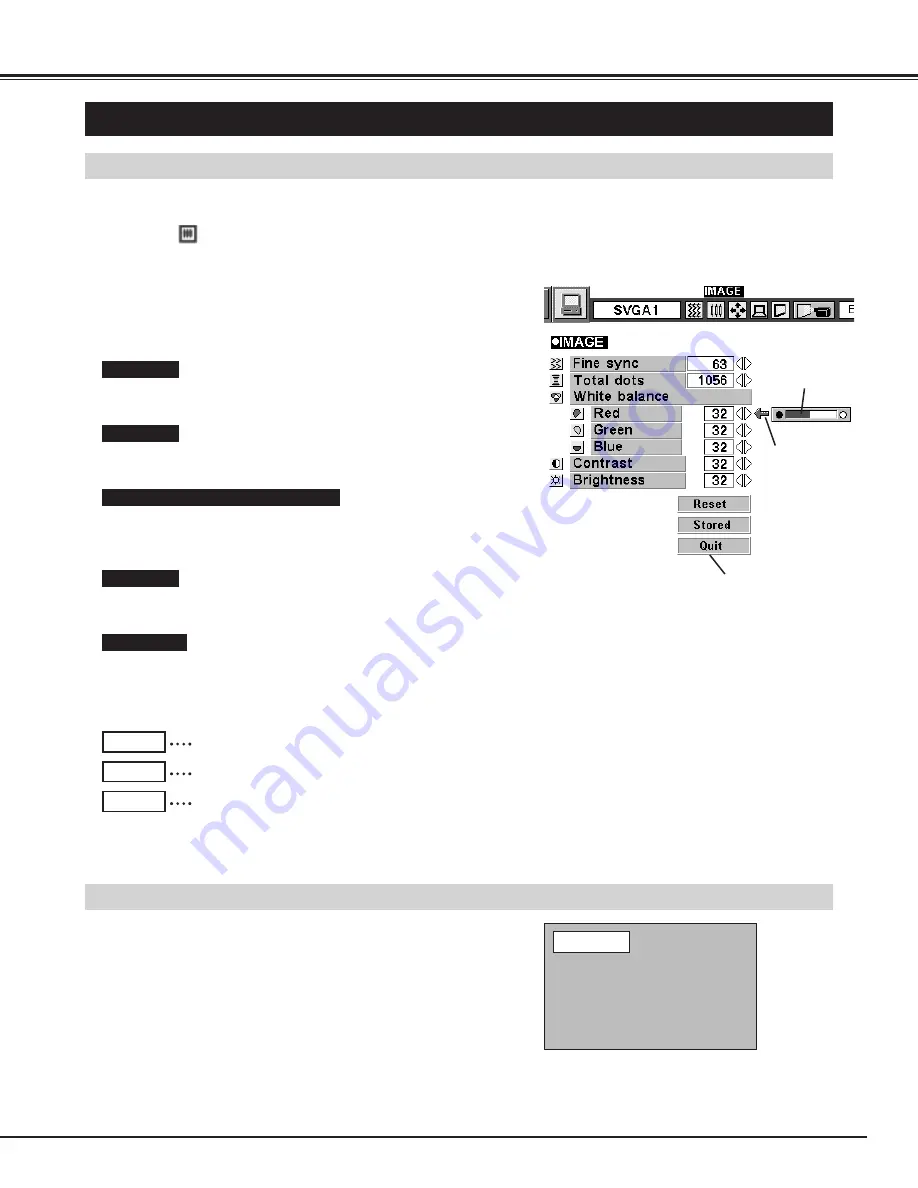
27
COMPUTER MODE
PICTURE IMAGE ADJUSTMENT
Press the MENU button and the ON-SCREEN MENU will
appear. Press the POINT LEFT/RIGHT buttons to select
IMAGE
and press the SELECT button. Another dialog box
PICTURE IMAGE ADJUSTMENT Menu will appear.
Press the POINT DOWN button and a red-arrow icon will
appear. Move the arrow to the item that you want to change by
pressing the POINT UP/DOWN buttons. To change the value,
press either the POINT RIGHT button or the POINT LEFT
button.
1
2
ADJUST PICTURE IMAGE MANUALLY
Adjust the picture as necessary to eliminate flicker from the display.
(From 0 to 127.)
The number of the total dots in one horizontal period. Adjust the
number to match your PC image.
Press POINT LEFT button to adjust the image lighter, and press
POINT RIGHT button to adjust deeper. (From 0 to 63.)
Press POINT LEFT button to adjust the image darker, and press
POINT RIGHT button to adjust brighter. (From 0 to 63.)
Close the PICTURE
IMAGE ADJUSTMENT
Menu.
Move the arrow to
the item and press
POINT RIGHT /
LEFT button.
It indicates the
level of the item.
Recalls the data previously adjusted.
Reset
Stores the adjusted data in the memory.
Stored
Closes the PICTURE IMAGE ADJUSTMENT Menu.
Quit
Move the arrow to Red, Green, or Blue that you want to adjust.
Press POINT LEFT button to adjust the color of image lighter, and
press POINT RIGHT button to adjust deeper. (From 0 to 63.)
Each of the keys operates as follow.
Fine sync.
Total dots
White balance (Red / Green / Blue)
Contrast
Brightness
The normal picture level is preset on this projector at the factory and
can be restored anytime you press the NORMAL button (located on
the Top Control or on the Remote Control Unit). The “Normal”
display will be displayed on the screen for a few seconds.
NORMAL FUNCTION
Normal
Summary of Contents for PLC-SU22N
Page 1: ...Owner s Manual PLC SU22N Multimedia Projector MODEL...
Page 6: ...6 PREPARATION NAME OF EACH PART OF THE PROJECTOR...
Page 29: ......
Page 32: ......
Page 36: ......
Page 40: ......
















































