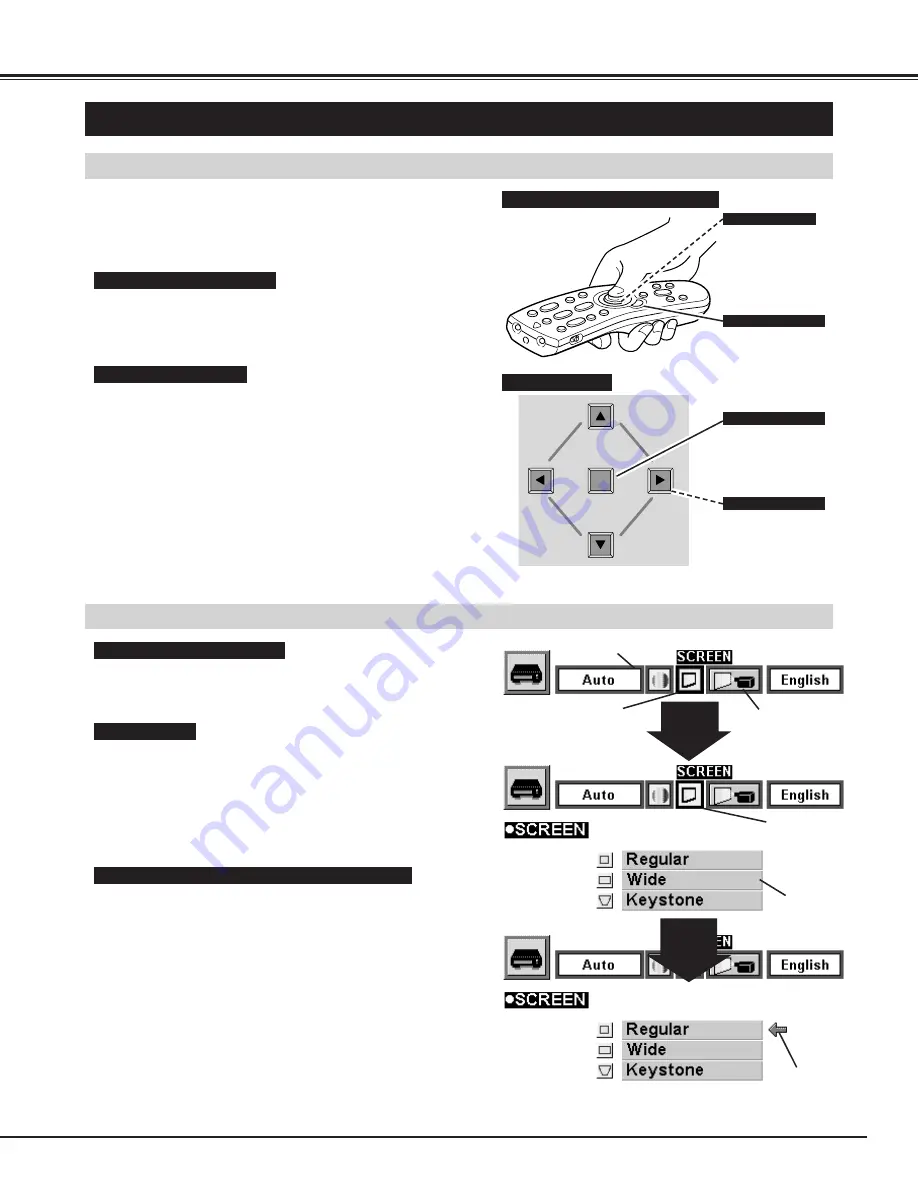
SELECT
17
BEFORE OPERATION
HOW TO OPERATE ON-SCREEN MENU
FLOW OF ON-SCREEN MENU
Display ON-SCREEN MENU
Press MENU button to display the ON-SCREEN MENU
(MENU BAR). The red frame is the POINTER.
Select the ITEM by pressing SELECT button. The
dialog box of the ITEM appears.
Move the POINTER (red frame) to the ITEM ICON that
you want to select by pressing POINT RIGHT/ LEFT
buttons.
Move the POINTER to the ITEM that you want to adjust
and adjust the ITEM by pressing SELECT button.
Refer to the following pages for details of respective
adjustments.
Move the POINTER downward by pressing POINT
DOWN button. (The shape of POINTER become an
arrow.)
Select the Item
Control and adjust through ON-SCREEN MENU
1
2
3
5
4
You can control and adjust this projector through ON-
SCREEN MENU. Refer to the following pages to
operate each adjustment on the ON-SCREEN MENU.
1 MOVING THE POINTER
2 SELECT THE ITEM
Move the pointer (see the NOTE below) by pressing POINT
button(s) on the TOP CONTROL or the REMOTE CONTROL.
Select the item by pressing SELECT button.
SELECT
BUTTON
POINT
DOWN
BUTTON
MENU BAR
POINTER
(red frame)
ITEM ICON
POINTER
(red frame)
MENU
POINTER
Used to select the item.
SELECT BUTTON
Used to move the
Pointer to UP/ DOWN/
RIGHT/ LEFT.
POINT BUTTONS
Used to select the item.
SELECT BUTTON
Used to move the
Pointer to UP/ DOWN/
RIGHT/ LEFT.
POINT BUTTON
WIRELESS REMOTE CONTROL
TOP CONTROL
OPERATING ON-SCREEN MENU
NOTE : Pointer is the icon on the ON-SCREEN Menu to
select the item. See the figures on the section
"FLOW OF ON-SCREEN MENU" below.
Summary of Contents for PLC-SU22N
Page 1: ...Owner s Manual PLC SU22N Multimedia Projector MODEL...
Page 6: ...6 PREPARATION NAME OF EACH PART OF THE PROJECTOR...
Page 29: ......
Page 32: ......
Page 36: ......
Page 40: ......






























