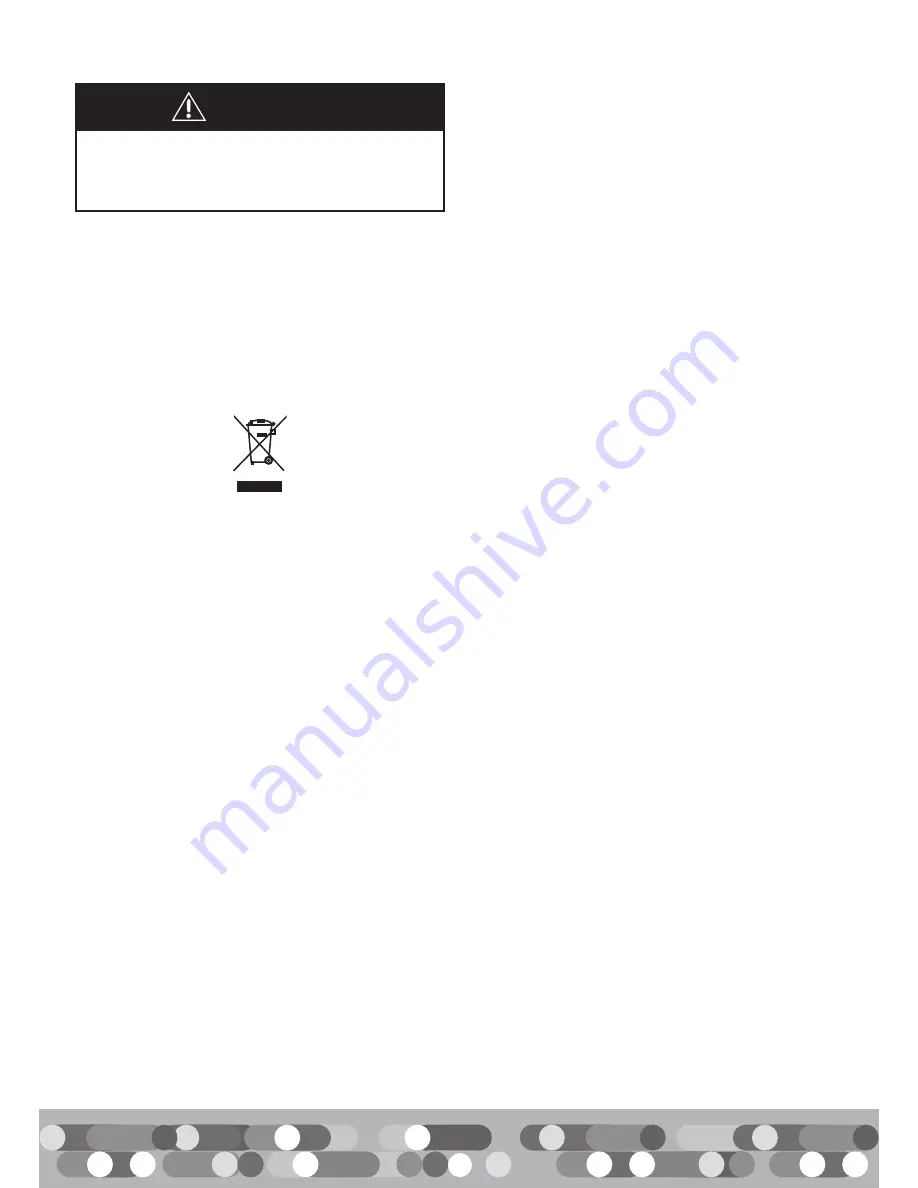
2
Consumer Information
• Age: 3-6 years.
• Maximum weight of child: 75 lb (34 kg)
• Always sit on the seat.
• Always wear shoes.
• Only one (1) rider at a time.
• This product is intended for indoor
use only.
• Frequency: 2,4 Ghz
CAUTION
This package contains small
parts. For adult assembly only.
Notice
READ THIS NOTICE BEFORE YOU OR
YOUR CHILD USE ANY VIDEO GAME
I. Follow these precautions whenever
using video games:
• Do not sit or stand too close to the
television screen. Play as far back from
the screen as possible.
• Do not play if you are tired or
need sleep.
• Always play in a well lit room
• Be sure to take a 10 to 15 minute break
every hour while playing.
II. Epilepsy warning
• A very small portion of the population
have a condition which may cause them
to experience epileptic seizures or have
momentary loss of consciousness when
viewing certain kinds of flashing lights
or patterns that are commonly present
in our daily environment. These persons
may experience seizures while watching
some kinds of television pictures or
playing certain video games. Players
who have not had any previous seizures
may nonetheless have an undetected
epileptic condition.
• If you or anyone in your family has
experienced symptoms linked to an
epileptic condition (e.g. a seizure or loss
of awareness), immediately consult your
physician before using any video games.
We recommend that parents observe
their children while they play video
games. If you or your child experience
any of the following symptoms:
dizziness, altered vision, eye or muscle
twitching, involuntary movements, loss of
awareness, disorientation, or convulsions,
DISCONTINUE USE IMMEDIATELY and
consult your physician.
• Protect the environment by not
disposing of this product or any
batteries with household waste. This
symbol indicates that this product shall
not be treated as household waste.
Check your local authority for recycling
advice and facilities.


































