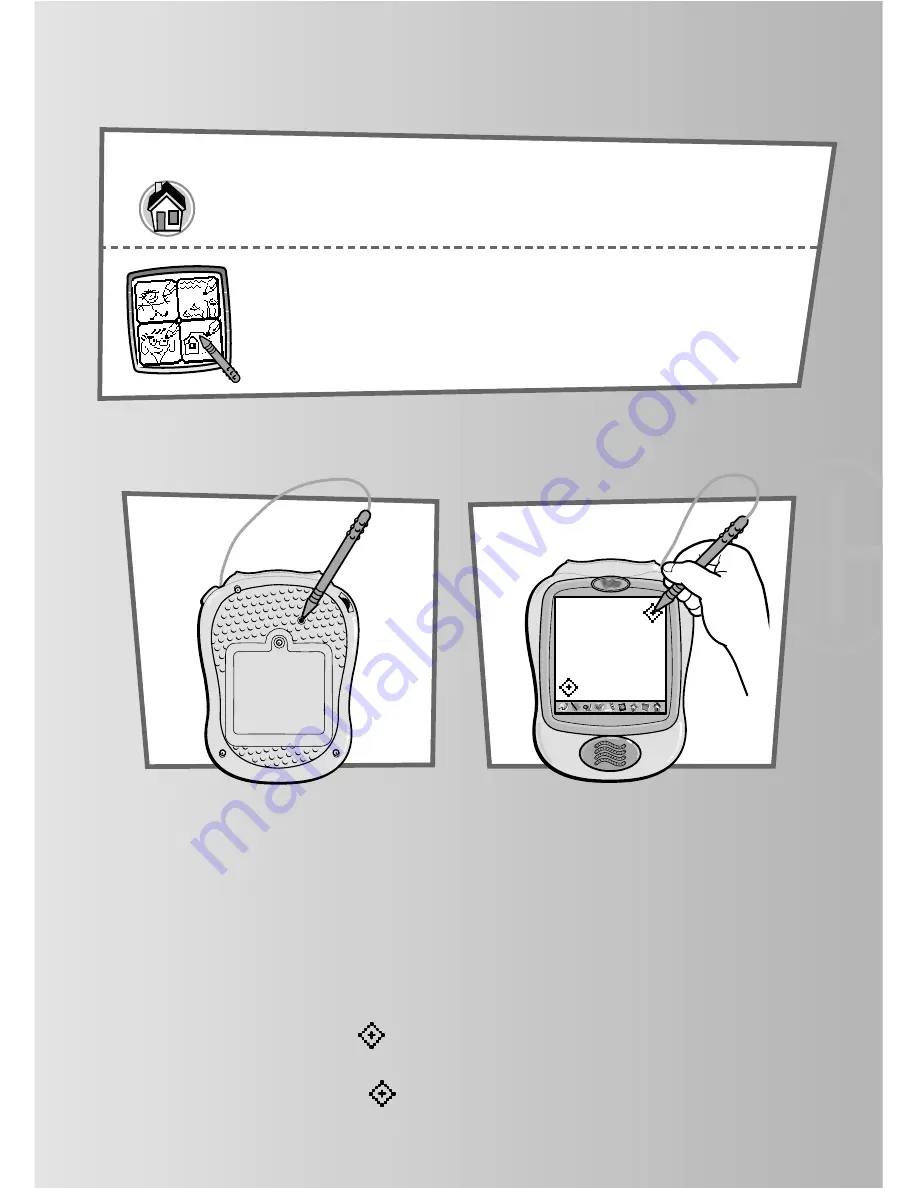
Tool Bar
Home
Touch to go back to the home screen.
Choose an activity: Freestyle Drawing,
Scene Starters, Funny Faces or Connect-the-Dots!
Calibrating the Stylus
Note:
The mark made on your screen from the stylus and the location
of the tip of the stylus may not align. If this happens, you need to
calibrate the stylus.
• Turn Pixter
TM
over so the bottom faces you. Locate the calibration hole.
• While inserting the stylus in the calibration hole, turn Pixter over so that
you can see the screen.
• When you see two encircled plus signs, you can remove the stylus
from the calibration hole.
• First touch the plus sign in the upper right corner with the tip of
the stylus.
• Then, touch the plus sign
in the lower left corner with the tip of
the stylus.
10
e

























