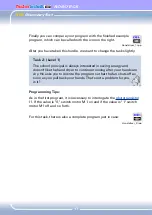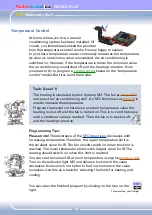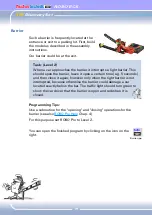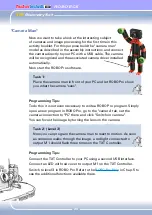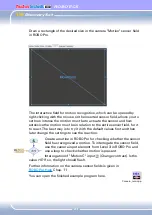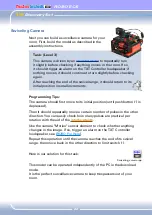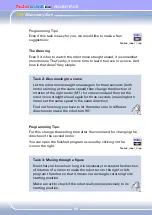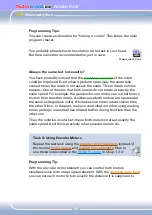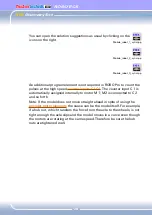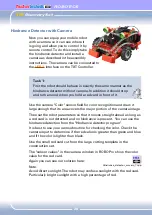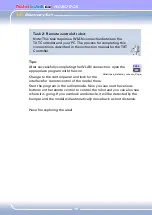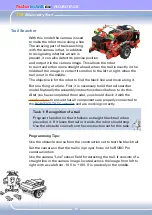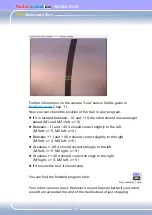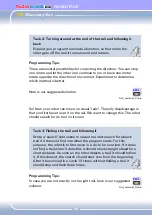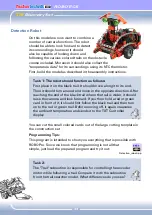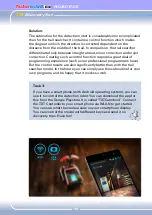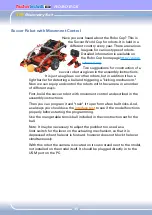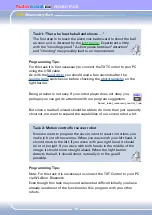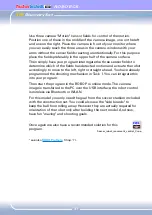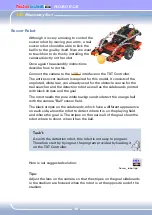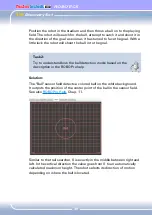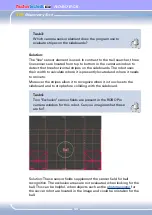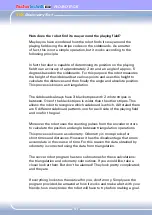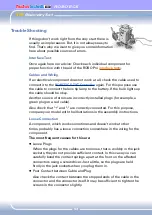TXT
Discovery Set
ROBOTICS
28
Hindrance Detector with Camera
Now you can equip your mobile robot
with a camera so it can see where it
is going and allow you to control it by
remote control. To do this simply take
the hindrance detector and install a
camera as described in the assembly
instructions. The camera can be connected to
the
USB-1
interface on the TXT Controller.
Task 1:
First the robot should behave in exactly the same manner as the
hindrance detector without camera. In addition it should stop
and turn around when you hold a red card in front of it.
Use the camera "Color" sensor field for color recognition and draw it
large enough that its area covers the major portion of the camera image.
Then set the robot parameters so that it moves straight ahead as long as
a red card is not detected and no hindrance is present. You can use the
hindrance detection from the "Hindrance detector program".
It is best to use your own subroutine for checking the color. Check the
camera input to determine if the red value is greater than green and blue
and if the color is lighter than black.
Use the small red card cut from the large cutting template in the
construction set.
The "sensor values" in the camera window in ROBO Pro show the color
value for the red card.
Again you can see our solution here:
Note:
Avoid direct sunlight. The robot may confuse sunlight with the red card.
Particularly bright sunlight with a high percentage of red.
Hindrance_detector_camera_1.rpp
Summary of Contents for ROBOTICS ADVANCED
Page 1: ......