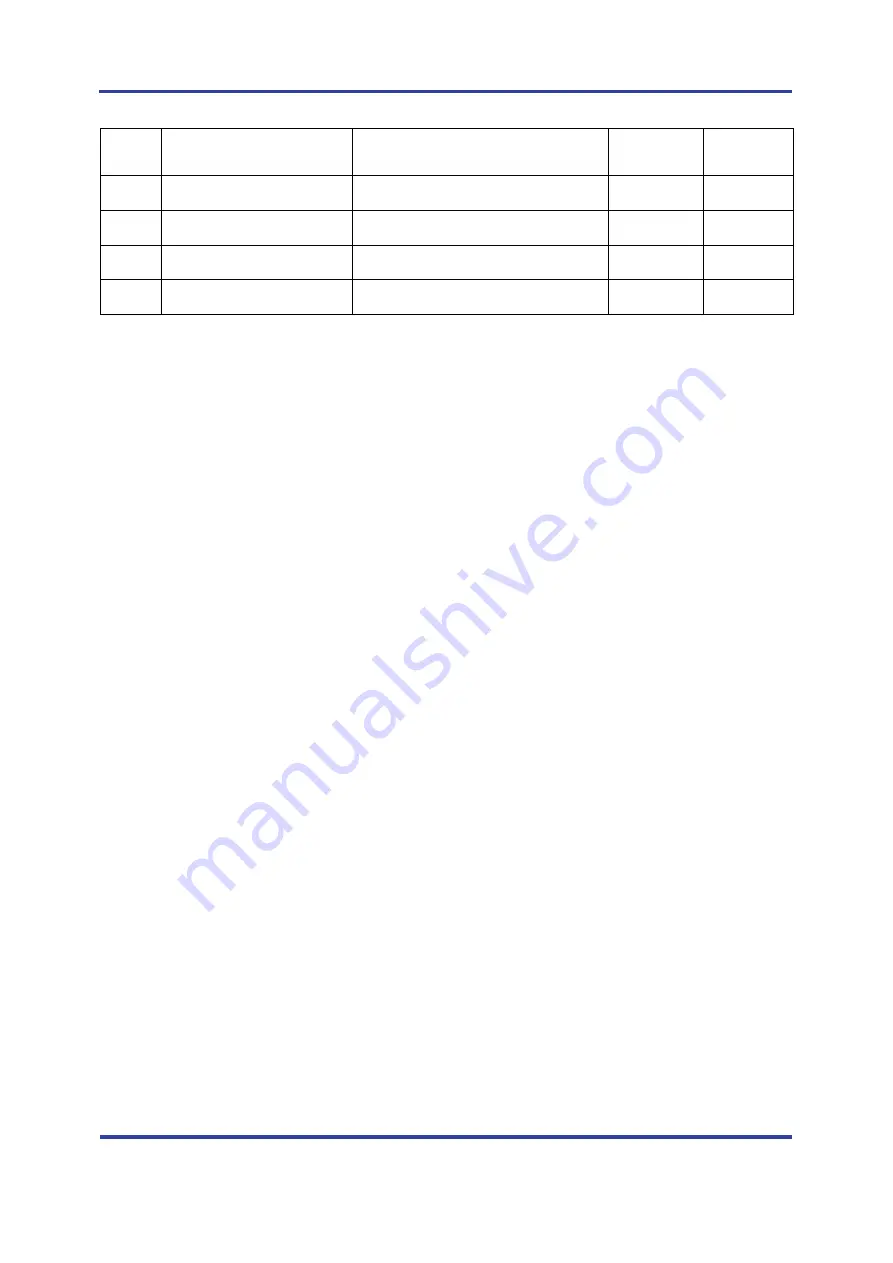
FB155BC User Guide
Version 2.1
4 Product Appearance
Page 9 / 2
4
FA SET
Factory Reset
Go back default setting
Input
TTL
5
UART_CTS
UART Clear To Send
Input
TTL
6
UART_RTS
UART Ready To Send
Output
TTL
7
TXD
Transfer Data (Data out)
Output
TTL
8
RXD
Received Data (Data in)
Input
TTL
<Table 4-1 Pin Description>
- Hard Reset(Factory Reset)
To return to the factory reset, input LOW signal (0V) to FA_SET (No 4 PIN) for more than 2 seconds then all
the set value shall be changed to the initial factory set value.
- STATUS port
To be used to monitor the status of FB155BC.
To keep LOW(0V) when the two devices are communicable since the connection between wireless range is
smoothly made.
In standby mode for connection with Bluetooth, or connection trial, or searching for around Bluetooth device
will repeat LOW and HIGH.
- UART_CTS, UART_RTS
When the flow control is not used, non connection will not affect the operation of FB155BC.










































