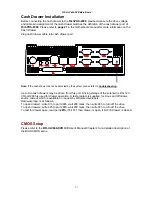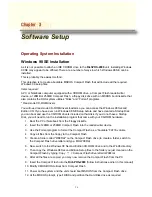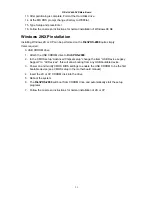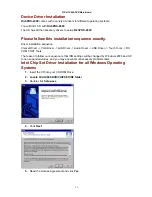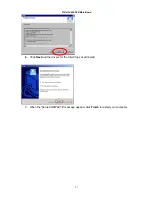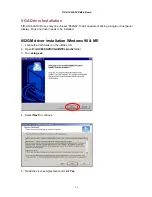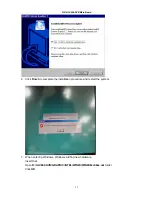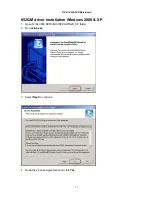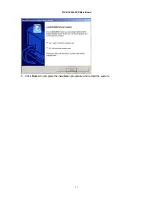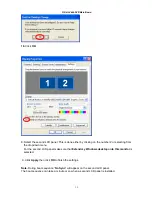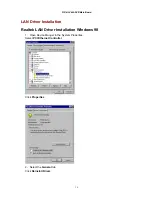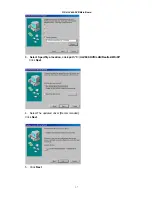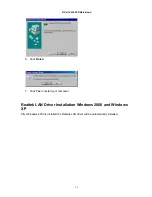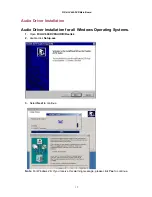FIR-ULV600-DVR Main Board
24
C
C
h
h
a
a
p
p
t
t
e
e
r
r
3
3
S
S
o
o
f
f
t
t
w
w
a
a
r
r
e
e
S
S
e
e
t
t
u
u
p
p
Operating System Installation
Windows 98 SE installation
As it is not possible to attach an IDE CDROM drive to the
RichPOS-2000
unit, installing Windows
98 SE may appear to be difficult. There are a number of ways in which Windows 98 SE can be
installed.
This is probably the easiest method.
This objective is to create a bootable MSDOS Compact Flash that will include all the required
Windows 98 setup files.
Items required:
A PC or Notebook computer equipped with a CDROM drive, a Compact Flash reader/writer
device, a 128MB or 256MB Compact Flash, a floppy disk drive with an MSDOS boot diskette that
also contains the DOS system utilities “Fdisk” and “Format” programs.
* Real-mode CD-ROM drivers
You will need real-mode CD-ROM drivers loaded so you can access the Windows 98 Second
Edition CD. If you have ever run Windows 98 SE Setup before and have created a Startup Disk,
you can boot and use the CD-ROM drivers included on that disk. If you do not have a Startup
Disk, you will need to run the installation program that came with your CD-ROM hardware.
1. Boot the PC or Notebook from the Floppy diskette
2. Insert the 128MB or 256MB Compact Flash into the reader/writer device
3. Use the Format program to format the Compact Flash as a “bootable” FAT16 volume
4. Copy all files from the floppy to the Compact Flash
5. Create a folder called "W98Flat" on the Compact Flash drive (to create a folder, switch to
the Compact Flash drive letter and type: MD W98Flat
6. Now, switch to the Windows 98 Second Edition CD-ROM drive and to the Win98 directory
7. Then copy the Windows 98 Second Edition Setup files to the folder you just created on the
Compact Flash by typing: Copy *.* < Compact Flash drive letter>\W98Flat
8. After all the files are copied, you may now remove the Compact Flash from the PC
9. Insert the Compact Flash into the
RichPOS-2000
(follow instructions earlier in this manual)
10. Modify CMOS BIOS to Boot from Compact Flash
11. Power on the system and the unit should boot MSDOS from the Compact Flash drive
12. At the MSDOS prompt, type FDISK and partition the Hard Disk drive as required