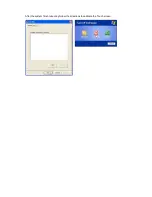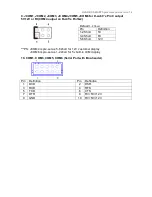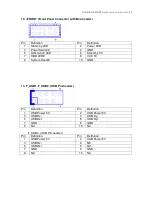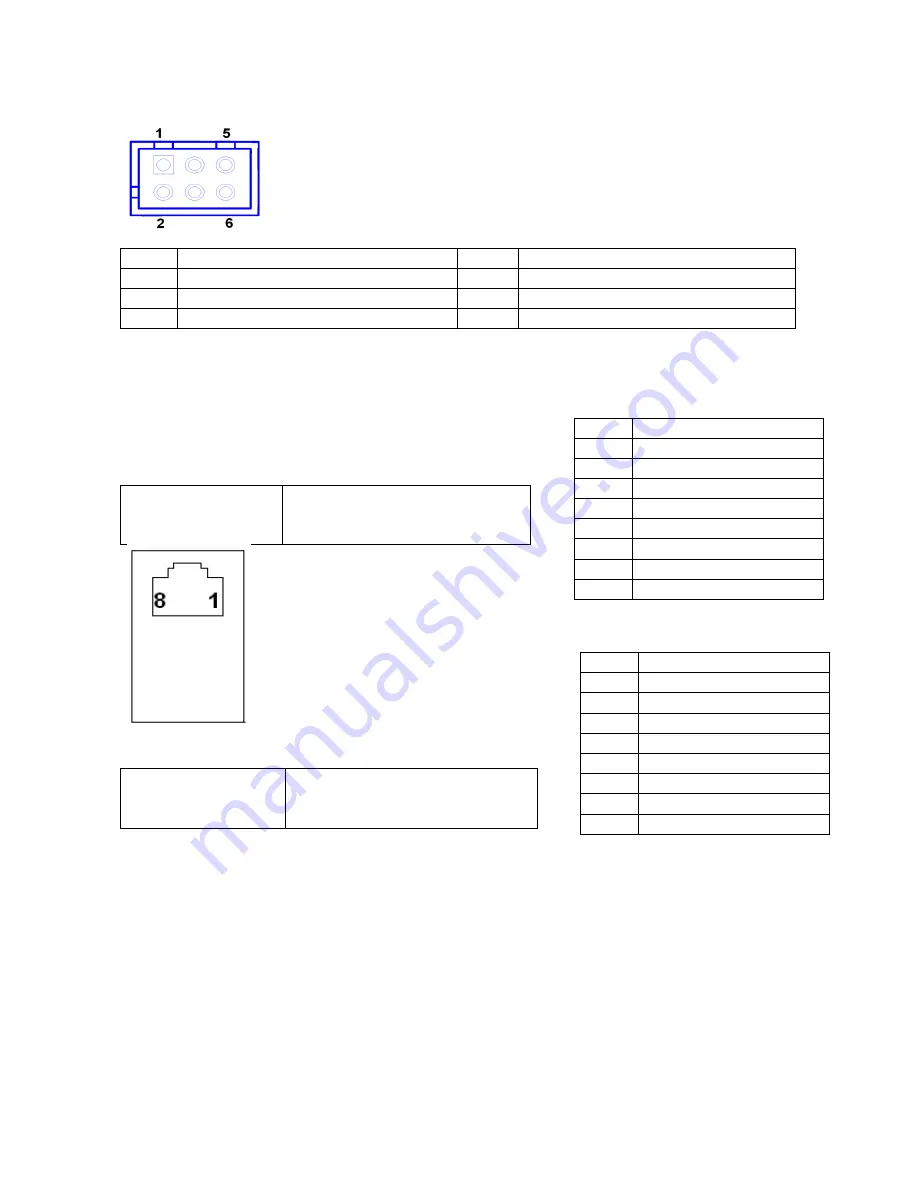
GLADIUS SMART System manual version 1.4
11.
VFD_JR1 (VFD & RS232 Mode select)
Pin
Definition
Pin
Definition
1
CTS4-
2
RTS4-
3
Signal for PIN2 of COM4 port
4
Signal for PIN4 of COM4 port
5
RI4-/1_5V/12V_F
6
GND
***PS: JCOM4 is set to 5-6 short for 12V VFD display as default.
VFD Mode
VFD_JR1[1-2], [3-5], [4-6]
Short
JCOM4[5-6] Short
RS232 Mode
VFD_JR1[1-3], [2-4] Short
JCOM4 [3-4] Short
Pin
Definition
1
12V
2
12V
3
GND
4
GND
5
DTR
6
DSR
7
TXD
8
RXD
Pin
Definition
1
RI
2
CTS
3
GND
4
RTS
5
DTR
6
DSR
7
TXD
8
RXD
COM4_USB1 Port