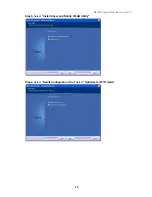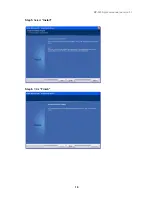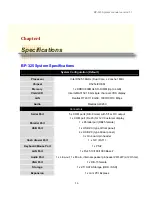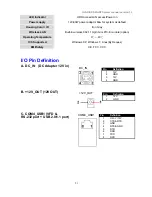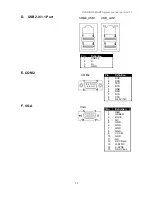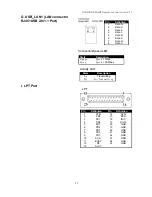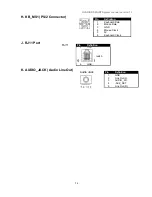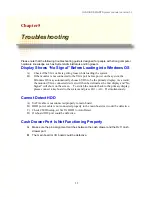GLADIUS SMART System manual version 1.5
23
G. USB_LAN1 (LAN connector
RJ45+USB 2.0/1.1 Port)
I. LPT Port
Pin
Definition
1 Data
0+
2 Data
0-
3 Data
1+
4 Data
1-
5 Data
2+
6 Data
2-
7 Data
3+
8 Data
3-
Connection/Speed LED:
State
Description
Orange
Speed:
1 Gbps
Green
Speed:
1 00 Mbps
Activity LED:
State
Description
On
Transmitting
Off
Not Transmitting
LPT
Pin
Definition
Pin
Definition
1 STB-
14
AFD-
2 PD0
15
ERR-
3 PD1
16
INIT-
4 PD2
17
SLIN-
5 PD3
18
GND
6 PD4
19
GND
7 PD5
20
GND
8 PD6
21
GND
9 PD7
22
GND
10 ACK- 23 GND
11 BUSY 24 GND
12 PE 25
GND
13 SLCT