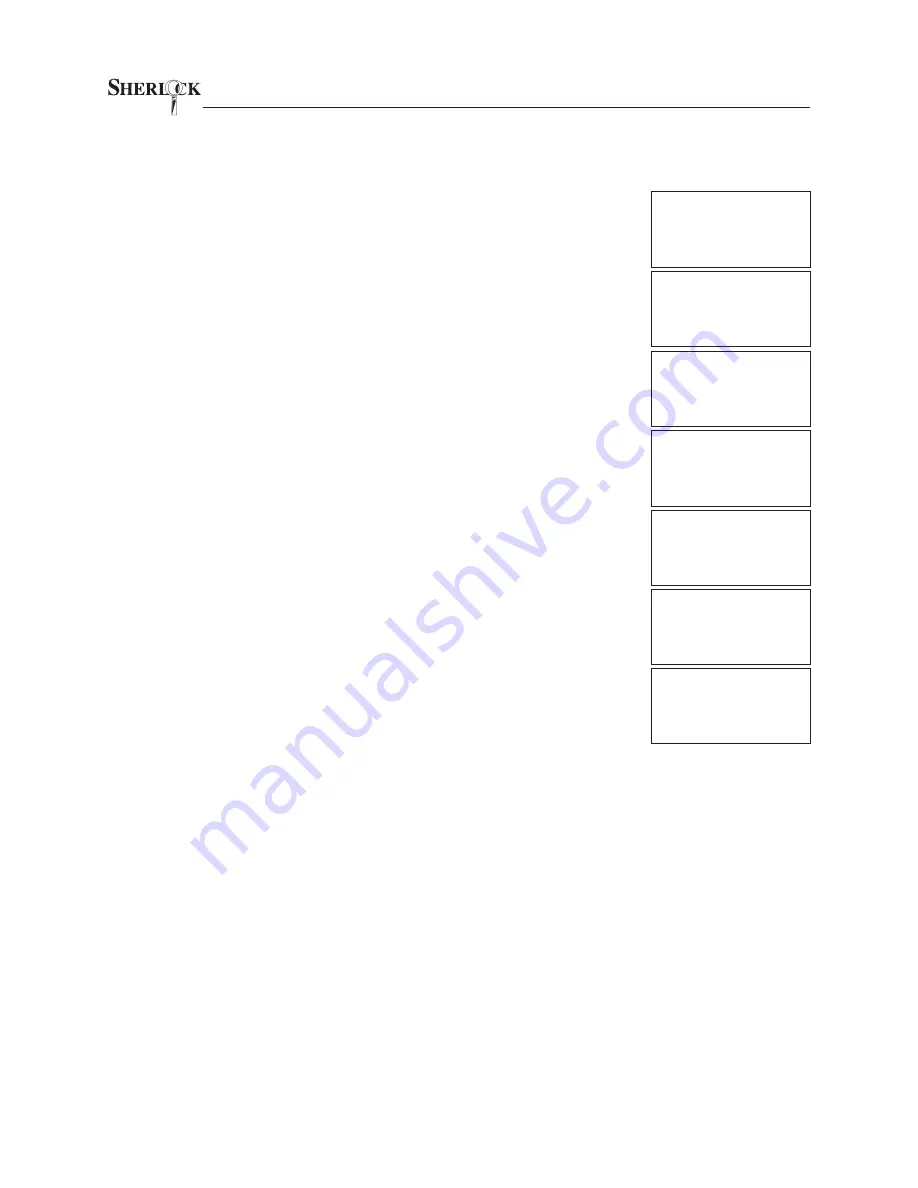
OPERATOR’S MANUAL
11
The smartest safe lock in the business.
3.4.4 Employee Key Count
Use the Employee Key Count to check which user numbers are assigned to
keys. Users 29 through 32 may check the Key Count.
1.
Present key.
2.
Enter your 4 digit PIN code.
3.
If the user logging in is the Store Manager, select ADMINISTRA-
TION (press “2”).
4.
Select KEYS (press “2”).
5.
Select EMP COUNT (press “4”).
6.
To view the count select LOOK (press “1”).
7.
The display will show a chart with User Numbers 01 to 30 arranged
as three rows of 10 each representing 01 to 10, 11 to 20, and 21 to
30 respectively. If a key is assigned to the User Number it will be
indicated with a “Y.” If no key is assigned to the User Number, it will
be indicated with a “N.”
8.
Remove your key to return to the idle screen.
USER #30
CODE? ____
PRESS # TO EXIT
07/22/02 08:40 A
ADMIN: AUDIT=1
KEYS=2 TIMES=3
TIMELOCK SET=4
CODES:CHG. PIN=1
DELETE=2 ADD=3
EMP COUNT=4
EMPLOYEE COUNT
LOOK=1 PRINT=2
EMP# 1234567890
1-10 YYNNNYNNNN
11-20 NNNNNNNYYY
21-30 NNNNNNYNYY
CODES:CHG. CODE=1
DELETE=2 ADD=3
COUNT=4 EXIT=5
Sherlock
SYSTEM READY
MONDAY
07/22/02 08:40 A






















