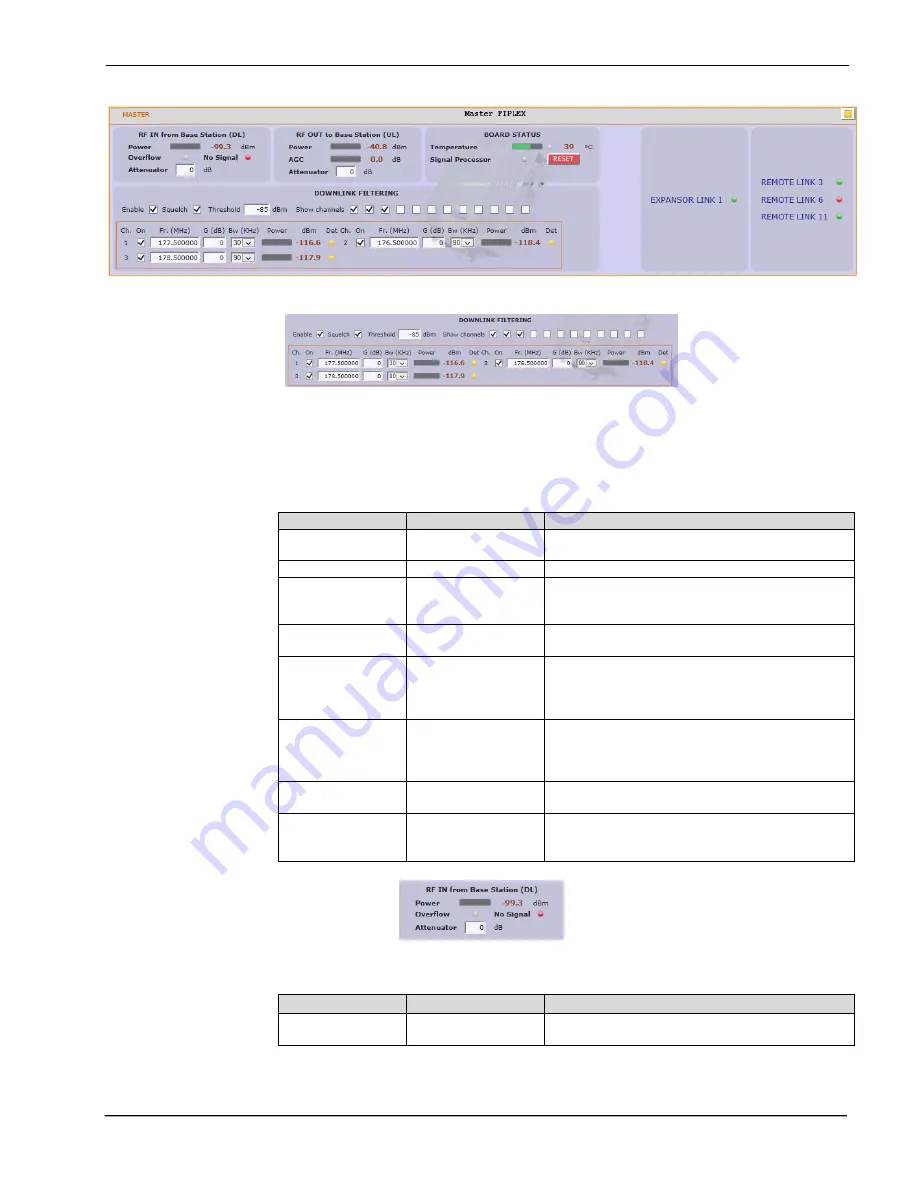
UM-0909
30
Digital Master frame. There are five sub-sections inside this frame:
o
Downlink filtering: this section contains fields to modify channel frequencies,
squelch options and filtering options. Parameters are described in following
table:
Parameter
Range
Description
Frequency
Downlink band
Downlink frequency channels. Frequency
resolution is 3.125KHz
Channel enable
Enabled / disabled
Each of 12 channels can be enabled/disabled
Bw Filter
90KHz / 45KHz /
30KHz / 20KHz /
15KHz
Bandwidth of channels filter can be
independently adjusted (if filtering is enabled)
Fine Gain Adjust
-5 to +5dB
If filtering is enabled, gain of each channel can
be fine adjusted
Power indicator
---
Level of each channel, measured according to
its bandwidth filter, is shown in dBm units. Led
indicator shows if levels exceeds squelch
threshold (green) or not (yellow).
Squelch enable
control
Enabled / disabled
Enabling this control, repeater does not transmit
in each channel if RF input power do not exceed
the threshold level configured according to next
row
Squelch threshold
control
-90dBm to 40dBm
If squelch is enabled, input levels below this
threshold are not transmitted.
Filtering enable
Enabled / disabled
Filtering option can be bypassed. If filtering is
disabled, fine gain adjustments and squelch
options are ignored
o
Master RF Input parameters. Next table describes information of this frame:
Parameter
Range
Description
Broad band level
---
This indicator shows input level measured along
DL band
Summary of Contents for DHS Series
Page 1: ...English DHSxx PS800 Digital Fiber DAS User Installation Manual ...
Page 14: ...UM 0909 10 2 4 Dimensions 2 4 1 Digital Master Expansion and Remote Unit Cabinet Dimensions ...
Page 16: ...UM 0909 12 2 After attaching the bracket hang the cabinet as shown in Figure 3 Figure 3 ...
Page 19: ...UM 0909 15 B Open the cabinet cover Figure 6 C Close the cabinet cover Figure 7 ...
Page 20: ...UM 0909 16 D Secure cabinet cover Figure 8 ...
Page 28: ...UM 0909 24 Filters and fine gain settings ...
Page 46: ...UM 0909 42 ...













































