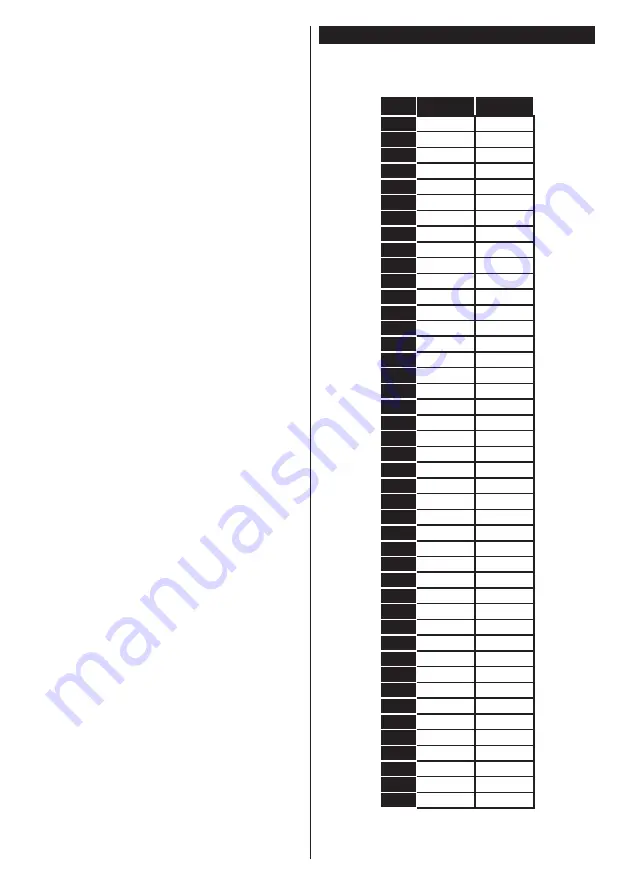
English
- 46 -
•
The picture quality may degrade when two devices
are connected to the TV at the same time. In such
a case, disconnect one of the devices.
No picture
•
This means your TV is not receiving any transmission.
Make sure the correct source has been selected.
•
Is the antenna connected properly?
•
Is the antenna cable damaged?
•
Are suitable plugs used to connect the antenna?
•
If you are in doubt, consult your dealer.
No sound
•
Check if the TV is muted. Press the
Mute
button or
increase the volume to check.
•
Sound may be coming from only one speaker. Check
the balance settings from
Sound
menu.
Remote control - no operation
•
The batteries may be exhausted. Replace the
batteries.
Input sources - can not be selected
•
If you cannot select an input source, it is possible
that no device is connected. If not;
•
Check the AV cables and connections if you are
trying to switch to the input source dedicated to the
connected device.
Recording unavailable
To record a programme, you should first connect a
USB disk to your TV while the TV is switched off.
You should then switch on the TV to enable recording
feature. If you cannot record, try switching off the TV
and then re-inserting the USB device.
USB is too slow
If a “
USB disk writing speed too slow to record
”
message is displayed on the screen while starting a
recording, try restarting the recording. If you still get
the same error, it is possible that your USB disk does
not meet the speed requirements. Try connecting
another USB disk.
PC Input Typical Display Modes
The following table is an illustration of some of the
typical video display modes. Your TV may not support
all resolutions.
Index Resolution
Frequency
1
640x350
85Hz
2
640x400
70Hz
3
640x480
60Hz
4
640x480
66Hz
5
640x480
72Hz
6
640x480
75Hz
7
640x480
85Hz
8
800x600
56Hz
9
800x600
60Hz
10
800x600
70Hz
11
800x600
72Hz
12
800x600
75Hz
13
800x600
85Hz
14
832x624
75Hz
15
1024x768
60Hz
16
1024x768
66Hz
17
1024x768
70Hz
18
1024x768
72Hz
19
1024x768
75Hz
20
1024x768
85Hz
21
1152x864
60Hz
22
1152x864
70Hz
23
1152x864
75Hz
24
1152x864
85Hz
25
1152x870
75Hz
26
1280x768
60Hz
27
1360x768
60Hz
28
1280x768
75Hz
29
1280x768
85Hz
30
1280x960
60Hz
31
1280x960
75Hz
32
1280x960
85Hz
33
1280x1024
60Hz
34
1280x1024
75Hz
35
1280x1024
85Hz
36
1400x1050
60Hz
37
1400x1050
75Hz
38
1400x1050
85Hz
39
1440x900
60Hz
40
1440x900
75Hz
41
1600x1200
60Hz
42
1680x1050
60Hz
43
1920x1080
60Hz
44
1920x1200
60Hz
Summary of Contents for FL5030FSWK
Page 33: ...50421930 www elmarc eu...



























