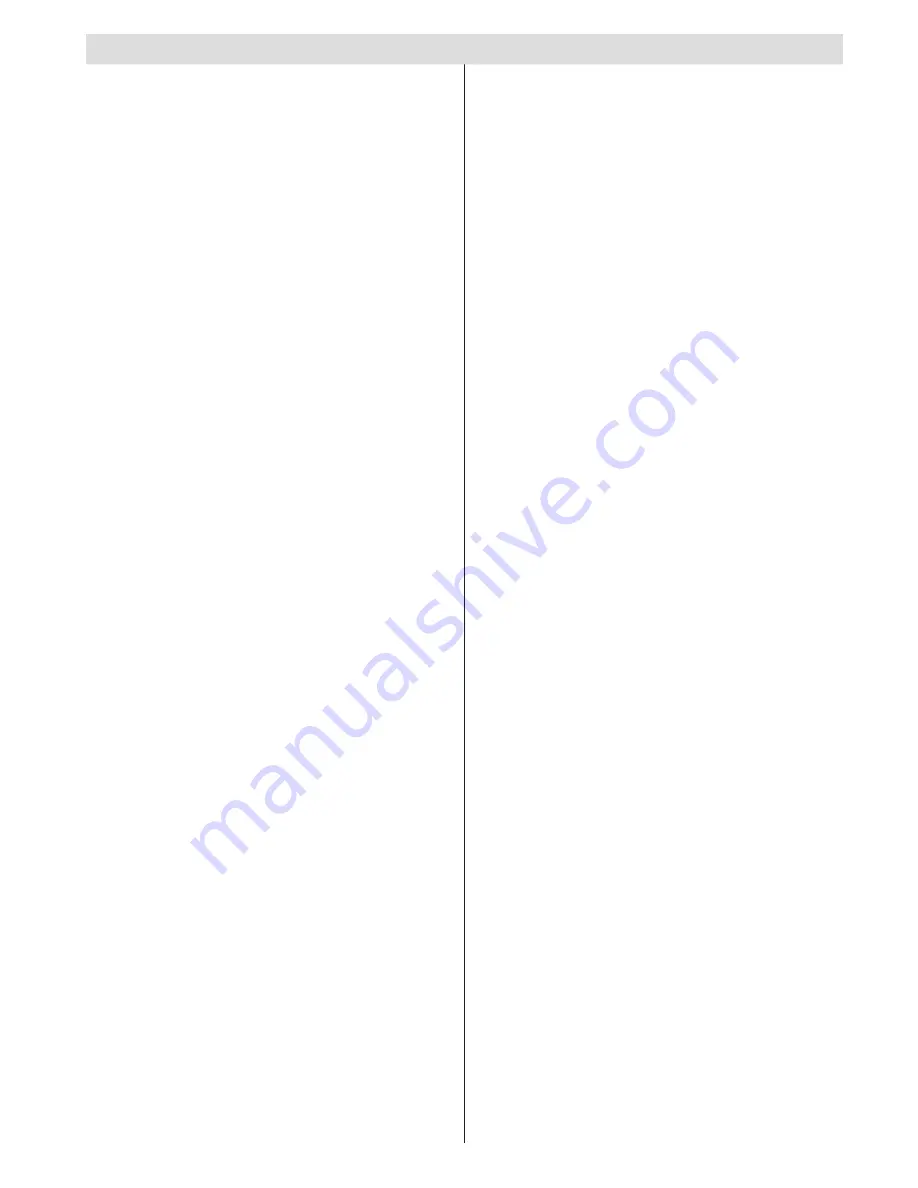
English
- 1 -
Contents
Features ................................................................. 2
Introduction ............................................................. 2
Preparation ............................................................. 2
Safety Precautions ................................................. 2
Package Contents .................................................. 5
Environmental Information ..................................... 6
Remote Control Buttons ......................................... 7
TV and Operating Buttons ...................................... 8
Viewing the Connections - Back Connectors ......... 8
Viewing the Connections - Side Connectors .......... 9
Aerial Connection ................................................... 9
Aerial Connection ............................................... 9
Using USB Inputs ................................................. 10
Connecting the TV to a PC ....................................11
Connecting to a DVD Player..................................11
Using Side AV Connectors ................................... 12
Using Other Connectors ....................................... 12
Remote Control Handset ...................................... 12
Inserting Batteries ............................................. 12
Switching On/Off ................................................... 12
To Switch the TV On ......................................... 12
To Switch the TV Off ......................................... 12
Digital Teletext .................................................. 13
Analogue Teletext ............................................. 13
Input Selection ...................................................... 13
Operation with the Buttons on the TV ............... 13
Operation with the Remote Control .................. 13
Viewing the Electronic Programme Guide (EPG) .... 14
Recording via EPG Screen ............................... 15
Programme Options.......................................... 15
First Time Installation............................................ 15
Installation ............................................................ 16
Auto Channel Scan Menu Operation ................ 16
Manual Tuning ..................................................... 17
Digital Manual Search....................................... 17
Analogue Manual Search ................................. 17
Analog Fine Tune.............................................. 17
Clear Service List (*) ......................................... 17
Managing Stations: Channel List .......................... 17
Operating the Channel List ............................... 18
Moving a Channel ............................................. 18
Deleting a Channel ........................................... 18
Renaming a Channel ........................................ 18
Locking a Channel ............................................ 18
Managing Stations: Favourites ............................. 18
Button Functions ............................................... 18
Managing Stations: Sorting the Channel List ....... 19
On-Screen Information ......................................... 19
Media Playback Using Media Browser ................. 19
Viewing Videos via USB .................................. 20
Viewing Photos via USB ................................... 20
Slideshow Options ............................................ 20
Playing Music via USB ..................................... 21
Recordings Library............................................ 21
Media Browser Settings .................................... 22
Timeshift Recording ............................................. 22
Instant Recording ................................................. 22
Watching Recorded Programmes ....................... 23
Using the 3D Mode ............................................... 23
3D Mode ........................................................... 23
Changing Image Size: Picture Formats ................ 24
Configuring Picture Settings
................................. 25
Operating Picture Settings Menu Items ............ 25
Picture Settings Menu Items ............................. 25
PC Picture Settings Operation .......................... 26
Configuring Sound Settings
.................................. 26
Operating Sound Settings Menu Items ............. 26
Sound Settings Menu Items.............................. 26
Configuring Your TV’s Settings
............................. 27
Operating Settings Menu Items ........................ 27
Settings Menu Items ......................................... 27
Using a Conditional Access Module (not
included) ............................................................... 27
Viewing Conditional Access Menu (*) ............... 27
Configuring Language Preferences
...................... 28
Language Settings ............................................ 28
Parental Control.................................................... 28
Parental Settings Menu Operation (*) ............... 29
Timers ................................................................... 29
Setting Sleep Timer .......................................... 29
Recording Configuration
....................................... 30
Configuring Date/Time Settings
............................ 30
Configuring Source Settings
................................. 31
Configuring Other Settings
................................... 31
Operation .......................................................... 31
Other Features ..................................................... 32
Teletext ................................................................. 32
Tips ....................................................................... 33
Appendix A: PC Input Typical Display Modes ....... 34
Appendix B: AV and HDMI Signal Compatibility
(Input Signal Types) .............................................. 34
Appendix C: Supported DVI Resolutions.............. 35
Appendix D: Supported File Formats for USB
Mode..................................................................... 36
Appendix E: Software Upgrade ............................ 37
Appendix F: Supported 3D Content Resolutions .. 38
Specifications
....................................................... 39
3D Glasses ........................................................... 39
Digital Reception (DVB-T) .................................... 39
Important Instruction ............................................. 40

















