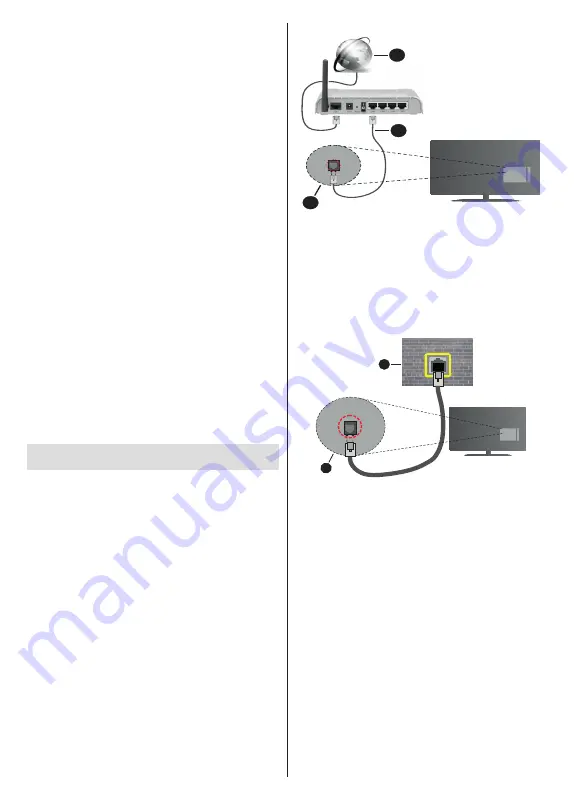
English
- 23 -
to access the Electronic Programme Guide press the
Guide
button on the remote.
Use the directional buttons to navigate through
the programme guide. You can use the Up/Down
directional buttons or
Pro/-
buttons to
switch to previous/next channel on the list and Right/
Left directional buttons to select a desired event of
the currently highlighted channel. If available, the full
name, start-end time and date, genre of the highlighted
event and a brief information about it will be displayed
on the screen.
Press
Blue
button to filter the events. Due to the
large variety of filter options you can find events of
the desired type quicker. Press
Yellow
button to see
detailed information on the highlighted event. You can
also use the
Red
and
Green
buttons to see events
of previous day and next day. The functions will be
assigned to the coloured buttons on the remote when
they are available. Follow the on-screen information
for accurate button functions.
Press the
Record
button to add a timer for the
highlighted event in the guide. You can define the
type of the timer by setting the
Schedule type
option
as
Reminder
or
Record
. When other parameters are
set press the
Green
button. The timer will be added
to the schedule list. You can access the schedule list
from the
Record
menu in Live TV mode.
The guide can not be displayed if
DTV
input source
is blocked from the
Settings>Channel>Parental
Controls>Inputs Blocked
menu in Live TV mode or
on Home Screen.
Connecting to the Internet
You can access the Internet via your TV, by connecting
it to a broadband system. It is necessary to configure
the network settings in order to enjoy a variety of
streaming content and internet applications. These
settings can be configured from
Settings>Network &
Internet
menu. You can also highlight the Connected/
Not Connected icon on the Home screen and press
OK
to access this menu. For further information refer to
Network & Internet
section under the title of
Settings
.
Wired Connection
Connect your TV to your modem/router via an Ethernet
cable. There is a LAN port on the rear side of your TV.
The status of the connection under the
Ethernet
section in the
Network & Internet
menu will change
from
Not connected
to
Connected
.
2
3
1
1.
Broadband ISP connection
2.
LAN (Ethernet) cable
3.
LAN input on the rear side of the TV
You might be able to connect your TV to a network
wall socket depending on your network’s configuration.
In that case, you can connect your TV directly to the
network using an Ethernet cable.
1
2
1.
Network wall socket
2.
LAN input on the rear side of the TV
Wireless Connection
A wireless LAN modem/router is required to connect
the TV to the Internet via wireless LAN.
Highlight
Wi-Fi
option in the
Network & Internet
menu
and press
OK
to enable wireless connection. Available
networks will be listed. Select one and press
OK
to
connect. For more information refer to
Network &
Internet
section under the title of
Settings
.
















































