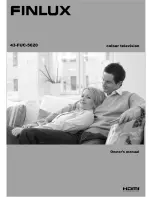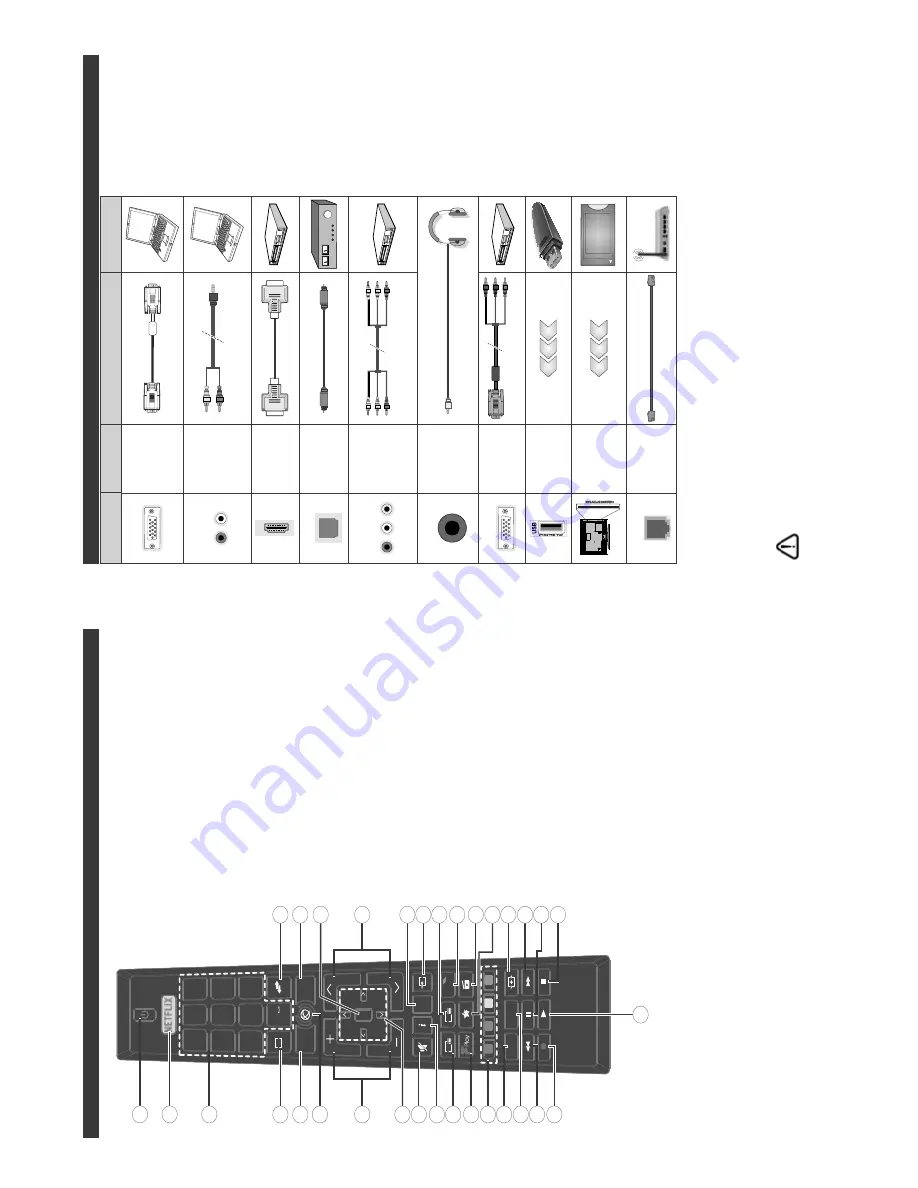
English
- 7 -
Remote Control
2.
9
9
3
3
/$
1*
6
8%
7
(3*
7;7
4
0(18
0(18
%$&
.
(;,7
#
$%&
'()
*+,
-./
012
345
6
789
:;
<=
79
(*) MY
BUTT
O
N:
This
button
may
have
a
default
function
depending
on
the
model.
However
you
can
set
a
special
function
to
this
button
E\SUHVVLQJRQLWIRU¿YHVHFRQGVZKHQRQDGHVLUHGVRXUFH
RU
FKDQQHO
$
FRQ¿UPDWLRQ
P
HVVDJH
ZLOO
EH
G
LVSOD\HG
R
Q
the
screen.
N
ow
the
M
Y
BUTT
ON
is
associated
with
the
selected function.
Note
that
if
you
perform
First
T
ime
Installation
, MY
B
UTT
O
N
will return to its default function.
1.
Standby:
Switches
2Q2ႇWKH
79
2.
1HWÀL[
/DXQFKHVWKH1HWÀL[DSSOLFDWLRQ
3.
N
umeric
buttons:
S
witches
the
channel,
enters
a
number or a letter in the text box on the screen.
4.
T
V
:
Switches to
T
V Source
Back/Return:
R
eturns
to
previous
screen,
opens
index
page (in
T
XT
mode)
6.
Internet:
O
pens
the
portal
page,
where
you
can
reach
many web based applications
7.
V
olume +/-
8.
D
irectional
buttons:
Helps
navigate
menus,
content
etc.
a
nd
displays
the
subpages
in
TXT
mode
when
pressed Right or Left
9.
M
ute:
&RPSOHWHO\WXUQVRႇWKHYROXPHRIWKH
79
10.
In
fo
:
Displays
information
about
o
n-screen
content,
shows hidden information (reveal - in
TXT
mode)
11
.
EPG
(Electronic
programme
guide):
Displays
the
electronic programme guide
12.
F
reeview
Play:
Connects
to
the
F
reeview
Play
platform
where you can access available catch-up
TV services
13.
Coloured
B
uttons:
F
ollow
the
on-screen
instructions
for coloured button functions
14.
Language:
S
witches
among
sound
modes
(analogue
TV),
displays
and
changes
audio/subtitle
language
(digital
TV
, where available)
Subtitles:
7
XUQVVXEWLWOHVRQDQGRႇZKHUHDYDLODEOH
16
.
Rapid
reverse:
M
oves
frames
backwards
in
media
such as movies
17.
N
o Function
18.
P
lay:
Starts to play selected media
19.
Stop:
Stops the media being played
20.
P
ause:
Pauses the media being played
21.
R
apid
advance:
M
oves
frames
forward
in
media
such
as movies
22.
Screen:
Changes the aspect ratio of the screen
23.
My button 1 (*)
24.
Media browser:
Opens the media browsing screen
Quick Menu:
Displays a list of menus for quick access
26.
Te
xt:
Displays
teletext
(where
available),
press
again
to
superimpose
the
teletext
o
ver
a
normal
broadcast
picture (mix)
27
.
Source:
Shows
all
available
broadcast
and
content
sources
28.
Exit:
Closes
and
exits
from
displayed
m
enus
or
returns
to previous screen
29.
Pro/-
30.
OK:
&RQ¿UPV
XVHU
VHOHFWLRQV
KROGV
WKH
SDJH
LQ
7;7
mode), views channel list (DTV mode)
31.
Menu:
Displays
TV menu
32.
S
w
a
p
:
Q
uickly
cycles
b
etween
previous
and
current
channels or sources
English
- 8 -
Connections
Connector
Ty
pe
Cables
D
evice
VGA
Connection
(back)
AUDIO IN
PC/YPbPr
Audio
Connection
(back)
YPbPr/PC
A
udio Cable
HDMI
Connection
(side&back)
SPDIF
SPDIF
(Optical Out)
Connection
(back)
BACK
A
V
Back
A
V
(Audio/V
ideo)
Connection
(back)
Audio V
ideo Cable
HEADPHONE
Headphone
Connection
(side)
YPBPR
YPbPr V
ideo
Connection
(back)
PC to
YPbPr Connection Cable
USB
Connection
(side)
CI
Connection
(side)
CAM
module
LAN
Ethernet
Connection
(bottom)
LAN / Ethernet Cable
NOTE: When connecting a
device via the
YPbPr or Back
A
V
inputs, you must use the
connection cables to enable
connection.
See the illustrations
o
n
t
h
e
l
e
ft
s
id
e
. |
Y
ou can use
YPbPr to VGA
cable to enable
YPbPr signal via VGA
input.
|
Y
o
u cannot use VGA
and
YPbPr
at the same time. | T
o
enable PC/
YPbPr audio, you will need to use
the back audio inputs with a
YPbPr/PC audio cable for audio
c
o
n
n
e
c
ti
o
n
. | When using the
wall mounting kit (a
v
a
il
a
b
le
f
ro
m
third party in the market, if not
supplied)
, w
e
r
e
c
o
m
m
e
n
d
t
h
a
t
you plug all your cables into the
back of the TV before mounting
on the wall. | Insert or remove
the CI module only when the TV
is SWITCHED OFF
.
Y
o
u should
refer to the module instruction
manual for details of the settings.
| The/Each USB input of your TV
supports devices up to 500mA.
Connecting devices that have
current value above 500mA
may
damage your TV
. | By connecting
an HDMI cable to your TV
, you
have to use only a shielded (high
grade) HDMI cable to guarantee
a sufficient immunity against
parasitic frequency radiation.
And
make sure to use a High-Speed
HDMI cable that can transmit
KLJK
GH¿QLWLRQ
VLJQDOV
VXFK
D
V
4K contents, for trouble-free
transmission.
,I\RXZDQWWRFRQQHFWDGHYLFHW
RWKH
79
PDNHVXUHWKDWERWK
WKH
79DQGWKHGHYLFHDUHWXUQHGRႇEHIRUHPDNLQJ
any connection.
A
fter the connection is done, you can turn on t
he units and use them.