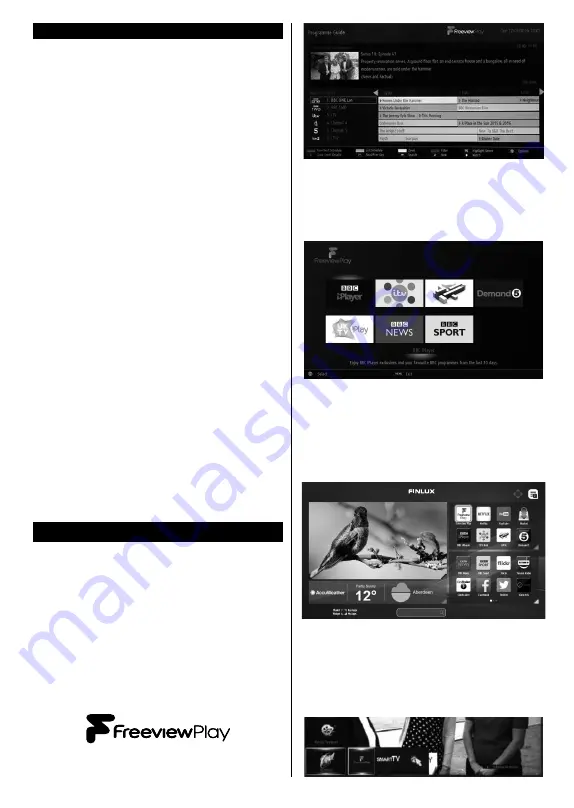
English
- 27 -
Freeview Play Platform
Freeview Play platform provides catch-up TV and
On Demand services. Simply press the
Freeview
Play
button on your remote control to connect to the
Freeview Play platform.
The Freeview Play platform can also be accessed
from the main menu or internet portal. Press
Menu
button and select
Internet
. Then highlight
Freeview
Play
and press the
OK
button. Or open the internet
portal of the TV and select the
Freeview Play
among
available applications. Then press the
OK
button.
You will have to agree to the terms and conditions
for Freeview Play services first if you did not agree
them during the
First Time Installation
. Highlight
Yes
and press
OK
on the remote to confirm and proceed.
Integrated TV Player applications will be displayed.
Select one and press the
OK
button. Then select a
content that you want to play back and press the
OK
button to watch.
Catch-up contents can also be accessed and played
back directly from the TV Guide. Refer to the section
Electronic Programme Guide (EPG)
for more
information.
Requirements
The Freeview Play services may only be used if the
following requirements are fulfilled:
• Connecting the aerial cable to the TV and carrying
out digital channel scan. Make sure that BBC and
ITV channels are installed.
• Connecting the TV to the internet. A minimum
broadband speed of 2Mbps is required for proper
operation of catch up and on demand services.
• Agreeing to the terms and conditions of Freeview
Play
Note: Freeview Play platform usage will count towards any
monthly broadband data allowance. Only selected channels
provide 7-day catch up.
Accessing Freeview Play catch-up TV services
1. Freeview Play via the Electronic Programme
Guide (EPG)
Simply scroll backwards in your programme guide
to access Freeview Play. Available catch-up content
will be marked with a Play icon. Highlight the content
and press the OK button and select playback option.
Note: The content available on EPG is driven by
TV channels themselves and will only display if the
channel content is available. When you select a
programme, Freeview Play will directly launch the
catch up service. If you wish to watch Demand 5 on
Freeview Play, please use the other options listed
below to access the catch up service.
2. Freeview Play via the ‘FPlay button’
Click Freeview Play button on your remote control.
This will bring up the Freeview Play portal, where you
can choose the channel and programme to watch
with ease.
3. Freeview Play via the TV’s Smart Portal
Bring up the Smart Portal on your TV, Freeview Play
will be one of the applications displayed on the first
page. Once the Freeview play app is selected it will
direct you to the same Freeview play portal seen
above, where you can choose what programme you’d
like to watch.
4. Freeview Play via the TV Menu
Click the Menu button, scroll down to ‘Internet’ and
Freeview Play will be one of the options you can
choose. You will see the familiar Freeview Play portal
and be able to choose the channel and programme
you’d like to watch.
Summary of Contents for 43-FFB-5522
Page 1: ...43 inch LED TV 43 FFB 5522 Owner s manual...
Page 2: ......
Page 35: ......
Page 36: ...50388718...






















