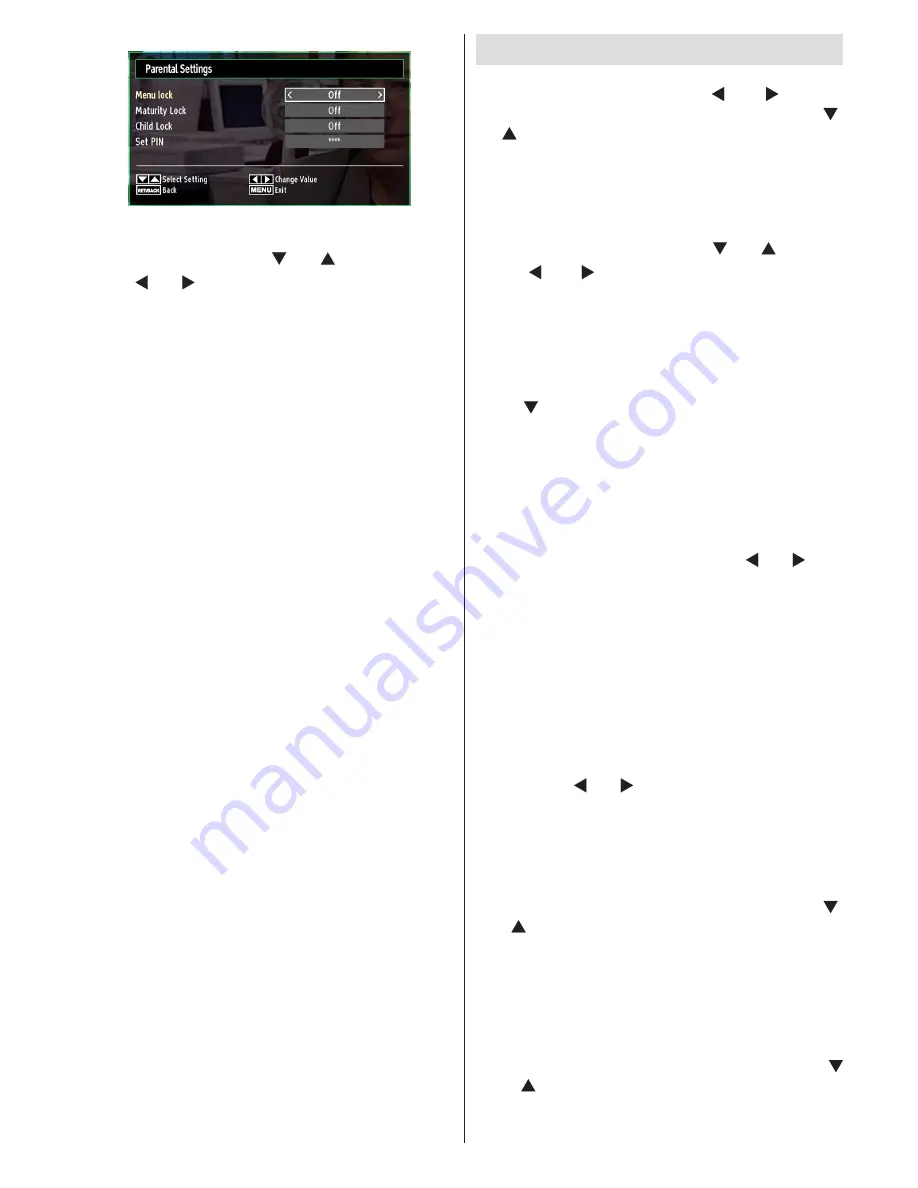
English
- 53 -
Parental Settings Menu Operation
(*)
Select an item by using “
•
” or “ ” button.
Use “
•
” or “ ” button to set an item.
Press
•
OK
button to view more options.
(*) If you set Country option as UK in the first time
installation, Maturity Lock and Child Lock options
will not be visible. This setting is available only for
EU countries.
Menu Lock
: Menu lock setting enables or disables
the menu access. You can disable access to the
installation menu or the whole menu system.
Maturity Lock (optional)
: When set, this option
gets the maturity information from the broadcast and
if this maturity level is disabled, disables access to
the broadcast.
Child Lock (optional)
: When Child Lock is set, the
TV can only be controlled by the remote control. In
this case the control panel buttons will not work,
except for the Standby/On button. When Child Lock
is activated you are able to switch the TV into Standby
mode with the Standby/On button. To switch the TV
on again, you need the remote control. Hence, if one
of those buttons is pressed,
Child Lock Is On
will
be displayed on the screen when the menu screen
is not visible.
Set PIN
: Defines a new PIN number. Use numeric
buttons to enter a new pin number. You will need
to code your new pin a second time for verification
purposes.
IMPORTANT
: The factory default pin number is
0000
,
if you change the pin number make sure you write it
down and keep it safe.
Timers
To view Timers menu, press
“MENU”
button and
select Settings icon by using “ ” or “ ” button.
Press OK button to view Settings menu. Use “ ”
or “ ” button to highlight Timers and press
OK
to
continue:
Setting Sleep Timer
This setting is used for setting the TV to turn off after
a certain time.
Highlight Sleep Timer by using “
•
” or “ ” button.
Use “
•
” or “ ” button to set. The timer can be
programmed between
Off
and
2.00
hours (120
minutes) in steps of 30 minutes.
Setting Programme Timers
You can set programme timers for a particular
programme using this feature.
Press “ ” button to set timers on an event. Programme
timer function buttons will be displayed on the
screen.
Adding a Timer
Press
•
YELLOW
button on the remote control to
add a timer. The following menu appears on the
screen:
Channel
: Changes channel by using “ ” or “ ”.
Timer Type
: This feature is unavailable to be set.
Date
: Enter a date using the numeric buttons.
Start:
Enter a starting time using the numeric
buttons.
End
: Enter an ending time using the numeric
buttons.
Duration
: Displays duration between the starting and
ending time.
Mode
: Sets a timer to be repeated as Once, Daily or
Weekly. Use “ ” or “ ” buttons to select an option.
Press
•
GREEN
button to save the timer. Press
RED
button to cancel.
Change/Delete:
Controls parental settings on timers.
Editing a Timer
Select the timer you want to edit by pressing “
•
”
or “ ” button.
Press
•
GREEN
button. Edit Timer menu screen will
be displayed.
When finished with editing, press
•
GREEN
button to
save. You can press
“MENU”
button to cancel.
Deleting a Timer
Select the timer you want to delete by pressing “
•
” or “ ” button.
Press
•
RED
button.























