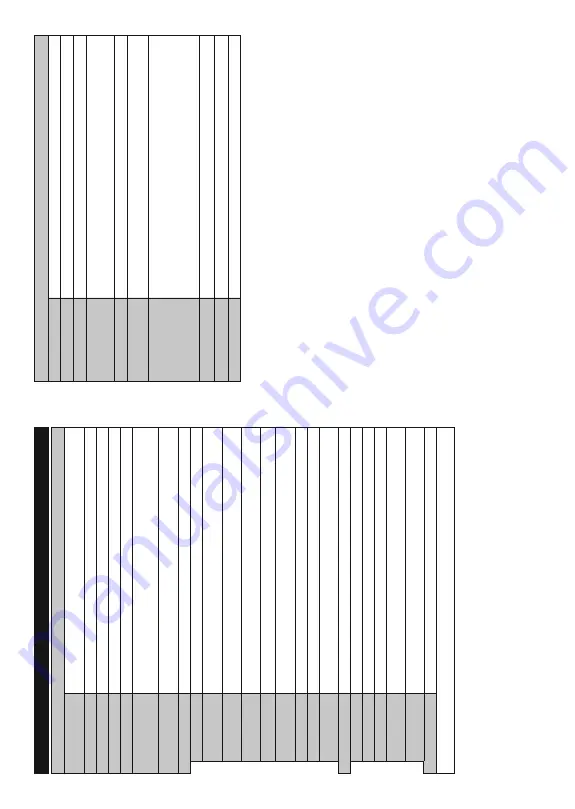
English
- 49 -
TV Menu Contents
System - Picture Menu Contents
Mode
Y
ou can change the picture mode to suit your preference or requirements. Picture mode can be
set to one of these options:
Cinema
,
Game
(optional),
Sports
,
Dynamic
and
Natural
.
Contrast
Adjusts the light and dark values on the screen.
Brightness
Adjusts the brightness values on the screen.
Sharpness
Sets the sharpness value for the objects displayed on the screen.
Colour
Sets the colour value, adjusting the colors.
Energy Saving
For setting the
Energy Saving
to
Custom
,
Minimum
,
Medium
,
Maximum
,
Auto
,
Screen
Off
or
Off
.
Note:
A
v
ailable options may differ depending on the selected
Mode
.
Backlight
This setting controls the backlight level.
The backlight function will be inactive if the
Energy
Saving
is set to an option other then
Custom
.
Advanced Settings
Dynamic Contrast
Y
ou can change the dynamic contrast ratio to desired value.
Noise Reduction
If the signal is weak and the picture is noisy
, use the
Noise Reduction
setting to reduce the
amount of noise.
Colour T
emp
Sets the desired colour temperature value.
Cool
,
Normal
,
Wa
rm
and
Custom
options are
available.
White Point
If the
Colour T
emp
option is set as
Custom
, this setting will be available. Increase the
‘warmth’
or ‘coolness’
of the picture by pressing Left or Right buttons.
Picture Zoom
Sets the desired image size format.
Film Mode
Films are recorded at a dif
ferent number of frames per second to normal television programmes.
7X
UQWKLVIHDWXUHRQZKHQ\RXDUHZDWFKLQJ¿OPVWRVHHWKHIDVW
PRWLRQVFHQHVFOHDUO\
Skin T
one
Skin tone can be changed between -5 and 5.
Colour Shift
Adjust the desired colour tone.
HDMI Full Range
While watching from a HDMI source, this feature will be visible.
Y
o
u can use this feature to
enhance blackness in the picture.
PC Position
Appears only when the input source is set to VGA/PC.
Autoposition
Automatically optimizes the display
. Press OK to optimize.
H Position
This item shifts the image horizontally to the right hand side or left hand side of the screen.
V Position
This item shifts the image vertically towards the top or bottom of the screen.
Dot Clock
Dot Clock adjustments correct the interference that appear as vertical banding in dot
intensive presentations like spreadsheets or paragraphs or text in smaller fonts.
Phase
Depending on the input source(computer etc.) you may see a hazy or noisy picture on the
screen.
Y
ou can use phase to get a clearer picture by trial and error
.
Reset
Resets the picture settings to factory default settings (except
Game
Mode).
While in VGA
(PC) mode, some items in
Picture
menu will be unavailable. Instead, VGA
mode settings will be added to the
Picture
Settings
while in PC mode.
English
- 50 -
System - Sound Menu Contents
V
olume
Adjusts the volume level.
Equalizer
Selects the equalizer mode. Custom settings can be made only when in
User
mode.
Balance
Adjusts whether the sound comes from the left or right speaker
.
Headphone
Sets headphone volume.
Please ensure before using headphones that the headphone volume is set to a low level, to
prevent damage to your hearing.
Sound Mode
Y
ou can select a sound mode (If the viewed channel supports).
A
V
L
(
A
utomatic
V
olume
Limiting)
6HWVWKHVRXQGWRREWDLQ¿[HGRXWSXWOHYHOEHWZHHQSURJUDPPHV
Headphone/Lineout
:KHQ\RXFRQQHFWDQH[WHUQDODPSOL¿HUWR\RXU
7
9XVLQJWKHKHDG
SKRQHMDFN\RXFDQ
select this option as
Lineout
. If you have connected headphones to the
TV
, set this option
as
Headphone
.
Please ensure before using headphones that this menu item is set to
Headphone
. If it is
set to
Lineout
, the output from the headphone socket will be set to maximum which could
damage your hearing.
Dynamic Bass
Enables or disables the Dynamic Bass.
DTS T
ruSurround
Enables or disables the
DTS T
ruSurround
.
Digital Out
Sets digital out audio type.






























