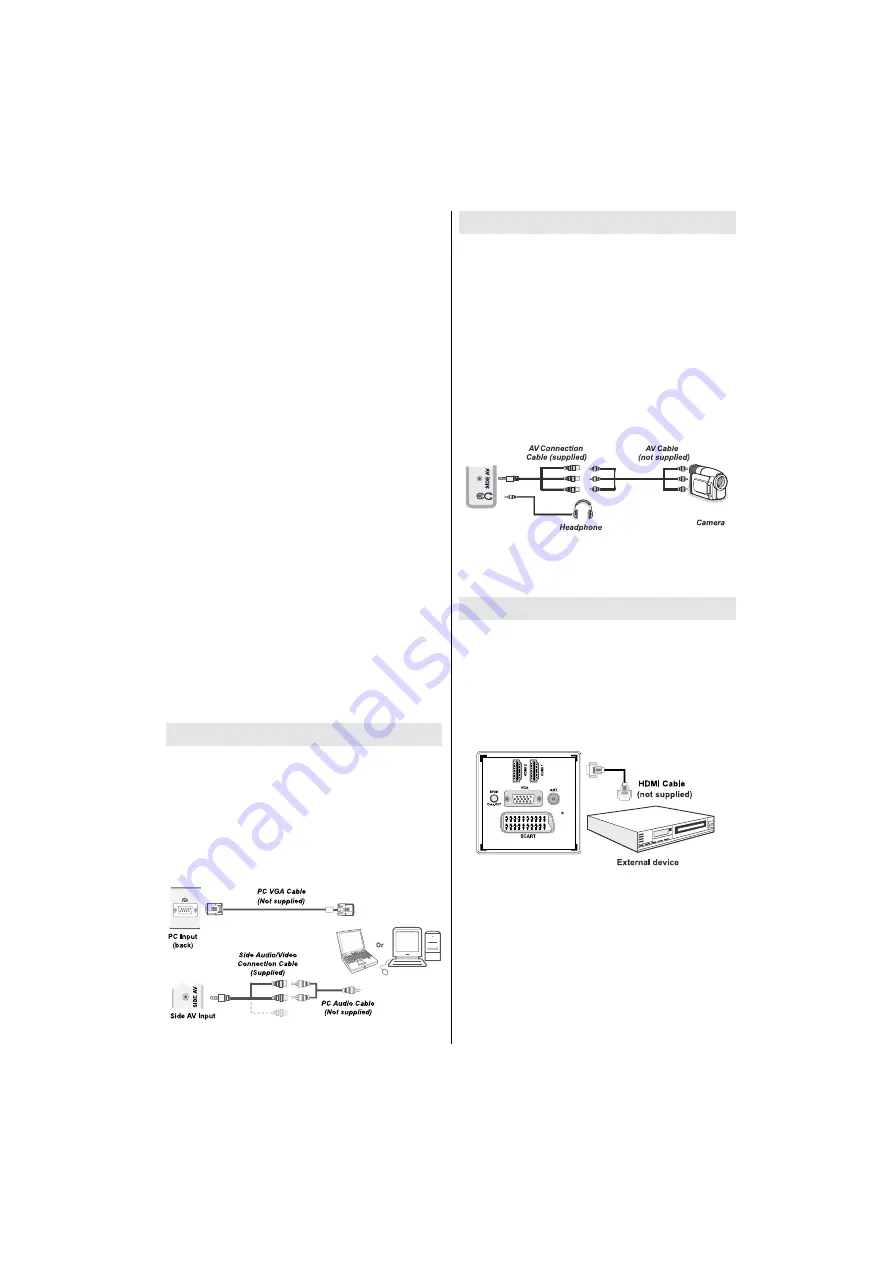
English
- 53 -
Using Side AV Connectors
You can connect a range of optional equipment to your
LED TV using side connectors of the TV.
For connecting a camcorder or camera , you should
•
use
AV
socket (side). To do this, you must use the
supplied
video/audio connection cable
. First, plug
single jack of the cable to the TV’s
AV IN
socket
(side). Afterwards, insert your camera cable’s (
not
supplied
) connectors into the plural part of the
video/
audio connection cable
. Colours of the connected
jacks should match. See illustration below.
Afterwards, you should switch to
•
Side AV
source. See
the section
Input selection
in the following sections
for more information.
To listen the TV sound from headphones, you
•
should connect headphones to your TV by using the
HEADPHONE
jack as illustrated above.
Connecting to a DVD Player via HDMI
Please refer to your DVD player’s instruction book
for additional information. Power off both the TV and
the device before making any connections.
Note
: Not all cables shown in the illustration are
supplied.
If your DVD player has an
•
HDMI
socket, you can
connect via
HDMI
for better video and audio quality.
When you connect to DVD player as illustrated above,
•
switch to the connected
HDMI
source. See,
Input
Selection
section for more information on changing
sources.
“Electronic Programme Guide”, “Recordings Library”
or “Recording Timers” in the following parts.
Recorded programmes are split into 1GB
•
(approximately an hour) partitions. Names of the
stored recordings’ last three digits indicates this:
Such as 4801-000.ts , 4801-001.ts.
Recorded programmes are stored in the following
•
directory of the connected USB disk: \DVR\RECS.
All recordings are indicated with a number (such
as 4801-000.ts). A text (txt)
le is created for each
recording. This text
le includes information such as
broadcaster, programme, and recording time.
If the writing speed of the connected USB disk is not
•
suf
cient, recording may fail and timeshifting feaute
may not be available.
Recordings of HD programmes can occupy bigger
•
size on the USB disk depending on the broadcast’s
resolution. For this reason it is recommended
to use USB hard disk drives for recording HD
programmes.
Do not plug out the USB/HDD during the recording.
•
This may harm the connected USB/HDD.
Multipartition HDDs are supported until two
•
partitions.
Some stream packets may not be recorded because
•
of signal problems, so sometimes video may freezes
during playback.
Record, Play, Pause, Display (for PlayListDialog)
•
keys could not be used when teletext is ON. If a
recording starts from timer when teletext is ON,
teletext is automatically turned off. Also teletext
usage is disabled when there is ongoing recording
or playback.
Connecting the LED TV to a PC
For displaying your computer’s screen image on your
LED TV, you can connect your computer to the TV set.
Power off both computer and display before making
any connections. Use 15-pin D-sub display cable to
connect a PC to the LED TV. When the connection
is made, switch to PC source. See “Input selection”
section. Set the resolution that suits your viewing
requirements. Resolution information can be found
in the appendix parts
.






























