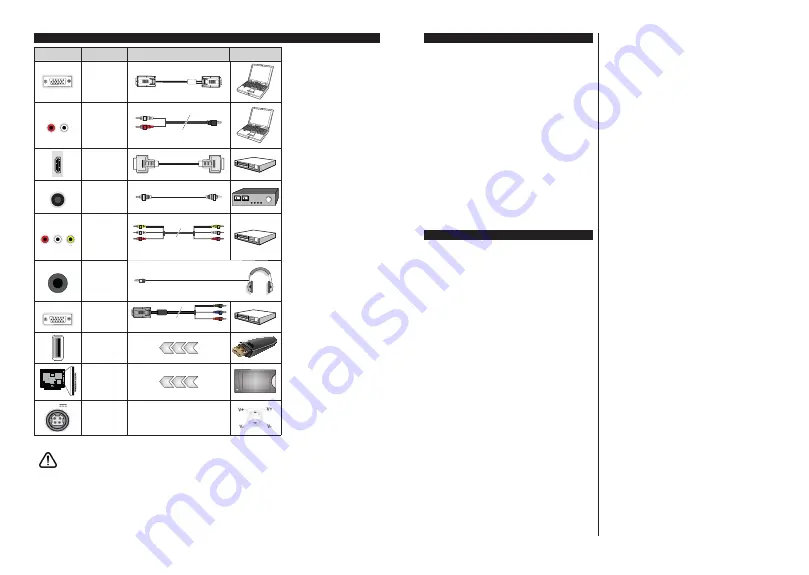
English
- 10 -
Connections
Connector
Type
Cables
Device
VGA
Connection
(back)
AUDIO IN
PC/YPbPr
Audio
Connection
(back)
YPbPr/PC Audio Cable
HDMI
Connection
(side&back)
SPDIF
SPDIF
(Coaxial Out)
Connection
(back)
BACK AV
Back AV
(Audio/Video)
Connection
(back)
Audio Video Cable
HEADPHONE
Headphone
Connection
(side)
YPBPR
YPbPr Video
Connection
(back)
PC to YPbPr Connection Cable
USB
Connection
(side)
CI
Connection
(side)
CAM
module
12V DC
Connection
(back)
DC 12V Input
See the illustrations on the left
side. You can use YPbPr to VGA
cable to enable YPbPr signal via
VGA input. You cannot use VGA
and YPbPr at the same time. To
enable PC/YPbPr audio, you will
need to use the back audio inputs
with a YPbPr/PC audio cable for
audio connection. When using
the wall mounting kit (available
from a third party in the market,
if not supplied), we recommend
that you plug all your cables into
the back of the TV before mounting
on the wall. Insert or remove the
CI module only when the TV is
SWITCHED OFF. You should refer
to the module instruction manual
for details of the settings. The/
Each USB input of your TV supports
devices up to 500mA. Connecting
devices that have current value
above 500mA may damage your TV.
When connecting equipment using a
HDMI cable to your TV, to guarantee
sufficient immunity against parasitic
frequency radiation, you have to use
a high speed shielded (high grade)
HDMI cable with ferrites.
If you want to connect a device to the TV, make sure that both the TV and the device are turned off before making
any connection. After the connection is done, you can turn on the units and use them.
English
- 11 -
Switching On/Off
To Switch the TV On
Connect the power cord to a power source such as a
wall socket (100-240V AC, 50/60 Hz).
To switch on the TV from standby mode either:
Press the
Standby
button,
Programme +/-
or a
numeric button on the remote control.
Press the middle of the side function switch on the
TV in.
To Switch the TV Off
Press the
Standby
button on the remote control or
press the middle of the side function switch on the
TV in and hold it down for a few seconds, the TV will
switch into standby mode.
To power down the TV completely, unplug the
power cord from the mains socket.
Note:
When the TV is switched into standby mode, the standby
LED can blink to indicate that features such as Standby Mode
Search, Over Air Download or Timer is active. The LED can
also blink when you switch on the TV from standby mode.
First Time Installation
When turned on for the first time, the language
selection screen is displayed. Select the desired
language and press
OK
. In the following steps of
the installation guide, set your preferences using the
directional buttons and
OK
button.
After the language selection, you will be asked whether
you want to change accessibility settings. Highlight
Yes
and press
OK
to change. Refer to
System Menu
Content
section for detailed information on available
options.
Set your country preference on the next screen.
Depending on the
Country
selection you may be asked
to set and confirm a PIN at this point. The selected PIN
cannot be 0000. You have to enter it if you are asked
to enter a PIN for any menu operation later.
You can activate
Store Mode
option in the next step.
This option will configure your TV’s settings for store
environment and depending on the TV model being
used, the supported features of it may be displayed on
the side of the screen as an info banner. This option
is intended only for store use. It is recommended to
select
Home Mode
for home use. This option will be
available in
Settings>System>More
menu and can
be turned off/on later. Make your selection and press
OK
to continue.
The picture mode selection screen will then be
displayed. In order for your TV to consume less
energy and be more environmentally friendly select
Natural
and press
OK
to continue. You can change
your selection later using the
Mode
option in the
Settings>Picture
menu.
Depending on the model of your TV and the country
selection
Privacy Settings
menu may appear at
this point. Using this menu you can set your privacy
privileges. Highlight a feature and use Left and
Right directional buttons to enable or disable. Read
the related explanations displayed on the screen
for each highlighted feature before making any
changes. You can use
Programme +/-
buttons to
scroll up and down to read the entire text. You will
be able to change your preferences at any time
later from the
Settings>System>Privacy Settings
menu. If the
Internet Connection
option is disabled
Network/Internet Settings
screen will be skipped
and not displayed. If you have any questions,
complaints or comments regarding this privacy
policy or its enforcement, please contact by email at
[email protected].
+ඈJKOඈJKW
Next
and press
OK
button on the remote
control to continue and the
Network/Internet Settings
menu will be displayed. Please refer to
&RQQHFWඈYඈW\
VHFWඈRQWRFRQIඈJXUHDZඈUHGRUDZඈUHOHVVFRQQHFWඈRQ
,I\RXZDQW\RXU79WRFRQVXPHOHVVSRZHUඈQVWDQGE\
PRGH \RX FDQ GඈVDEOH WKH
Networked Standby
Mode
RSWඈRQ E\ VHWWඈQJ ඈW DV
Off
$IWHU WKH VHWWඈQJV
DUH FRPSOHWHG KඈJKOඈJKW
Next
and press
OK
button
WRFRQWඈQXH
On next screen you can set broadcast types to be
searched, set your encrypted channel searching
and time zone (depending on the country selection)
preferences. Additionally you can set a broadcast
type as your favourite one. Priority will be given to the
selected broadcast type during the search process
and the channels of it will be listed on the top of the
channel list. When finished, highlight
Next
and press
OK
to continue.
About Selecting Broadcast Type
To turn a search option for a broadcast type highlight
it and press
OK
. The checkbox next to the selected
option will be checked. To turn the search option off
clear the checkbox by pressing
OK
after moving the
focus on the desired broadcast type option.
Digital Aerial:
If
D. Aerial
broadcast search option
is turned on, the TV will search for digital terrestrial
broadcasts after other initial settings are completed.
Digital Cable:
If
D. Cable
broadcast search option
is turned on, the TV will search for digital cable
broadcasts after other initial settings are completed.
A message will be displayed before starting to search
asking if you want to perform cable network search. If
you select
Yes
and press
OK
you can select
Network
or set values such as
Frequency
,
Network ID
and
Search Step
on the next screen. If you select
No
and press
OK
you can set
Start
Frequency
,
Stop
Frequency
and
Search Step
on the next screen.
When finished, highlight
Next
and press
OK
button
to continue.






























