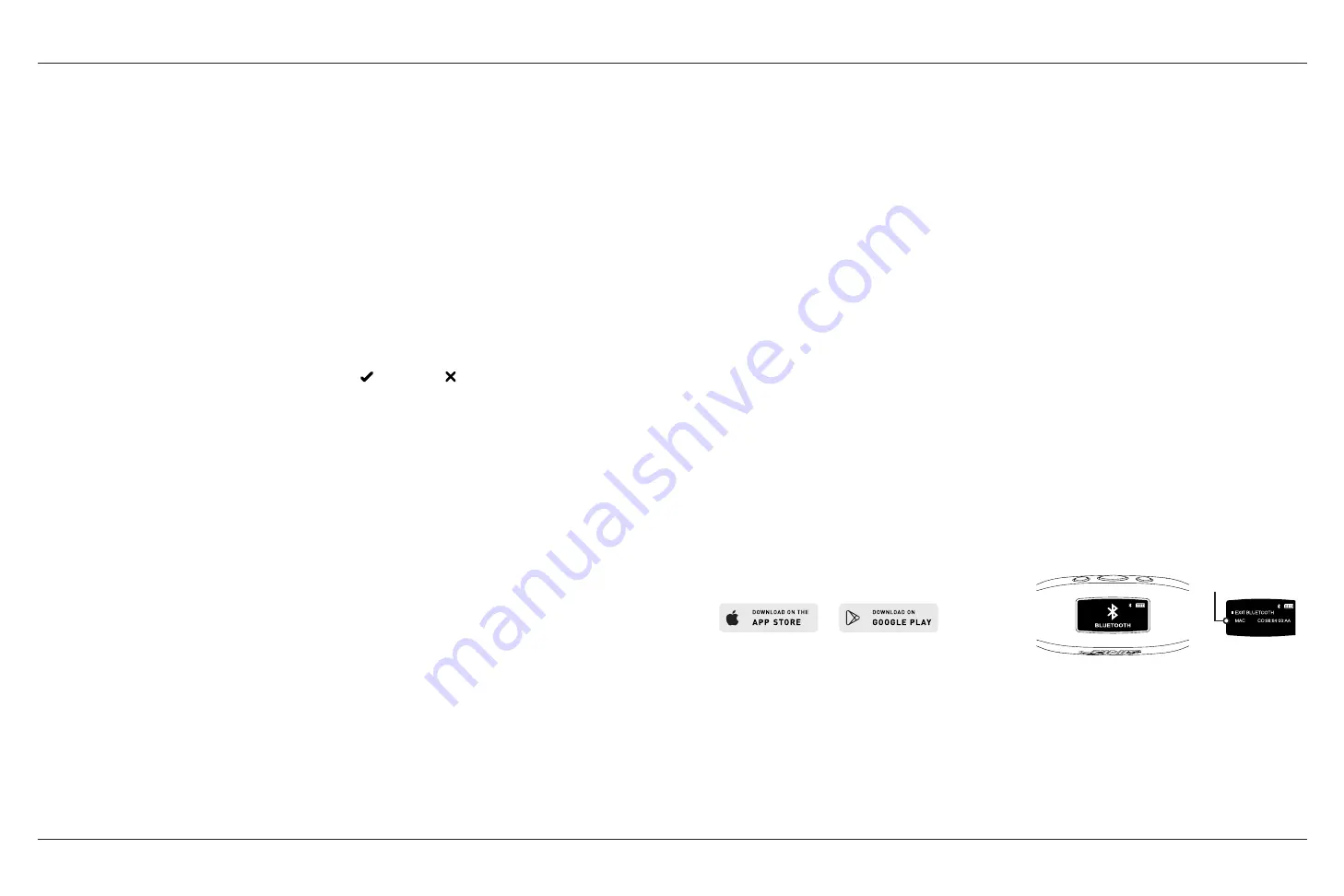
13
12
HOW TO USE
D. HISTORY
Brief summary of all workouts currently on device
• Scroll through the main menu using the Left or Right button.
• Press the Center button to select “HISTORY”.
User Tip: Use Left or Right button to scroll through various settings and press the Center
button to select and save settings.
1. Workouts | Number of workouts currently stored on device (maximum storage
space is 14 workouts)
2. Distance | Total distance swam in all workouts currently on device
•
Distance displayed in unit of choice.
3. Swim Time | Total time swam in all workouts on device
4. Avg Pace | Average pace per pool length of all workouts on device
5. Clear History | Deletes all workouts currently stored on device
•
Use the Left or Right button to scroll between selections.
•
Press the Center button to select either for Yes or for Cancel.
6. Exit History | Return to the main menu
E. BLUETOOTH®
Locate MAC Address and pair with the FINIS Live™ mobile application
• Scroll through the main menu using the Left or Right button.
• Press the Center button to select “BLUETOOTH”.
• 12-digit MAC Address will appear.
F. PAIRING
Establishing a Bluetooth® connection between the Swimsense™ Live and the FINIS
Live™ mobile application
• Download the FINIS Live™ Mobile Application.
•
Samsung Galaxy 5 (or higher)
•
iPhone 4 (or higher)
•
Apple App Store® and Google Play™
User Tip: Previous FINIS Streamline account-holders can use existing login information.
• Find and Authenticate Device in the FINIS Live™ Mobile Application.
•
FIND DEVICE: Select device that displays the last 4 digits of the MAC address.
•
AUTHENTICATE DEVICE: Type MAC address.
User Tip: The capital letter O does not appear in any MAC addresses. “0” refers to zero.
•
Tap “CONTINUE”
•
DEVICE SETTINGS
•
Preselected settings will automatically sync from the Swimsense™ Live.
•
Settings must be changed on device (see “SETTINGS” instructions).
•
Change “Device Nickname” to name of choice.
•
Tap “CONTINUE”
•
“CONFIRMED” indicates a successful connection to the FINIS Live™ mobile
application.
•
Tap “CONTINUE” to return to “DEVICE MANAGEMENT” menu.
A.
B.

























