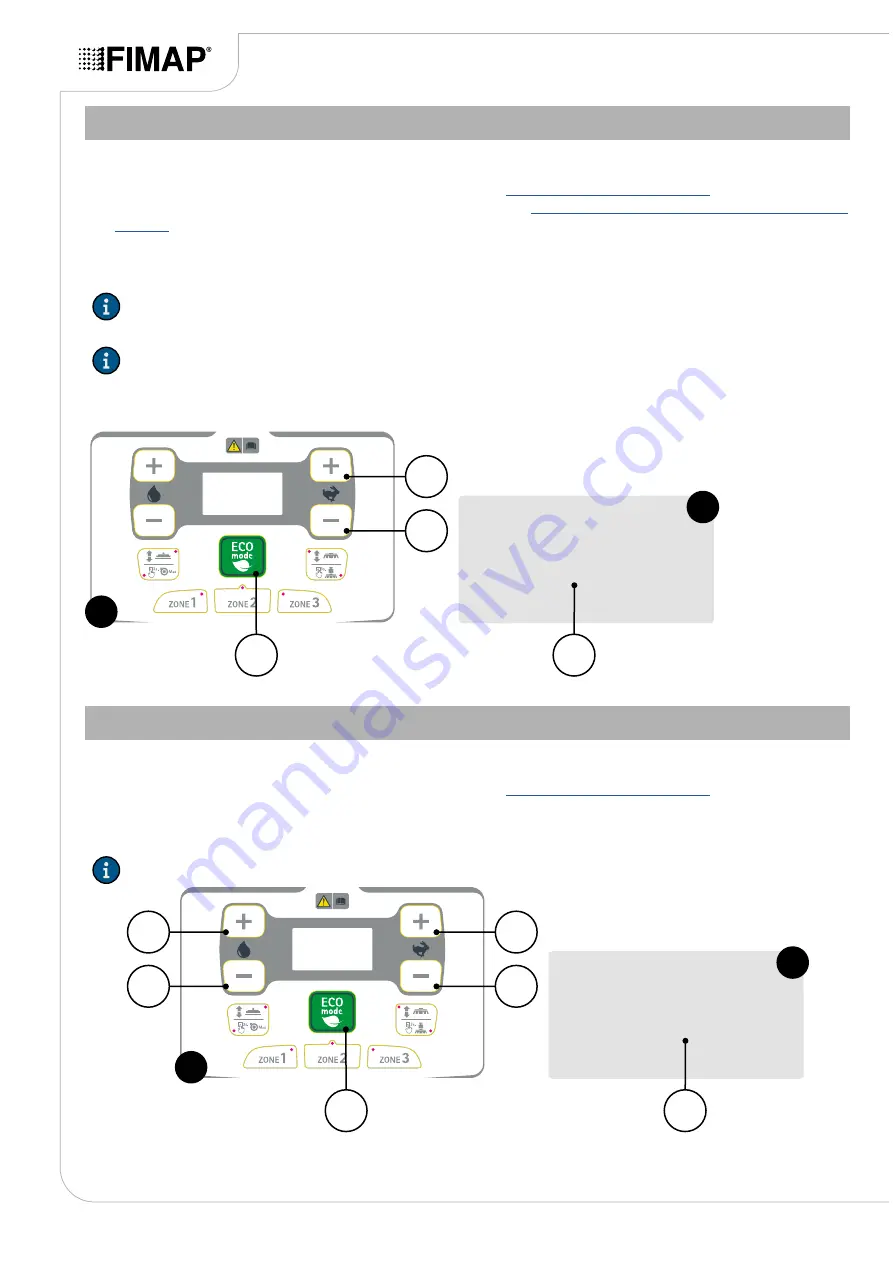
CHANGING THE CONTROL DISPLAY BRIGHTNESS
To adjust the display contrast, proceed as follows:
1.
Display the "GENERAL MACHINE SETTINGS" menu, see
.
2.
Visualise the “DISPLAY TUNE (GENERAL MAIN)” menu - see
“DISPLAY TUNE MENU (GENERAL MAIN)” on
3.
As soon as the “DISPLAY TUNE” screen (
Fig.2
) appears, adjust the display contrast using buttons (1) and (2)
(
Fig.1
).
N.B.:
the contrast level of the display will be visible in the text string (3) in the lower part of the screen
(
Fig.2
).
N.B.:
the increase in the contrast level takes place in steps of 1 unit at a time, the minimum allowed value is
0 while the maximum allowed value is 50.
4.
Confirm the contrast level of the display by pressing the button (4) (
Fig.1
).
2
1
4
1
General
Main
15
Display tune:
min:0
max:50
2
3
DISPLAY BRIGHTNESS MENU (GENERAL MAIN)
To adjust the display brightness, proceed as follows:
1.
Display the "GENERAL MACHINE SETTINGS" menu, see
.
2.
From the "GENERAL MACHINE SETTINGS" menu, use the buttons (1) and (2) (
Fig.1
) to select the screen
dedicated to the "DISPLAY BRIGHTNESS" menu (
Fig.2
).
N.B.:
the contrast of the control display can be regulated via the “DISPLAY BRIGHTNESS MENU”.
2
4
1
3
6
1
General
Main
8
Display Brightness:
min:0
max:10
2
5
Page 14





























