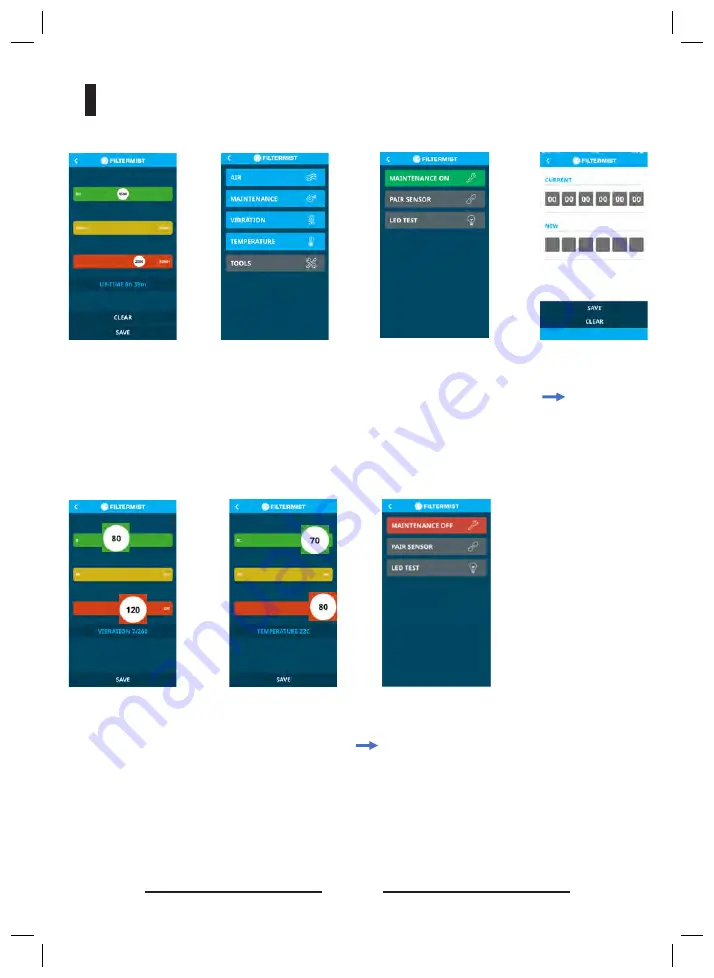
12
F Monitor 2 & 2+
Tools -> Pair sensor ,MAC number located on the side of
the sensor
(optional F monitor 2+)
Leave default setting (as shown) or alter
limits as required and then press save.
Maintenance time can
be switched off
.
Make sure unit is running.
Download the app from
Google play. Open Filtermist
app
F Monitor settings using app from Google play store
Scan and select F Monitor from list (code
must match code on side of unit)
Enter the pin (located
inside the unit box)
Tools -> Pair
sensor (MAC
inside) if present
(optional)
Select airflow, press
calibrate (“C”) and
save(pen image).
Leave default
setting (as shown)
or alter limits as
required and then
press save.
Same for
maintenance.
“C” letter in
maintenance
settings are
for clearing
maintenance
time.
Make sure unit is running.
Download the app from
Google play. Open Filtermist
app
F Monitor settings using app from Google play store
Scan and select F Monitor from list (code
must match code on side of unit)
Enter the pin (located
inside the unit box)
Tools -> Pair
sensor (MAC
inside) if present
(optional)
Select airflow, press
calibrate (“C”) and
save(pen image).
Leave default
setting (as shown)
or alter limits as
required and then
press save.
Same for
maintenance.
“C” letter in
maintenance
settings are
for clearing
maintenance
time.
Make sure unit is running.
Download the app from
Google play. Open Filtermist
app
F Monitor settings using app from Google play store
Scan and select F Monitor from list (code
must match code on side of unit)
Enter the pin (located
inside the unit box)
Tools -> Pair
sensor (MAC
inside) if present
(optional)
Select airflow, press
calibrate (“C”) and
save(pen image).
Leave default
setting (as shown)
or alter limits as
required and then
press save.
Same for
maintenance.
“C” letter in
maintenance
settings are
for clearing
maintenance
time.
Make sure the Filtermist
unit unit is running.
Download the app from
Google Play and open
Select airflow, press
calibrate (“C”) and
save (pen image).
Tools -> Pair sensor, enter the MAC number located on the side
of the sensor and press save. If successful the lights for vibration
and temperature will turn on.
(optional F monitor 2+)
Make sure unit is running.
Download the app from
Google play. Open Filtermist
app
F Monitor settings using app from Google play store
Scan and select F Monitor from list (code
must match code on side of unit)
Enter the pin (located
inside the unit box)
Tools -> Pair
sensor (MAC
inside) if present
(optional)
calibrate (“C”) and
save(pen image).
Leave default
setting (as shown)
or alter limits as
required and then
press save.
Same for
maintenance.
“C” letter in
maintenance
settings are
for clearing
maintenance
time.




















