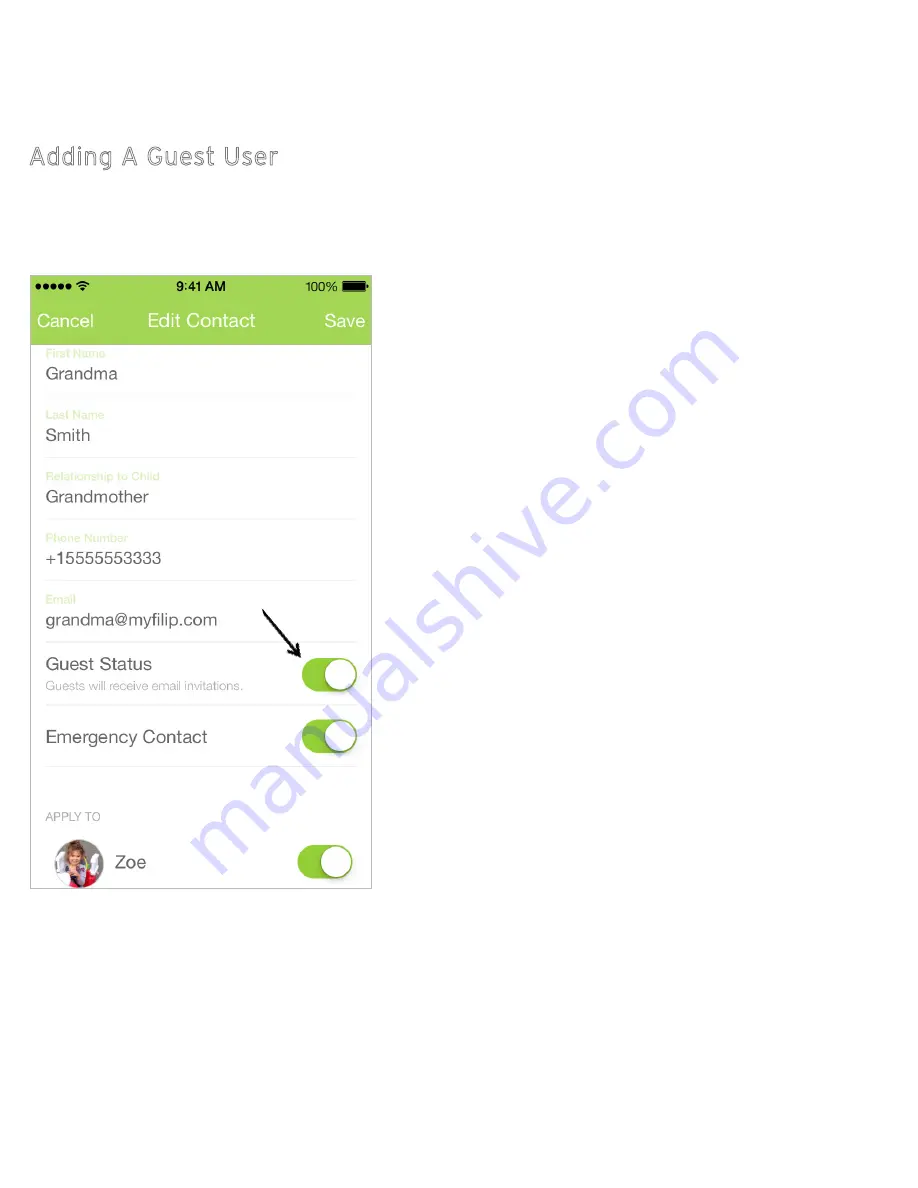
13
SETTING UP THE FiLIP APP
Adding A Guest User
otherwise the invitation will expire and you will have to go through the process again.**
If your contact tries to accept your Guest Status invitation before they have downloaded the FiLIP app,
or after the 12-hour period, you may need to delete their contact information from your FiLIP app, add
it again, and then go through STEP 2 again.
STEP 1:
Decide which contacts you would like to give Guest
Status to and ask those individuals to download the FiLIP
app to their mobile device (iOS or Android) and create an
account. Once they get to the page in the app registration
process that asks them to link their FiLIP, they can select “I
don’t have a FiLIP yet” and log-out of the FiLIP app.
STEP 2:
From the “Contacts” page, select the contact that
you would like to grant Guest Status to. Make sure they have
downloaded the FiLIP app and set up their account. Then,
confirm that the email address you have listed for them in
your app is the same as the email address they used to set
up their FiLIP app. Finally, slide the “Guest Status” button
on (to the right until you see green) and then press the
“Save” button at the top of the screen.
STEP 3:
The contact will then receive an email from us (Filip
Technologies) with Guest Status invitation and a button to
accept their Guest Status privileges. **Please make sure to
have your contact open this email from their mobile device
(where their FiLIP app lives), within 12 hours of receipt, and
click the “Accept” button from their mobile device;
You can give Guest Status to any of the contacts on your child’s FiLIP, or none at all - your choice. There
are several steps that must be followed in order to properly grant a contact Guest Status.

























