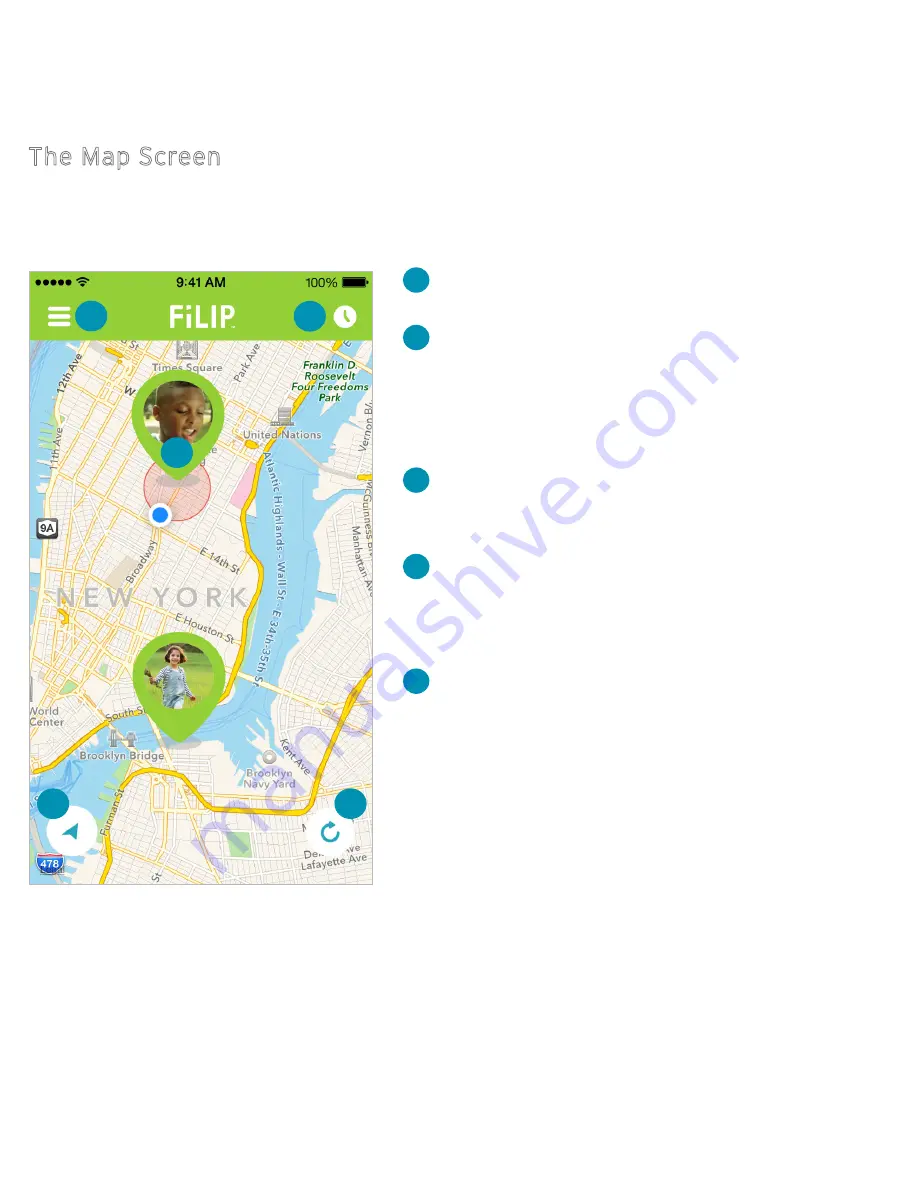
9
SETTING UP THE FiLIP APP
The Map Screen
Main Menu Icon:
This takes you to the Main Menu.
Location Icon:
Select this to see your child(ren)’s last
reported location
(*Updated based on your Automatic Updates setting)
Refresh Icon:
Press this to initiate a Map Refresh for
a real-time location update.
Message Center Icon:
This is the Message Center,
where a record of your actions and notifications are
stored.
Child Icon:
Not only is this your beautiful child, it’s
also the button you push to call, message or initiate
Emergency Mode for your child’s FiLIP.
The Map Screen is the first screen you’ll see when you log into your FiLIP app.
2
1
3
4
5
1
2
3
4
5


























