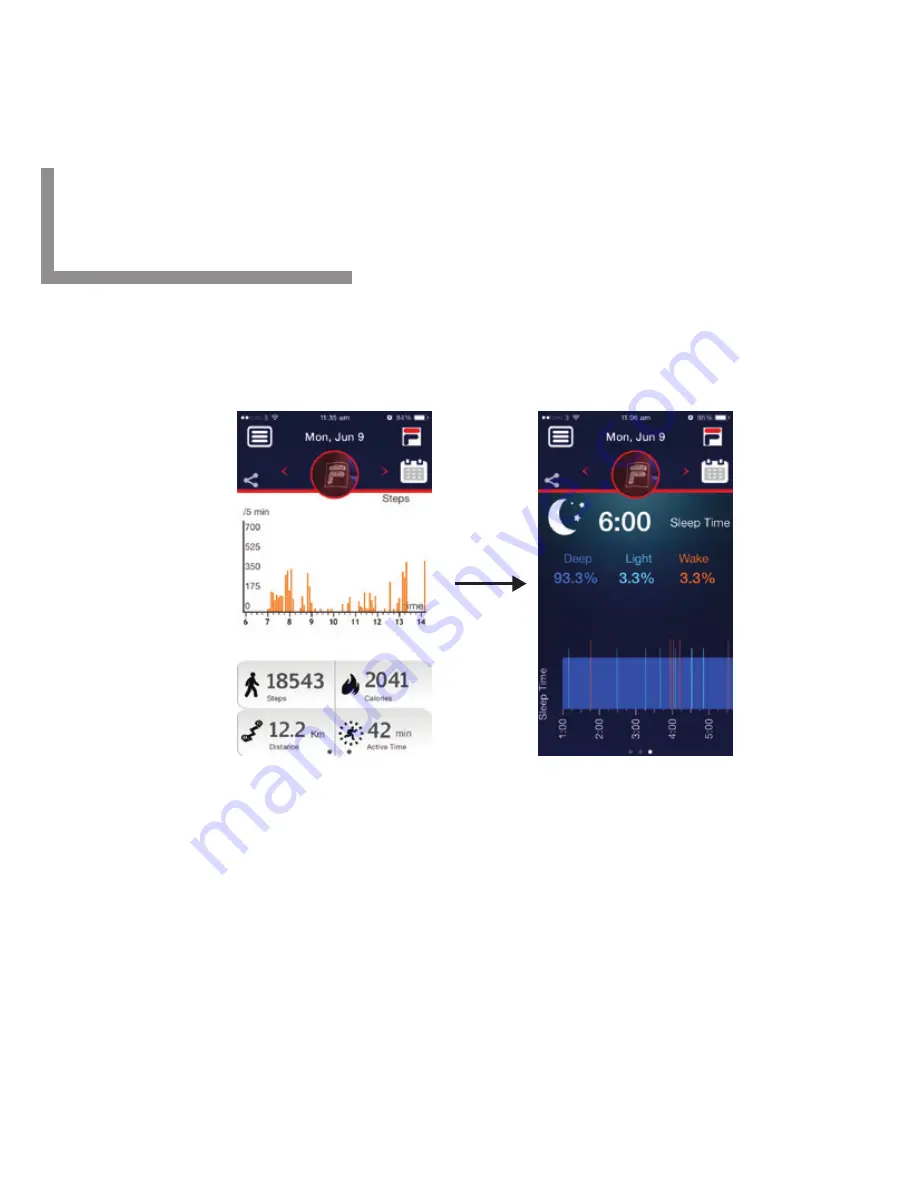
App: Sleep Time
21
Sleep Time
Swipe the screen to the left from the Summary page, below page will
appear.
This page shows the pattern and quality of your sleep of last night. You
can swipe or drag on the horizontal bar to the left and right to check
the sleeping pattern and quality against time. You can also check
different days’ sleeping pattern and quality by tapping the arrows in the
second row or tap on the Calendar icon to select a specific day to
review. Tapping the Home key Icon will return to the Main page or
swiping the screen to the right 2 times will return to the Main page.






























