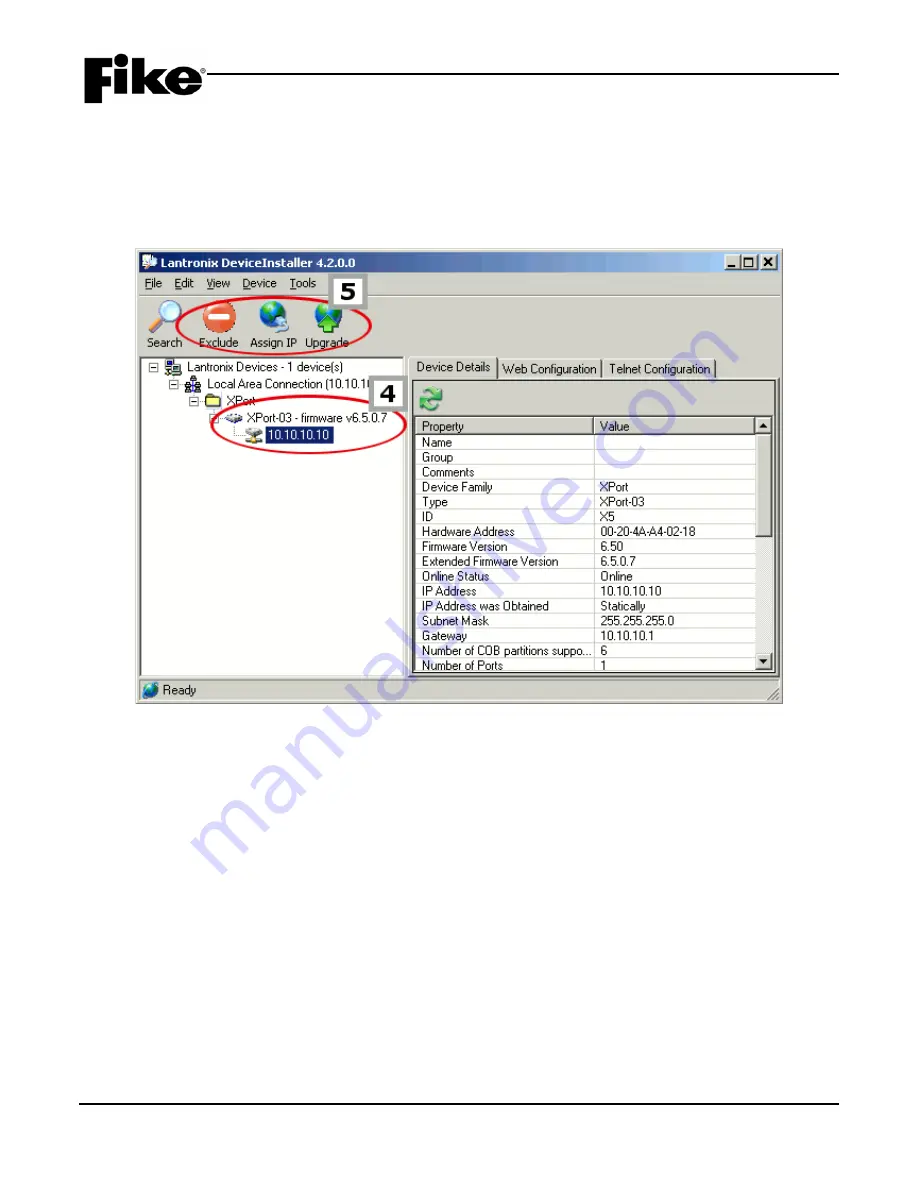
PROGRAMMING GUIDE
Ethernet Module Programming Guide
Page 13 of 20
P/N: 06-388-1
Rev 0, 09/08
4 – Each Ethernet Module accessible by the computer will be listed in the DeviceInstaller tree. Click the IP
Address corresponding with the unit you wish to configure.
NOTE:
The computer running DeviceInstaller must be set to the same network and subnet mask as the
default configurations for the Ethernet Modules.
5 – Click
Assign IP
.
6 – Select
Assign a specific IP address
and click
Next
Summary of Contents for Lantronix XPort 10-2627
Page 7: ...PROGRAMMING GUIDE Ethernet Module Programming Guide Page 5 of 20 P N 06 388 1 Rev 0 09 08 ...
Page 8: ...PROGRAMMING GUIDE Page 6 of 20 Ethernet Module Programming Guide Rev 0 09 08 P N 06 388 1 ...
Page 9: ...PROGRAMMING GUIDE Ethernet Module Programming Guide Page 7 of 20 P N 06 388 1 Rev 0 09 08 ...
Page 23: ......
























