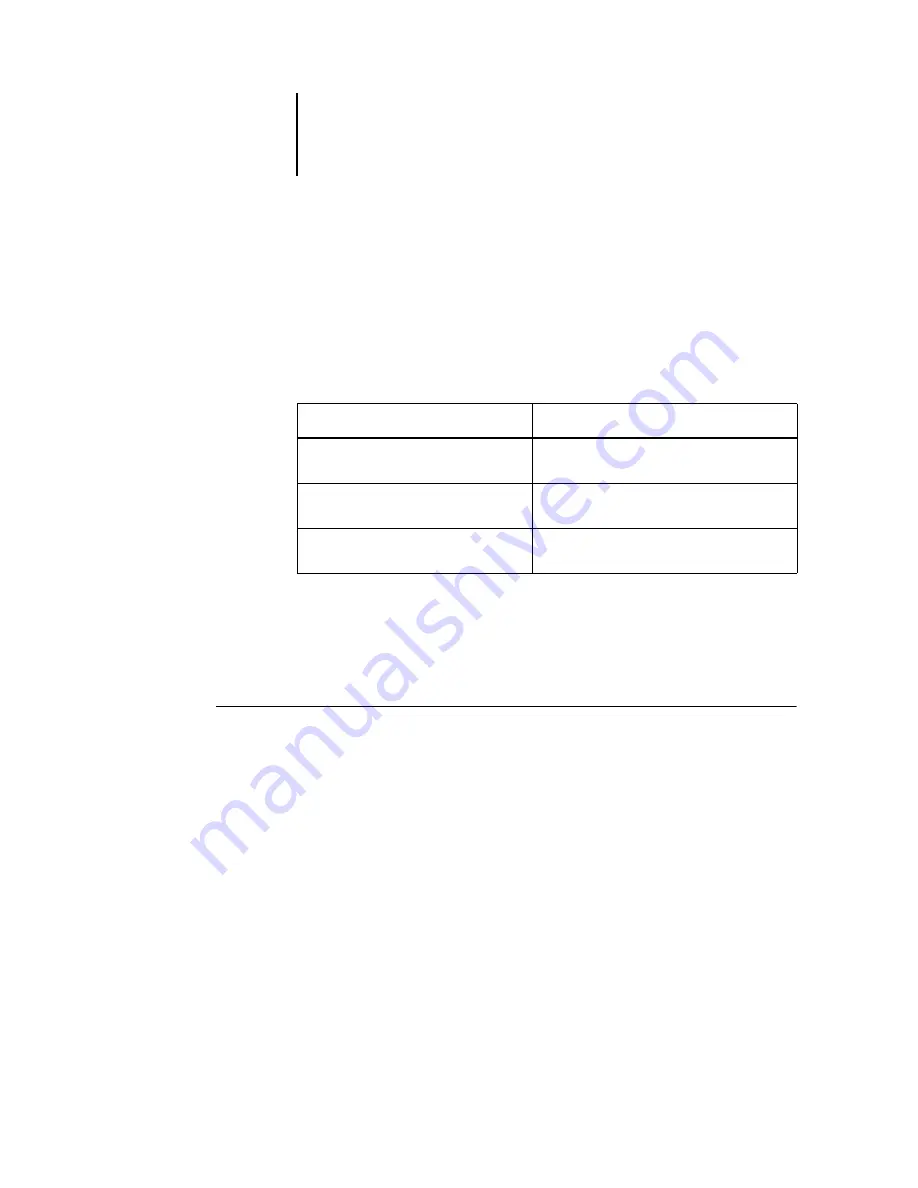
1
1-28
Installing User Software on a Windows Computer
Completing the Windows NT 4.0 printer connection
To print from Windows NT 4.0, you must:
• Set up network servers, if any.
• Set up the Fiery X3e to accept print jobs from your computer.
• Configure a port on each Windows NT 4.0 computer for the network type.
Completing the Windows NT 4.0 parallel port connection
The parallel port cable connects the Fiery X3e to a single computer. Once you have
installed the Windows NT 4.0 PostScript printer driver and the Fiery X3e printer
description files, complete the setup for parallel port printing.
T
O
SET
UP
PARALLEL
PRINTING
FOR
W
INDOWS
NT 4.0
1.
Click Start, choose Settings, and then choose Printers.
2.
Double-click the Fiery X3e icon and choose Properties from the Printer menu.
In the Ports tab, confirm that LPT1 (Local Port) is checked.
The Fiery X3e is ready to accept parallel print jobs from your computer, using the
Windows NT 4.0 PostScript printer driver and the Fiery X3e printer description file.
3.
Click the General tab and click Print Test Page.
To do this
See
Configure the parallel connection
“Completing the Windows NT 4.0 parallel
port connection”
Configure the TCP/IP (LPR port)
connection
“Completing the Windows NT 4.0 TCP/IP
and LPR connection”
Configure the IPX (Novell) connection






























