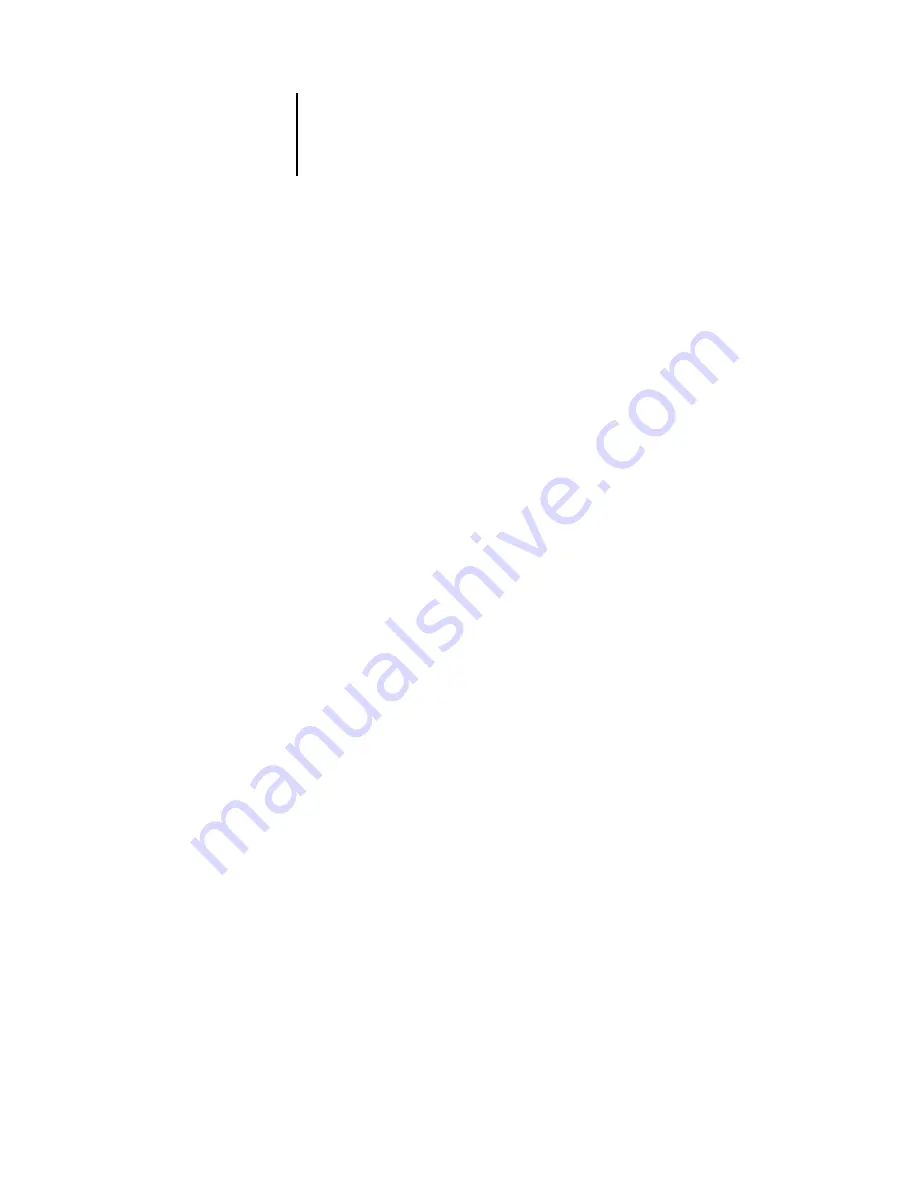
1
1-1
Setting up PostScript or PCL printing with Windows 98/Me
This chapter describes the procedures for installing software and setting up printing
from a computer using a supported version of Windows. For the Windows versions
supported, see the
The general steps for installing the software are as follows:
• Install the PostScript printer driver or PCL printer driver and corresponding printer
driver files and set up the printer driver to communicate with the Fiery X3e.
• Install Fiery utilities and user software—EFI Fiery Mail Port, Fiery Remote Scan,
Fiery Downloader, Fiery Printer Delete Utility, Job Monitor, ColorWise Pro Tools,
Hot Folders, and Command WorkStation.
• Configure the connection for Fiery utilities and user software.
• Copy additional files from the User Software CD as required.
In addition to using the User Software CD, you can download printer drivers from the
Fiery X3e with the Installer WebTool (if the administrator has enabled Internet access
to the Fiery X3e). For instructions, see
“Using the Fiery WebTools Installer”
page 3-2. Once you download the printer files, the installation process is identical to
installing from the User Software CD.
Job Monitor, which allows you to track the status of jobs sent to the Fiery X3e, is
installed automatically with the Windows printer drivers. For information on
configuring and using Job Monitor, see the
Help.
Setting up PostScript or PCL printing with
Windows 98/Me
To set up the Fiery X3e as a PostScript or PCL printer, you must install the PostScript
or PCL printer driver for Windows 9x/Me and the corresponding printer description
files. You must also configure either a local connection for printing directly or a
network connection for printing over the network.
Chapter 1:
Installing
User Software
on a Windows
Computer
















































