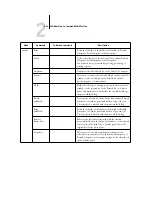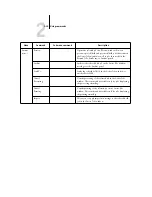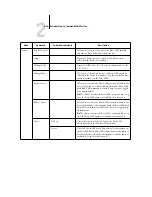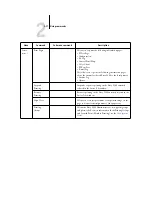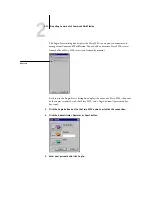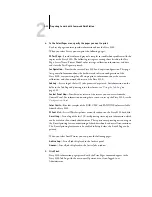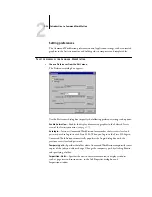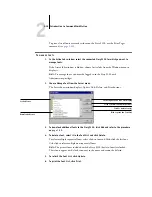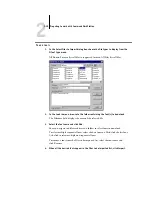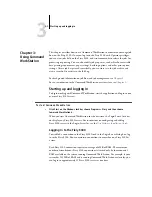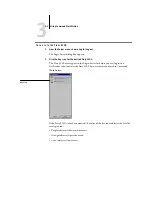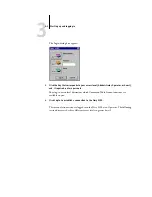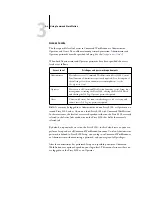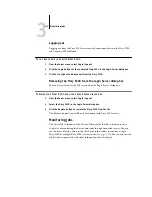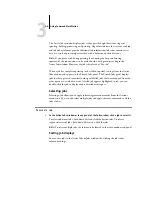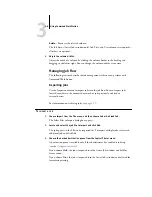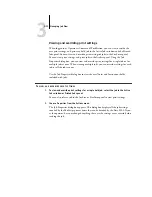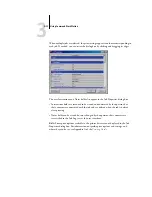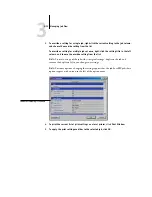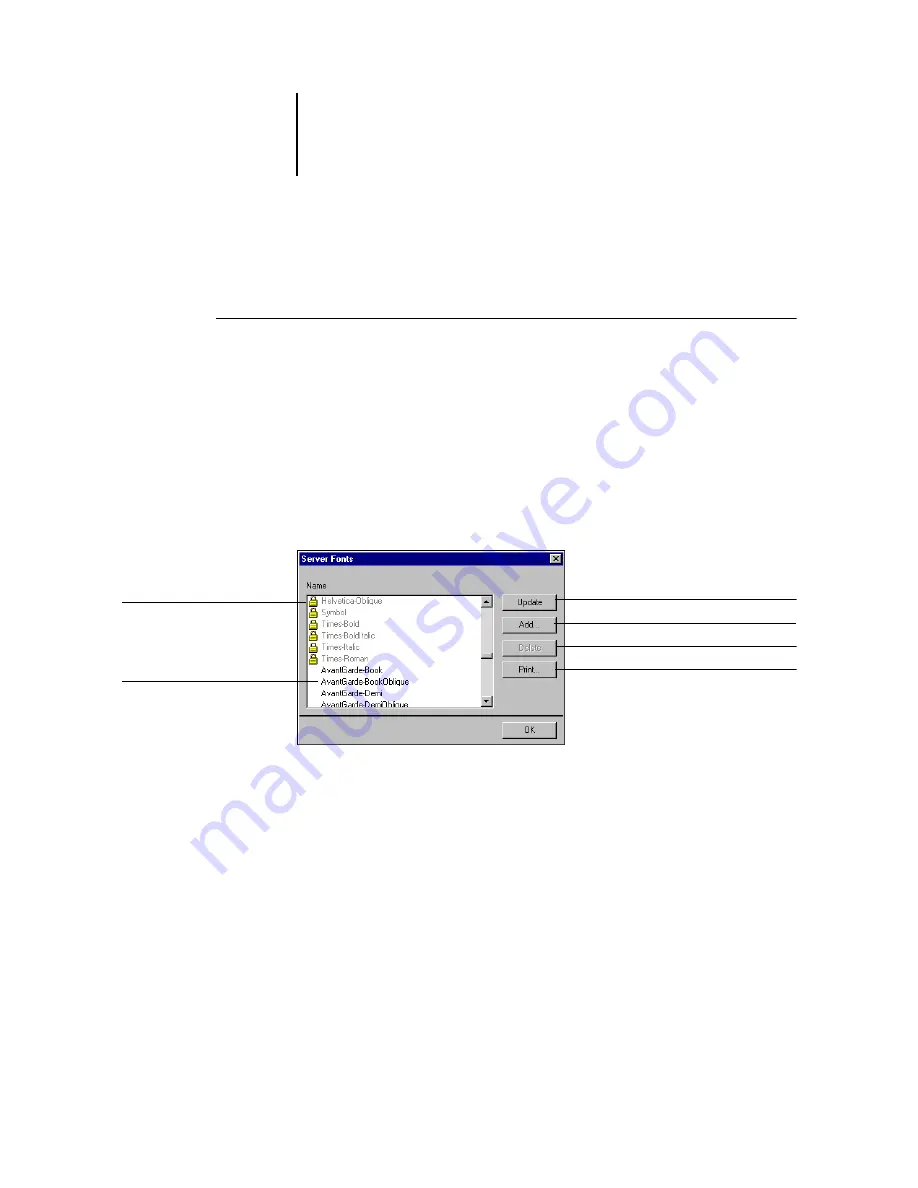
2
2-28
Introduction to Command WorkStation
To print a list of fonts currently resident on the Fiery S300, use the Print Pages
command (see
T
O
MANAGE
FONTS
1.
In the Active Jobs window, select the connected Fiery S300 for which you want to
manage fonts.
If the Active Jobs window is hidden, choose Active Jobs from the Window menu to
display it.
N
OTE
:
To manage fonts, you must be logged in to the Fiery S300 with
Administrator privileges.
2.
Choose Manage Font from the Server menu.
The Server Fonts window displays Update, Add, Delete, and Print buttons.
3.
To download additional fonts to the Fiery S300, click Add and refer to the procedure
on
.
4.
To delete a font, select it in the Font List and click Delete.
To select multiple sequential fonts, select the first font and Shift-click the last font.
Ctrl-click to select multiple non-sequential fonts.
N
OTE
:
The printer fonts included with the Fiery S300 (built-in fonts) are locked.
These fonts appear with a lock icon next to the name and cannot be deleted.
5.
To refresh the Font List, click Update.
6.
To print the Font List, click Print.
Click to update the Font List display
Click to delete font(s)
Locked fonts
Click to download additional fonts
Downloaded fonts
Click to print the Font List