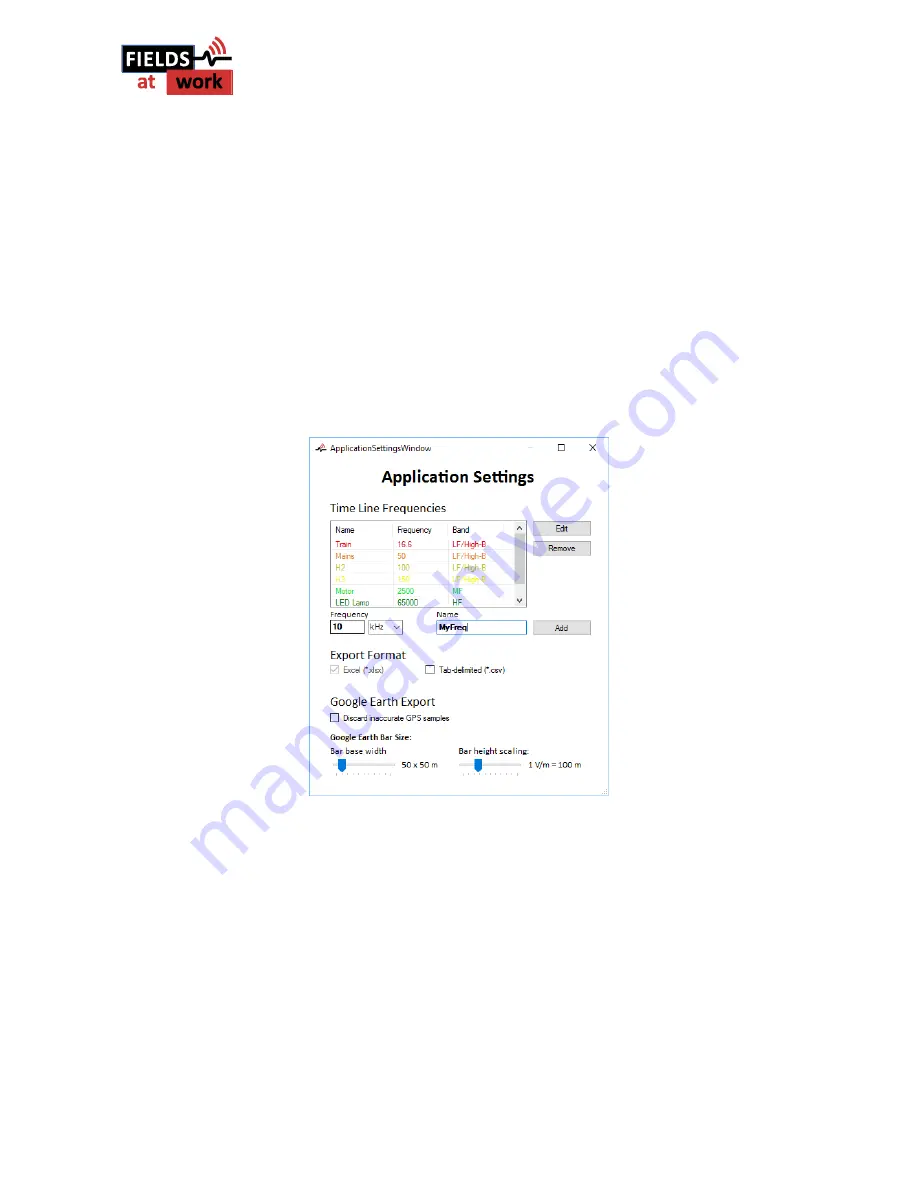
Fields at Work GmbH, Sonneggstrasse 60, 8006 Zürich, Schweiz
2017 Fields at Work GmbH, Zurich
ExpoM - ELF manual rev. 1.1
Page 12/19
5.5
Application Settings
The application settings allow to customize the list of frequencies displayed in the timeline and the
corresponding color. These settings are stored locally and automatically when ExpoM - ELF Utility is
started.
The Export format setting determines whether the exported data is saved as Excel document, CSV
file, or both. This setting affects the timeline export and the spectrum/time domain data export.
The Google Earth export options allow to customize the appearance of the 3D bar graph of the
exported KML files. The settings take effect immediately and will be applied to the next KML file
export. The accuracy slider allows to set a filter on the quality of the GPS positioning accuracy. When
this option is enabled, GPS data captured in bad reception conditions is discarded in the KML export.
Caution:
setting the filter too strict can lead to no GPS data being exported at all.
Figure 4: Application Settings window
5.6
Device Settings
The device settings dialog (see Figure 5) can only be changed when a device is plugged in and
successfully connected to the ExpoM - ELF Utility.
The
Date and Time
section I dedicated to the internal clock of the ExpoM - ELF device. Although
ExpoM - ELF uses a high precision real-time clock, it may be necessary to adjust it from time to time
(i.e. to precisely synchronize multiple ExpoM - ELF devices with each other). This can be achieved
with the option
Sync with PC
. This synchronizes the clock of the connected ExpoM - ELF with the
clock of the computer. The date / time synchronization is applied to the device immediately (no
device restart is necessary).





































