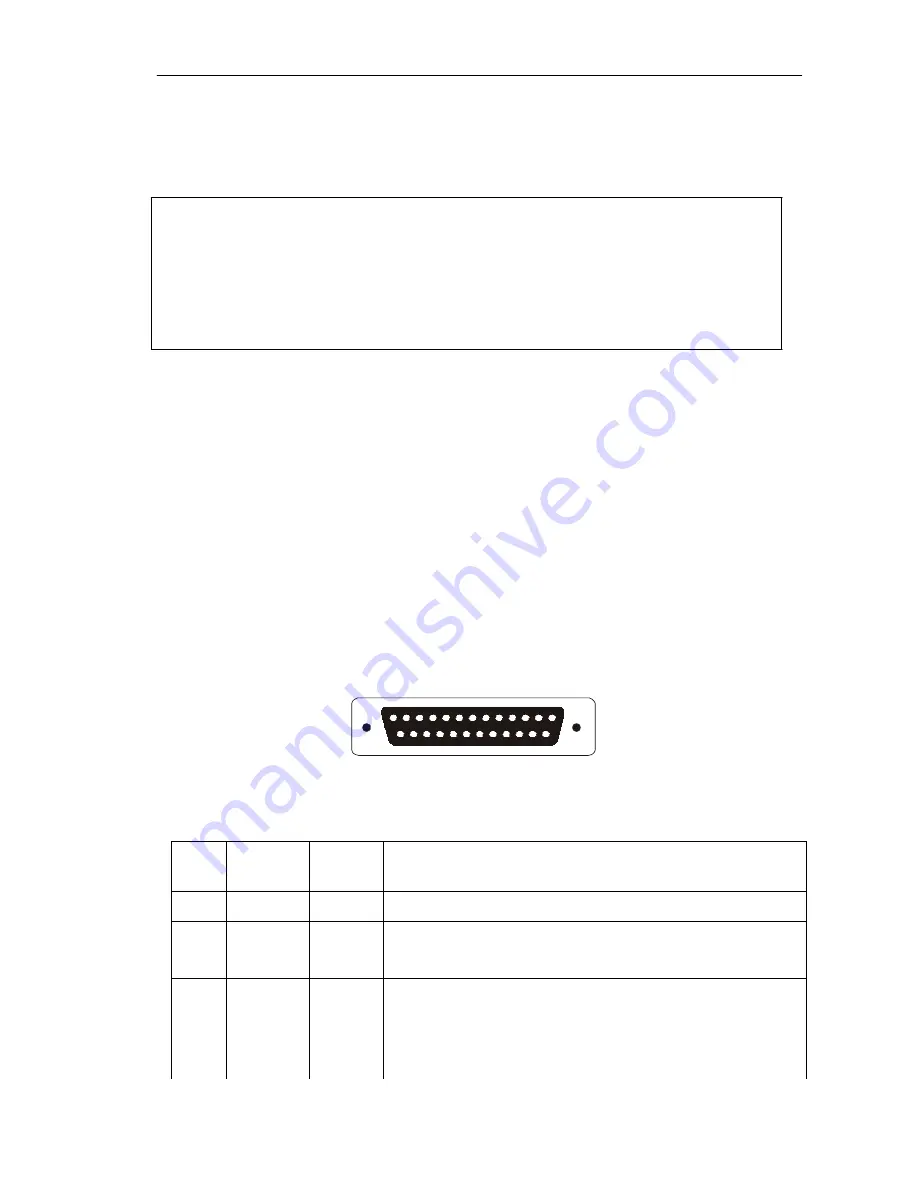
7
print head, close the upper cover and press it downwards lightly until it
restore to original position, and the paper end appears from the paper-out
slot which is on the upper cover, then print paper installation is finished.
Caution!
1. When there is no paper in the print head, don’t press
【
FEED
】
button, avoiding to shorten the print head life;
2. Please don’t feed or draw the paper forwards or backwards with
hands. When returning paper, please cut the extra paper, and press
【
LF
】
button, paper will go forwards.
2.2.2 Solution to Paper Jam
Turn power off, open the upper cover, hold down the black rubber cutter
lever, at the same time move the cutter forwards slowly, can separate the
cutter from the print head. Then lift the print head lever forwards to
maximum position, draw out the paper slowly with hand.
2.3 Interface
2.3.1 Serial Interface
The serial interface of SP-POS88
Ⅳ
printer is compatible with RS-232C,
supports RTS/CTS and XON/XOFF handshaking protocols, uses DB25
socket (female). The pin order of the serial port is as Fig.2-2 shows:
1 3
1
2 5
1 4
Fig.2-2 Pin Order of Serial Port
The pin assignment of serial interface is shown in Fig. 2-3:
Pin
No.
Signal
Name
Source
Description
2
RXD
Host
Printer receives data from host
3
TXD
Printer
Printer transmits control code X-ON/X-OFF
and data to host
5
CTS
Printer
Signal “MARK” indicates that the printer is
“BUSY” and unable to receive data; “SPACE”
indicates that the printer is “READY” for
receiving data.



































