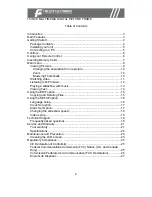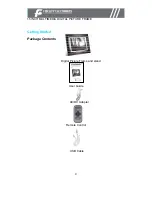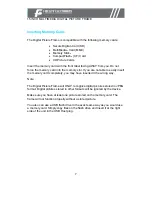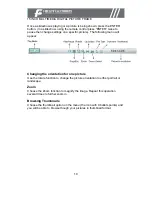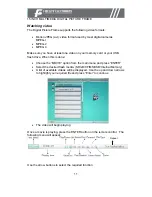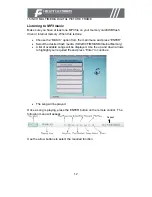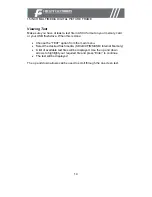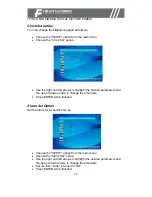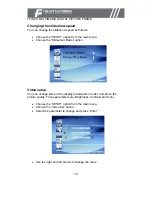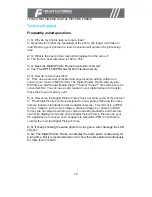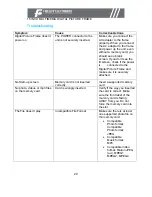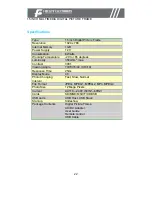15 INCH MULTIMEDIA DIGITAL PICTURE FRAME
12
Listening to MP3 music
Make sure you have at least one MP3 file on your memory card/USB flash
drive or internal memory. When this is done:
•
Choose the “MUSIC” option from the main menu and press “ENTER”
•
Select the desired flash media. (SD/xD/CF/MS/USB/Internal Memory)
•
A list of available songs will be displayed. Use the up and down arrows
to highlight your required file and press “Enter” to continue
•
The song will be played
Once a song is playing, press the ENTER button on the remote control. The
following menu will appear:
Repeat
Use the arrow buttons to select the required function