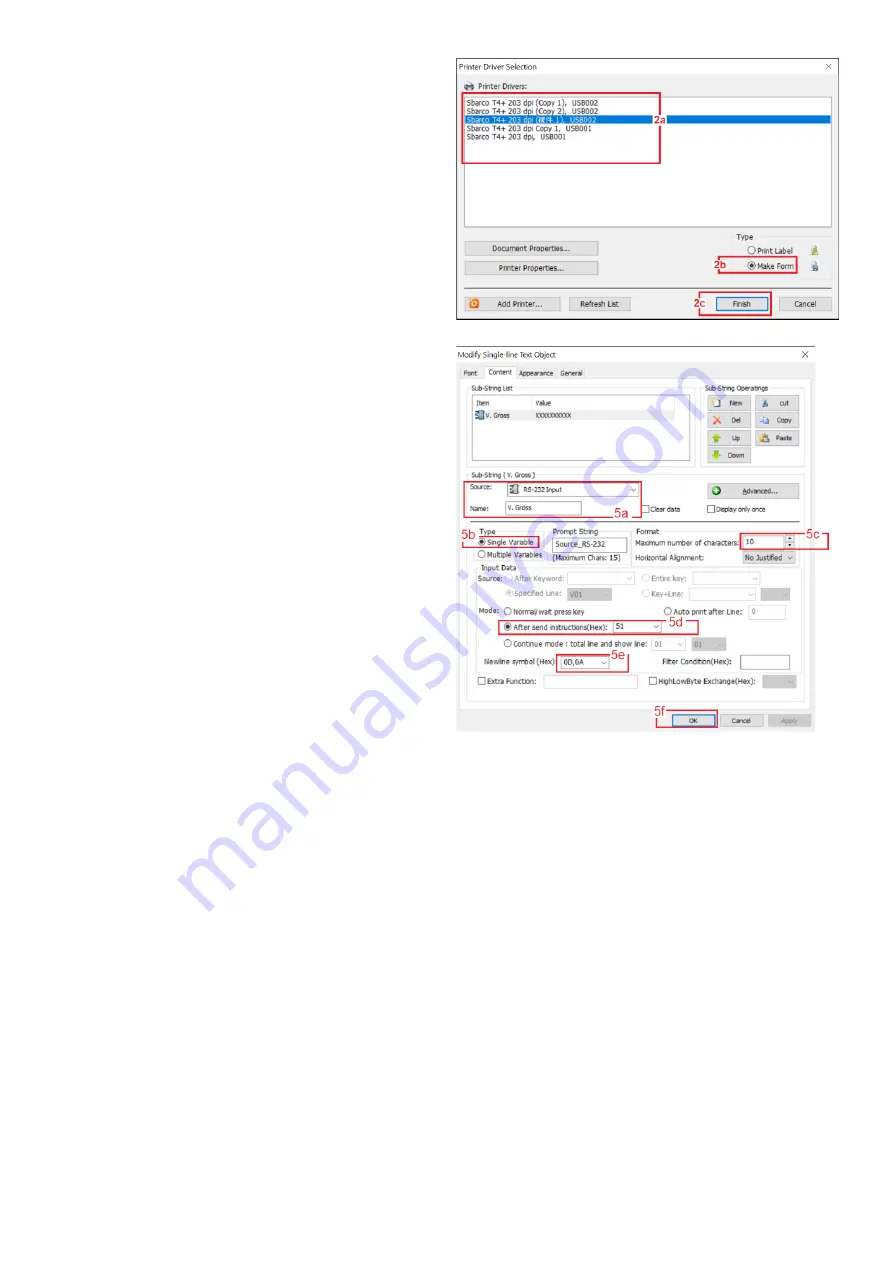
60
F.3 Create & Upload Label to Sbarco Printer
1.
Run BarDrawer. Click File and then New.
2.
On Printer Driver Selection page: -
a.
click on the preferred printer driver, then
b.
select Make Form under Type, then
c.
click Finished.
3.
Double click in blank label area, then complete all
settings on Page, Label Layout, Measuements and
Orientation. Then click OK
4.
Create all fixed content and variables on label.
5.
To program variables, double click on the variable to
program. On Content page: -
a.
On Sub-String section, select RS-232
Input for Source and give a proper name to
the select variable (optional)
b.
On Type section, select Single Variable,
c.
On Format section, enter value of
Maximum number of characters. Refer to
16.2.1
Suggested Length column for
suggested value.
d.
On Input Data section, select After send
instructions (Hex). Then enter the Prompt
Command listed on
16.2.1
e.
Always select 0D,0A for Newline symbol
(Hex) box.
f.
Click OK to save above settings for this
variable.
g.
Repeat above a ~ f for all other variables.
Summary of Contents for 19eA
Page 2: ......
Page 47: ...47 Appendix B1 Predefined PC Output Protocols ...
Page 48: ...48 ...
Page 49: ...49 ...
Page 62: ...62 Fidelity Measurement Co Ltd www fi measurement com e mail info fi measurement com ...

















